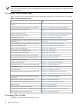8.15 HP Utility Meter User's Guide (January 2010)
Table Of Contents
- HP Utility Meter User's Guide for version 8.15
- Table of Contents
- About This Document
- 1 Introduction
- 2 Installing and Configuring the Utility Meter Software
- 2.1 Overview
- 2.2 Skills Required
- 2.3 Before Going to the Customer Site
- 2.4 Configuring the HP-UX System Parameters
- 2.5 Obtaining and Installing the Utility Meter Software
- 2.6 Configuring the Utility Meter Parameters
- 2.7 URS XP Only – Installing the CV XP AE CLI Software
- 2.8 URS EVA Only – Installing the CV EVA SSSU Software
- 2.9 URS HP/Brocade SAN Switch Only – Installing the SMI-S Agent Software
- 2.10 URS Cisco SAN Switch Only – Enabling the CIM Server
- 2.11 Email Hostname Masquerading
- 2.12 Configuring PPU Partitions and URS Devices
- 2.13 Verifying the Utility Meter Operation
- 2.14 Completing the Utility Meter Installation and Configuration
- 2.15 Upgrading the Utility Meter Software to Version 8.15
- 3 Performing Utility Meter Tasks
- 4 Verifying Utility Meter Operation
- 4.1 Verifying the Utility Meter Hardware is Operational
- 4.2 Verifying the Utility Meter Software is Operational
- 4.3 Verifying the CIM Server Software Is Operational
- 4.4 Verifying Connectivity from the Utility Meter to HP
- 4.5 Verifying the Data Acquisition Server is Running
- 4.6 Verifying the Utility Meter Data Transport Method
- 4.7 Verifying a PPU Partition
- 4.8 Verifying a Storage Device
- 4.8.1 Verifying a Device is Configured in the Utility Meter
- 4.8.2 Verifying a Device is Connected to the Utility Meter
- 4.8.3 Verifying the Connection from the Utility Meter to HP
- 4.8.4 XP Only – Verifying the Correct Version of CV XP AE CLI is Installed
- 4.8.5 EVA Only – Verifying the Correct Version of CV EVA SSSU is Installed
- 4.9 Verifying a SAN Device
- 5 Troubleshooting the Utility Meter
- A Site Preparation Form for Pay Per Use
- B Site Preparation Form for Utility Ready Storage
- C Data Fields Sent from the Utility Meter to HP
- Glossary
- Index
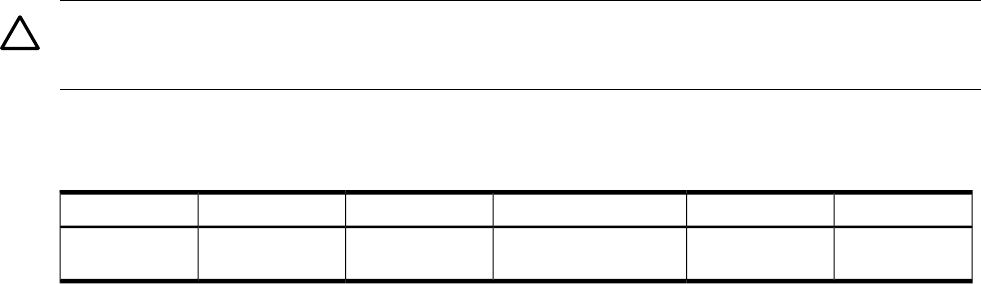
1.2 What is New for Version 8.15
Version 8.15 of the Utility Meter software is the sixth release of the Utility Meter 8.x software. Version 8.15
includes the following changes:
• Support in URS for metering an XP with connectivity to a mainframe.
• Support for multiple CV versions for both EVAs and XPs.
• ConnectionTest can be used for email check now.
1.3 Recommended Hardware
CAUTION: The hardware used to run the Utility Meter 8.15 software must be used exclusively for the Utility
Meter software application. That is, no other software applications or services are allowed on the Utility
Meter hardware.
The Utility Meter 8.15 software runs on many HP Integrity servers. HP recommends the following Utility Meter
hardware:
Table 1-1 Recommended Minimum Hardware
NetworkingPeripheralStorageMemoryOperating SystemServer Model
One Ethernet portDVD ROM2 x 72 GB in RAID12 GBHP-UX 11i v2 or
HP-UX 11i v3
rx2660
Multiple Ethernet ports may be necessary to configure the Utility Meter in the network of the customer. The
URS software supports multiple Ethernet ports.
1.3.1 Swapping Utility Meter Hardware
If you want to change the current Utility Meter hardware to another unit, contact an HP services representative
to perform this task.
1.3.2 Disk Space Requirements
The Utility Meter's /opt and /var directories must have enough disk space allocated for it.
The Utility Meter's /opt directory stores files used by the Utility Meter software. The /opt directory has a
fixed size after the installation of the Utility Meter software, and requires a minimum of 2.5 GB of disk space
allocated.
The Utility Meter's /var directory serves as a repository to store the usage reports that are created and sent
to HP and must have enough space allocated to accommodate the usage reports. The size of the Utility
Meter's /var directory depends on how many PPU partitions, URS disk arrays, and/or URS SAN switches
1.2 What is New for Version 8.15 17