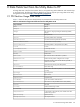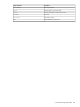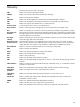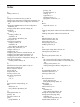8.15 HP Utility Meter User's Guide (January 2010)
Table Of Contents
- HP Utility Meter User's Guide for version 8.15
- Table of Contents
- About This Document
- 1 Introduction
- 2 Installing and Configuring the Utility Meter Software
- 2.1 Overview
- 2.2 Skills Required
- 2.3 Before Going to the Customer Site
- 2.4 Configuring the HP-UX System Parameters
- 2.5 Obtaining and Installing the Utility Meter Software
- 2.6 Configuring the Utility Meter Parameters
- 2.7 URS XP Only – Installing the CV XP AE CLI Software
- 2.8 URS EVA Only – Installing the CV EVA SSSU Software
- 2.9 URS HP/Brocade SAN Switch Only – Installing the SMI-S Agent Software
- 2.10 URS Cisco SAN Switch Only – Enabling the CIM Server
- 2.11 Email Hostname Masquerading
- 2.12 Configuring PPU Partitions and URS Devices
- 2.13 Verifying the Utility Meter Operation
- 2.14 Completing the Utility Meter Installation and Configuration
- 2.15 Upgrading the Utility Meter Software to Version 8.15
- 3 Performing Utility Meter Tasks
- 4 Verifying Utility Meter Operation
- 4.1 Verifying the Utility Meter Hardware is Operational
- 4.2 Verifying the Utility Meter Software is Operational
- 4.3 Verifying the CIM Server Software Is Operational
- 4.4 Verifying Connectivity from the Utility Meter to HP
- 4.5 Verifying the Data Acquisition Server is Running
- 4.6 Verifying the Utility Meter Data Transport Method
- 4.7 Verifying a PPU Partition
- 4.8 Verifying a Storage Device
- 4.8.1 Verifying a Device is Configured in the Utility Meter
- 4.8.2 Verifying a Device is Connected to the Utility Meter
- 4.8.3 Verifying the Connection from the Utility Meter to HP
- 4.8.4 XP Only – Verifying the Correct Version of CV XP AE CLI is Installed
- 4.8.5 EVA Only – Verifying the Correct Version of CV EVA SSSU is Installed
- 4.9 Verifying a SAN Device
- 5 Troubleshooting the Utility Meter
- A Site Preparation Form for Pay Per Use
- B Site Preparation Form for Utility Ready Storage
- C Data Fields Sent from the Utility Meter to HP
- Glossary
- Index
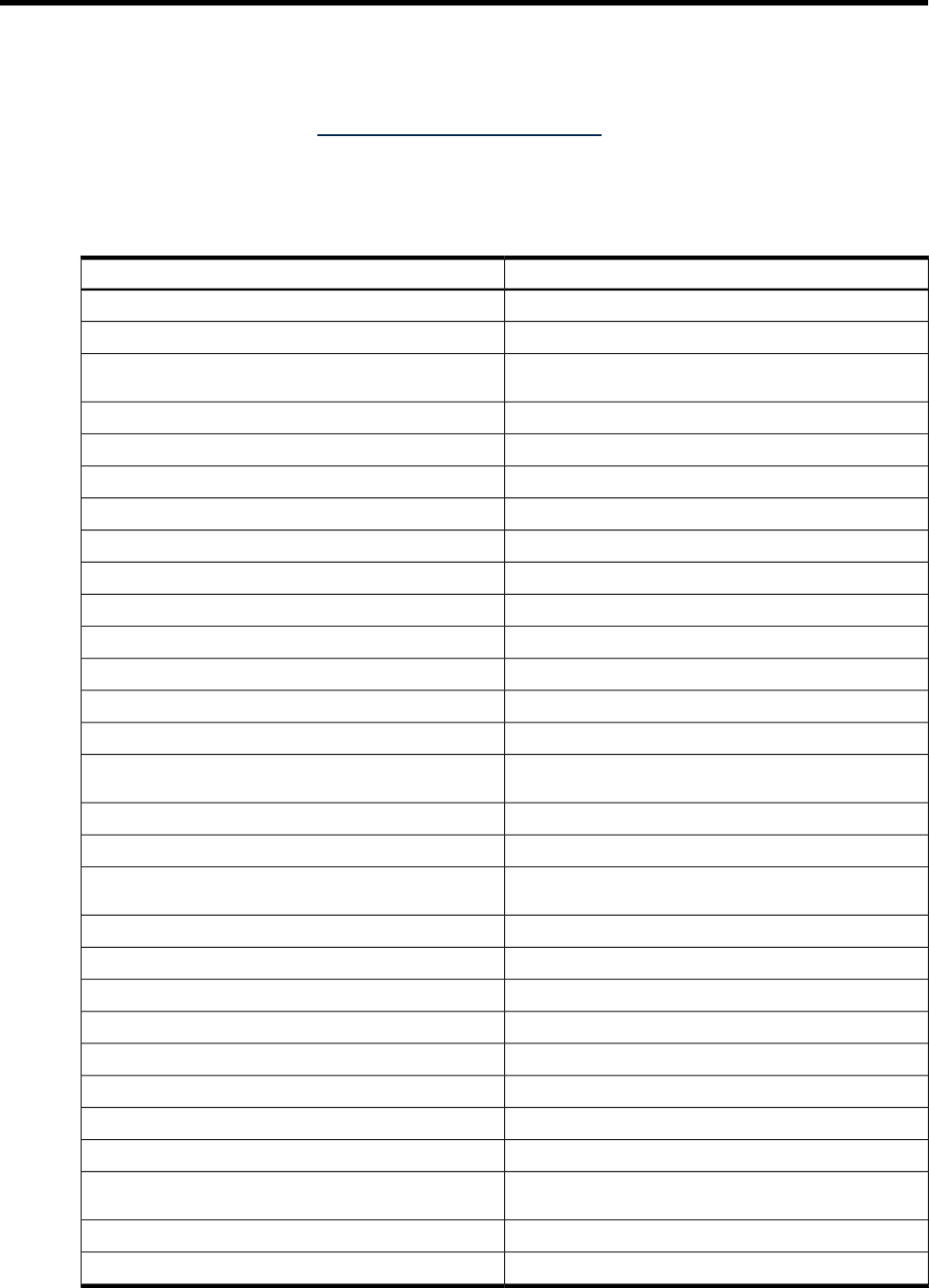
C Data Fields Sent from the Utility Meter to HP
All usage data sent to HP from the customer device is encrypted using either HTTPS SSL with 1024–bit keys
or encrypted email. The following tables are helpful if you want to compare your usage data at the Utility
Pricing Solutions Web portal, http://www.hp.com/go/payperuse.
C.1 PPU Partition Usage Data Fields
Table C-1 shows the PPU partition data fields that are transmitted from the Utility Meter to HP.
Table C-1 PPU Partition Usage Data Fields Sent from the Utility Meter to HP
DescriptionUsage Data Field
CPU IDCPUID
CPU speedCPUSpeed
The number or string representing the CPU family (PA-RISC,
Integrity)
CPUType
Hard partition IDID
Is the PPU partition active? (true/false)IsActive
Is the PPU device hard partitioned? (true/false)IsHardPartitioned
Is Virtual Machine Host (true/false)IsHPVirtualMachinesHost
Is the PPU partition a virtual partition? (true/false)IsVirtualPartition
Local IDLocalID
Local sample start timeLocalSampleStartTime
Number of active CPUsNumActiveCPUs
Number CPUsNumCPUs
The number of CPUs not allocated to a partitionNumFreeCPUs
Number of hard partitions configured in the complexNumHardPartitions
Supported operating systems for PPU: HP-UX, OpenVMS, or
Windows Server 2003
OSType
Version of the OS running on the PPU partitionOSVersion
Percent CPU usagePercentCPUUsage
Model number of the hardware platform on which the PPU partition
is running
ProductNumber
Type of report sentReportType
Report versionReportVersion
Sample durationSampleDuration
System serial number of the PPU serverSerialNumber
The hostname or Fully Qualified Domain Name (FQDN)SystemIdentifier
Time zoneTimezone
Number of CPUs being meteredTotalCPUs
Total number of CPUsTotalNumCPUs
A string based on the hardware system identifier of the PPU
partition being metered
UniqueIdentifier
Update timestampUpdateTimestamp
UTC sample start timeUTCSampleStartTime
C.1 PPU Partition Usage Data Fields 101