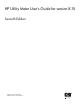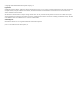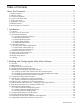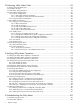HP Utility Meter User's Guide for version 8.
© Copyright 2010 Hewlett-Packard Development Company, L.P. Legal Notices Confidential computer software. Valid license from HP required for possession, use or copying. Consistent with FAR 12.211 and 12.212, Commercial Computer Software, Computer Software Documentation, and Technical Data for Commercial Items are licensed to the U.S. Government under vendor's standard commercial license. The information contained herein is subject to change without notice.
Table of Contents About This Document...................................................................................11 1 2 3 4 5 6 7 8 Intended Audience.............................................................................................................................11 Publishing History..............................................................................................................................11 Document Organization...........................................................
3 Performing Utility Meter Tasks....................................................................39 3.1 Starting the Utility Meter GUI............................................................................................................39 3.2 The Main Window..........................................................................................................................42 3.3 Utility Meter Help Information......................................................................................
.3 Troubleshooting a Device.................................................................................................................91 5.3.1 Troubleshooting a Storage Device..............................................................................................92 5.3.2 Troubleshooting a WBEM Device..............................................................................................92 5.4 Fixing a Disconnected Device (with Red Box)......................................................
List of Figures 1-1 2-1 3-1 3-2 3-3 3-4 3-5 3-6 3-7 3-8 3-9 3-10 3-11 3-12 3-13 3-14 3-15 3-16 3-17 3-18 3-19 3-20 3-21 3-22 3-23 3-24 3-25 3-26 3-27 3-28 4-1 4-2 4-3 4-4 4-5 4-6 5-1 Flow of Metered Usage Data............................................................................................................16 Network Configuration Dialog Box....................................................................................................31 Utility Meter GUI Main Window...........................
List of Tables 1 Common Utility Meter Tasks..................................................................................................................12 1-1 Recommended Minimum Hardware...................................................................................................17 1-2 Disk Space Requirements for /var.....................................................................................................18 3-1 Utility Meter GUI Tasks...................................................
About This Document This document provides instructions for installing, configuring, and verifying the operation of version 8.15 of the HP Utility Meter software (HP products T2805AA and T5462A) on supported HP servers running either HP-UX 11i v2, or HP-UX 11i v3. 1 Intended Audience This guide is intended to primarily be used by HP personnel who install and configure the Utility Meter hardware and software for Pay per use (PPU) and Utility Ready Storage (URS) customers.
IMPORTANT: In some of the screenshots in this guide it has been necessary to input invalid information in order to ensure the security of certain HP IP addresses and system names. These edits do not affect any Utility Meter procedures. 4 Common Utility Meter Tasks Table 1 lists the common tasks related to the Utility Meter and provides links to the information in this guide.
• The HP Technical Documentation Web site: www.hp.com/go/hp-ppu-docs • The HP-UX Instant Information media (CD or DVD) 6 Typographic Conventions find(1) Book Title Linked Title http://www.hp.com Command user input computer output Enter term variable value attrib= HP-UX manpage. In this example, “find” is the manpage name and “1” is the manpage section. Title of a book or other document. Title that is a hyperlink to a book or other document. A Web site address that is a hyperlink to the site.
1 Introduction 1.1 Overview Pay Per Use (PPU) and Utility Ready Storage (URS) are part of HP's Utility Pricing Solutions (UPS) program. In this program, customers are charged according to usage of the PPU resources (servers) and URS resources (storage arrays, and SAN switches) under a UPS contract. For more information on this program, see the Metered Capacity link on the HP Utility Pricing Web page: http://www.hp.com/go/utility.
services) and a variable amount. The variable amount is based on the usage of the UPS resources (disk space, core usage, and/or SAN switch ports). Customers can monitor their usage information on the secure HP Utility Pricing Solutions Web Portal located at: http://www.hp.com/go/payperuse. For details on the collection and the flow of metered Usage Data to HP, see Figure 1-1. Figure 1-1 Flow of Metered Usage Data The communication from the Utility Meter to the PPU Partition runs over https (TCP port 5989).
1.2 What is New for Version 8.15 Version 8.15 of the Utility Meter software is the sixth release of the Utility Meter 8.x software. Version 8.15 includes the following changes: • Support in URS for metering an XP with connectivity to a mainframe. • Support for multiple CV versions for both EVAs and XPs. • ConnectionTest can be used for email check now. 1.3 Recommended Hardware CAUTION: The hardware used to run the Utility Meter 8.
are being metered (plus about 500 MB of overhead). Below are calculations for the /var directory disk space requirements for 1,000 metered instances: • PPU Partitions — 48 usage reports are created on a daily basis. Each report is 8 KB in size. 90 days of usage data is retained in /var. For 1,000 PPU partitions to be metered, /var should be approximately 35.5 GB in size: 48 * 8,000 * 91 * 1,000 = 34,944,000,000 (~35.5 GB including 500 MB of overhead) would be required for /var.
For the list of currently supported PPU Agent platforms, refer to the specific PPU User's Guide at: www.hp.com/go/hp-ppu-docs 1.3.5 Supported SAN Switches Below is a list of currently supported SAN switches: • • HP/Brocade: • HP Storageworks 4/256 SAN Director / Brocade 48000 • HP DC SAN Backbone Director / Brocade DCX • HP DC04 SAN Director / Brocade DCX-S4 Cisco: • MDS 9506 • MDS 9509 • MDS9513 1.4 Utility Meter Software Version 8.
1.4.1 Utility Meter Software Dependencies The Utility Meter software is dependent on the following HP software: • For Utility Ready Storage XP installations: HP StorageWorks XP Command View Advanced Edition Command Line Interface (CLI) version 6.1 or 6.2 with its latest patch. The version of the CLI software on the meter must be equal to or lower than the version of the Command View software installed on the XP Command View server(s). For installation details, see Section 2.
1.5 Installation and Support Services The initial installation of the Utility Meter cannot be performed by the customer. An installation service (either HP part number HA113A1 Option 57B for PPU or HA113A1 Option 57U for URS) is required for Utility Meter installation. An HP Services representative installs the Utility Meter by using the Service Delivery Guide (SDG) and the Utility Meter User’s Guide (this guide).
The frequency of usage reports sent from the Utility Meter to HP are: • For PPU: 48 times per day per partition • For URS: 12 times per day per disk array; 4 times per day per SAN switch 1.8 Missing Usage Reports IMPORTANT: HP requires that an email address is configured and monitored as the Utility Meter's system contact. This ensures that HP can send a notification email to the customer in case HP does not receive PPU or URS usage reports from the Utility Meter.
• A proper shutdown was not performed on the PPU partition, resulting in the PPU partition sitting at a boot prompt and still being detected by one of the other partitions. See Section 5.1: “Troubleshooting Overview”. • The email or HTTPS configuration on the customer's network was modified and the change has broken the transport of the usage data to HP.
2 Installing and Configuring the Utility Meter Software 2.1 Overview This chapter provides information and procedures for two different audiences: • HP Services representatives who initially install and configure the Utility Meter software. It is recommended that they read and perform all procedures in this chapter. • Utility Meter customers with an existing Utility Meter who reconfigure HP-UX system settings or reinstall or reconfigure existing Utility Meter software.
4. Configure the Utility Meter software parameters by using the Utility Meter application GUI. For more information about the Utility Meter configuration, see Section 2.6: “Configuring the Utility Meter Parameters”. 5. If there are Utility Ready Storage (URS) XP devices that need to be metered, install a supported version of the HP StorageWorks XP Command View Advanced Edition Command Line Interface (CLI) software. For more information about this type of installation, see Section 2.
• Via the network using a web browser and iLO (integrated Lights Out) • Via the network using X-Windows • The Utility Meter system's password for the user root. You can obtain this password from the customer. • Access to the Utility Meter software (HP product T2805AA for PPU or T5462A for URS). This software is available from: • The HP Software Depot (http://www.software.hp.com—search for either “T2805AA” for PPU or “T5462A” for URS).
2.5.1 Installing the Utility Meter Software from the HP Software Depot Follow this procedure to install the Utility Meter software from the HP Software Depot: 1. 2. 3. 4. 5. 6. 7. Go to the HP Software Depot at: http://www.software.hp.com. On the HP Software Depot, search for either “ T2805AA ” (PPU installations) or “ T5462A ” (URS installations).
This command starts either: b. c. d. • The swinstall Graphical User Interface (GUI) — on a system with an X11 graphical display • The swinstall Terminal User Interface (TUI) — on a system without an X11 graphical display (for example, the Utility Meter console) In the Specify Source window, click the Find Local CD button. In the SD Install window, mark the Utility Meter software (T2805AA or T5462A) bundle for installation and install the bundle.
Do not proceed until all problems mentioned in these log files that are related to the installation of the Utility Meter software are resolved. 2. Execute the following command: # /opt/meter/bin/monitor status The output should be similar to this: Status: tnameserv...running, pid=1639, responding das_SERVER...running, pid=1647, collecting transporter...running, pid=1689 monitor...running, pid=2273 wbem...running http...running All of the above Utility Meter processes must be running.
Figure 2-1 Network Configuration Dialog Box 3. Use the information from the Utility Meter Site Preparation Form to enter the following Utility Meter data into the Network Configuration window. Note that many of these fields have values automatically entered from the HP-UX network configuration files. For more details about these fields, see Section 3.4.1.1: “Utility Meter Software Parameters”. NOTE: Changing the value of these fields does not change the value of any HP-UX system parameters.
IMPORTANT: It is important that you enter an email address in the Meter Contact Email field. HP recommends using an email alias or an email distribution list as the contact address for your Utility Meter. 4. 5. 6. 7. Select the data transport method (either Transfer data through HTTPS, or Transfer data through email Depending on the selected data–transport method, additional fields need to be filled in: • HTTPS: If there is a proxy server between the Utility Meter and HP, the proxy server's hostname.
• The XP array is offline. • Someone is currently accessing the XP array in Modify mode. • Someone is logged into the CV XP AE Device Manager using the same account that the Utility Meter is using for the CLI refresh. The Utility Meter uses the account that was specified in the Add Device dialog box when the XP array was added. If the refresh operation fails, URS XP usage collection is not reattempted until the next collection time, and no URS report is created.
If the Utility Meter's fully qualified domain name is not resolvable on the public Internet, you need to configure hostname masquerading so that the remaining domain name is DNS resolvable. To control the masquerading, use the DM macro in the sendmail configuration file.
sendmail-config: Edits complete, restarting sendmail. You have completed configuring hostname masquerading on the Utility Meter and can continue to Section 2.11.3: “Verifying Hostname Masquerading”. 2.11.2 Manual Hostname Masquerading Setup To manually set up hostname masquerading on the Utility Meter, perform the following procedure: 1. Determine the configuration file that is being used by sendmail. You can verify the sendmail configuration file with the following command: /usr/sbin/sendmail –d0.
IMPORTANT: The domainname must be resolvable in DNS for HP to accept email from the Utility Meter. 2.12 Configuring PPU Partitions and URS Devices Depending on whether the Utility Meter will be metering Pay per use (PPU) server partitions or Utility Ready Storage (URS) devices (or both), see the following for configuration information: • For Pay per use (PPU) WBEM Partitions/Servers that need to be metered by the Utility Meter, configure the PPU partitions by adding them as a PPU WBEM Partition/Server.
6. Install version 8.15 of the Utility Meter software, using the installation procedure in Section 2.5: “Obtaining and Installing the Utility Meter Software”. 7. Configure the Utility Meter's networking, using the configuration procedure in Section 2.6: “Configuring the Utility Meter Parameters”. The networking details specified in the meter configuration file (meter.xml) that was saved in Step 1 can help as a source of information. 8.
3 Performing Utility Meter Tasks This chapter describes all of the tasks you can accomplish using the Utility Meter GUI. You access these tasks by starting the Utility Meter GUI and then clicking the desired tab in the Utility Meter GUI. To perform a specific task, you click the appropriate button in the Tasks (right) pane. For a listing of all of the tasks you can perform with the Utility Meter GUI, see Table 3-1.
NOTE: You must be logged in as root to start the Utility Meter GUI. The following procedure assumes: • You are running the Utility Meter GUI on the Utility Meter system. • A graphical display, running X11, is attached to the Utility Meter system. To start the Utility Meter GUI, perform the following procedure: 1. 2. 3. Start a terminal session on the Utility Meter system. Log in as root in the terminal window.
Figure 3-1 Utility Meter GUI Main Window NOTE: If the Utility Meter GUI does not appear and you see this error: "Exception in thread "main" java.awt.HeadlessException: No X11 DISPLAY variable was set, but this program performed an operation which requires it. ..." you did not set the DISPLAY environment variable. If you see this error appear: # %%Data Acqusition Server not launched Data Acqusition Server not launched, Please check the Server! the das_SERVER process is not running.
If you know the task tab you want to access before you start the Utility Meter GUI, you can specify one of the options in Table 3-2 as a parameter to the executable to start the GUI. Table 3-2 Starting the Utility Meter GUI with Specific Tabs Option Tab 0 or no option GettingStarted 1 Configure 2 Devices 3 Diagnose For example, to start the Utility Meter GUI with the Configure tab selected, execute the following command: # /opt/meter/bin/umGUI 1 3.
The information in the Managed Devices pane is referred to as the Managed Devices Tree. To display all of the storage and PPU device nodes that are currently configured in the Utility Meter, click the expansion buttons in the Managed Devices pane. Figure 3-3 Utility Meter GUI Managed Devices Tree Note that the nodes for storage devices in the Managed Devices Tree include both Command View servers (devices) and the physical disk arrays they manage.
Figure 3-4 Closing the Utility Meter GUI 3.3 Utility Meter Help Information After you click the Utility Meter GUI's GettingStarted tab, you can access these user tasks: 44 • How to Select Devices — This task provides information about the Utility Meter GUI's Managed Devices Tree (left pane). • How to Select Tasks — This task provides information about the Utility Meter GUI's tabs. • Help — This task provides additional Utility Meter software help.
Figure 3-5 GettingStarted Tab 3.4 Utility Meter Configure Tasks After you click the Utility Meter GUI's Configure tab, you can access these user tasks: • Network Configuration — This task configures or displays the network and data transport configuration for the Utility Meter software. See Section 3.4.1. • Copy the Meter's Configuration — This task copies the Utility Meter's configuration file for backup and recovery purposes. See Section 3.4.2. 3.
Figure 3-6 Configure Tab 3.4.1 Network Configuration Use this task to view or change the Utility Meter software configuration. If you are using PPU Agent partitions, and you change the Utility Meter's hostname or IP address, then you need to reconfigure all PPU partitions with the appropriate PPU Agent software command, to point to the new Utility Meter hostname or IP address. NOTE: Only existing PPU agents need to be reconfigured. PPU WBEM Partitions/Servers do not need to be reconfigured.
3.4.1.1 Utility Meter Software Parameters NOTE: Many of the following Utility Meter software parameters are automatically filled in when you display the Network Configuration dialog box. Changing the value of these fields does not change the value of any HP-UX system parameters.
IMPORTANT: Changing the value of these email fields does not change the value of any sendmail parameters. The email Host and email MXS Domain fields must match what is configured in sendmail. 3.4.1.2 To Change the Utility Meter Software Parameters IMPORTANT: When any of the HP-UX network settings for the Utility Meter have changed, run the Utility Meter GUI and ensure that the Utility Meter software parameters (in the Network Configuration dialog box) are identical.
Figure 3-7 Network Configuration Dialog Box 4. After you have finished entering the values to be modified, click the Done button to save the new values and close the Network Configuration dialog box. To cancel your changes without having them take effect, you can either click the Cancel button or close the dialog box. After changing any Utility Meter software parameters, a reboot is not required. However, you need to restart the Utility Meter application to pick up any changes in the settings.
To copy the Utility Meter's configuration: 1. 2. Start the Utility Meter GUI. For details, see Section 3.1: “Starting the Utility Meter GUI”. In the Utility Meter GUI, click the Configure tab, and then click the Copy the Meter's configuration task button (right pane). This operation may take some time to complete. When the copy has successfully completed, this task displays a pop-up message with the name of the copied file. The Copy the Meter's configuration task copies the /etc/opt/meter/meter.
Figure 3-9 Devices Tab 3.5.1 Configure a Device (Add Device) EVA and XP Command View (CV) servers, WBEM Partitions/Servers, and SAN switches that are not visible in the Utility Meter's Managed Devices Tree (left pane) are configured slightly different in the Utility Meter GUI. The general processes for configuring these types of devices are: • EVA: This is a one-step configuration process using the Utility Meter's Add Device dialog box. The EVA CV server name needs to be added to the Utility Meter.
3.5.1.1 Add an EVA Device IMPORTANT: devices. The SMI-S service on the EVA Command View server must be enabled for metering EVA This task allows you to add one or more EVA devices (Command View server) and EVA disk arrays to the Utility Meter. The configured EVA devices and EVA disk arrays are visible in the Utility Meter GUI's Managed Devices Tree in the Managed Devices (left) pane.
4. 5. 6. 7. In the Add Device dialog box's Device Type drop-down list, select the Storage Device - EVA Array item. In the Add Device dialog box, enter values into the following fields: • CV EVA IP/Hostname – Enter either the IP address or hostname of the EVA Command View server. • EVA Array Name – Enter the user-friendly name of the EVA device. • CV EVA Instance Info – (Optional) Enter a description for the EVA Command View server.
Figure 3-11 Add Device Dialog Box for XP Device 4. 5. In the Add Device dialog box's Device Type drop-down list, select the Storage Device - XP Array item. In the Add Device dialog box, enter values into the following fields: • CV XP AE Instance IP/Hostname – Enter either the IP address or hostname of the XP Command View AE server. • CV XP AE Instance Info – (Optional) Enter a description for the XP disk array. • Array Model Number – In the drop-down list, select the appropriate XP model number.
6. 7. Click the Add button. An information message appears. If no errors occur, such as duplicate device ID, the XP device is added and listed in the Status field. If an error occurs, the Status field displays the error message. To add another XP device, repeat this procedure starting with Step 5; otherwise, click the Done button to close the Add Device dialog box. IMPORTANT: Prior to adding any XP devices, you can click the Done button to close the window without making any additions.
3. In the Utility Meter GUI Tasks (right) pane, click the Add Device button. The Utility Meter GUI displays the Add Device dialog box. Figure 3-12 Add Device Dialog Box for PPU WBEM Partition/Server 4. 5. 56 In the Add Device dialog box's Device Type drop-down list, select the PPU WBEM Partition/Server item. In the Add Device dialog box, enter values into the following fields: • Device IP/Hostname – Enter either the IP address or hostname of the PPU WBEM Partition/Server.
6. 7. Click the Add Device button. An information message appears. If no errors occur, such as duplicate device ID, the PPU WBEM Partition/Server is added and listed in the Status field. If an error occurs, the Status field displays the error message. To add another PPU WBEM Partition/Server, repeat this procedure starting with Step 4; otherwise, click the Done button to close the Add Device dialog box.
# cimserver enableHttps # cimserver enable 6. 7. Copy the certificate to the Utility Meter server. Browse to the location where you copied the certificate, and add the certificate to the sandevices.pem file by running the following command: /opt/wbem/sbin/ssltrustmgr –a –f /var/opt/meter/sandevices.pem –c where is the name of the certificate. 8.
4. 5. 6. 7. In the Add Device dialog box's Device Type drop-down list, select the SAN Switch – Cisco item. In the Add Device dialog box, enter values into the following fields: • IP – Enter the IP address or hostname of the SAN switch. • Info – (Optional) Enter a description for the SAN switch. • Login – Enter the username of the SAN switch. • Password – Enter the password of the SAN switch.
# cimserver enableHttps # cimserver enable 6. 7. Copy the certificate to the Utility Meter server. Browse to the location where you copied the certificate, and add the certificate to the sandevices.pem file by running the following command: /opt/wbem/sbin/ssltrustmgr –a –f /var/opt/meter/sandevices.pem –c where is the name of the certificate. 8.
4. 5. 6. 7. In the Add Device dialog box's Device Type drop-down list, select the SAN Switch – HP/Brocade item. In the Add Device dialog box, enter values into the following fields: • IP – Enter the IP address or hostname of the SMI-S Agent. • Info – (Optional) Enter a description for the SMI-S Agent. • Login – Enter the username of the SMI-S Agent. • Password – Enter the password of the SMI-S Agent.
Figure 3-15 Modify Device Dialog Box 5. To change a non-URS disk array to a URS disk array, in the Modify Device dialog box's Is URS Device field, click in the check box. URS devices will have a check mark in their check box. To change a URS disk array to a non-URS disk array, click in the check box to remove the check mark. You can also modify other fields for the device in this dialog box. 6. 7. Click the Modify button to make the changes.
Figure 3-16 Modify PPU WBEM Partition/Server Dialog Box 5. 6. 7. Modify any fields for the device in the dialog box. Click the Modify button to make the changes. (You can cancel any modifications by clicking the Done button without clicking the Modify button. This will close the dialog box without making changes.) After you have completed the changes, click the Done button to close the Modify Device dialog box.
Figure 3-17 Modify Cisco Switch Dialog Box 5. 6. 7. Modify any fields for the device in the dialog box. Click the Modify button to make the changes. (You can cancel any modifications by clicking the Done button without clicking the Modify button. This will close the dialog box without making changes.) After you have completed the changes, click the Done button to close the Modify Device dialog box.
Figure 3-18 Modify HP/Brocade Switch Dialog Box 5. The HP/Brocade Switches row lists switches that can be metered. To enable metering on a switch, click in the check box located in the Metered column next to the switch(s) you want to meter. Switches that are being metered will have a check mark in their check box. To disable metering on a switch, click in the check box to remove the check mark. You can also modify other fields for the SMI-S device in this dialog box. 6. 7.
NOTE: This feature is only for PPU WBEM Partitions/Servers. Storage device details can not be viewed with this feature. Follow this procedure to view PPU WBEM Partition/Server details: 1. 2. 3. 4. Start the Utility Meter GUI. For details, see Section 3.1: “Starting the Utility Meter GUI”. In the Utility Meter GUI, click the Devices tab. In the Managed Devices Tree, select the PPU WBEM Partition/Server that you want to view. In the Utility Meter GUI Tasks (right) pane, click the View Device button.
NOTE: You can only remove a device (Command View server, PPU partition, or SAN switch) from the Utility Meter. • You cannot remove a physical disk array that belongs to a device. When you remove a device, all of its associated physical disk arrays are automatically removed from the Utility Meter. To configure a disk array so that its usage is no longer metered by the Utility Meter, change the status of the disk array from URS Device to Non-URS Device in the Modify Device dialog box.
3.6 Utility Meter Diagnose Tasks After you click the Utility Meter GUI's Diagnose tab, you can access these user tasks: • Meter Connection Status — This task verifies that the Utility Meter's data acquisition server (das_SERVER process) is running. See Section 3.6.1. • Device Connection — This task verifies that a specific device is connected to the Utility Meter. See Section 3.6.2. • Report Meter Status — This task is not supported in this release of the Utility Meter software.
Figure 3-23 Meter Connection Status Message NOTE: If a failure occurs, the status is displayed in an appropriate message. If the Utility Meter's data acquisition server (das_SERVER process) is not running, no pop-up message is displayed, but a Java exception appears in the terminal window where the Utility Meter GUI (/opt/meter/bin/umGUI) was started. Inspect the terminal window for a Java exception, and if it exists, perform this procedure: 5. 1. 2.
Figure 3-24 Diagnose Device Window 6. If the Utility Meter is connected to the specified device, then the Status field has the value ON. Figure 3-25 Diagnose Device Results Window IMPORTANT: If the window's Status field does not have the value ON, then the device is not connected to the Utility Meter. Ensure that the device is properly configured in the Utility Meter. For troubleshooting details, see Section 5.3.1: “Troubleshooting a Storage Device”. 7.
This is testing the connection to Command View EVA instance. >> testing device 01.02.03.04... %%Normal Completion: device response Agent Response: 01.02.03.04 is responding, polled OK. ............. done! 3.6.2.2 Device Connection – PPU WBEM Partition/Server Follow this procedure to verify that PPU WBEM Partitions/Servers are connected to the Utility Meter: 1. 2. 3. 4. 5. Start the Utility Meter GUI. For details, see Section 3.1: “Starting the Utility Meter GUI”.
Figure 3-27 Diagnose PPU WBEM Partition/Server Results Window IMPORTANT: If the window's Status field does not have the value ON, then the partition/server is not connected to the Utility Meter. Ensure that the partition/server is properly configured in the Utility Meter. For troubleshooting details, see Section 5.3.2: “Troubleshooting a WBEM Device”. 7.
4 Verifying Utility Meter Operation This chapter describes tasks associated with confirming proper operation of the Utility Meter. This chapter provides information about: • Verifying the Utility Meter Hardware is Operational (Section 4.1) • Verifying the Utility Meter Software is Operational (Section 4.2) • Verifying the CIM Server Software Is Operational (Section 4.3) • Verifying Connectivity from the Utility Meter to HP (Section 4.4) • Verifying the Data Acquisition Server is Running (Section 4.
You should see the T2805AA product and its version displayed: # # # # # # Initializing... Contacting target "mysystem"... Target: mysystem:/ T2805AA T2805AA.UPS-Meter 8.15 8.15 HP Utility Pricing Metering Software HP Utility Pricing Metering Software # If T2805AA is not installed, install the software as described in Chapter 2: “Installing and Configuring the Utility Meter Software”. 2.
Status: tnameserv...running, pid=12775, responding das_SERVER...running, pid=12787, collecting transporter...running, pid=12802 monitor...running, pid=12870 wbem...not running http...running IMPORTANT: The WBEM service should not be running. If it is running, start this procedure over, beginning at Step 2. 4. Then, after a short period of time (about five minutes), the WBEM service will be launched automatically by the /opt/meter/bin/monitor script that was executed in Step 3.
4.4 Verifying Connectivity from the Utility Meter to HP The Utility Meter's data transfer method to HP was configured in the initial Utility Meter installation and configuration. For details of verifying which data transfer method was configured, see Section 4.6: “Verifying the Utility Meter Data Transport Method”. The following sections explain how to test these connections. • Section 4.4.1: “Data Transfer by HTTPS” • Section 4.4.2: “Data Transfer by email” 4.4.
1. 2. On the Utility Meter, log in as root. Execute the ConnectionTest command: # /opt/meter/bin/ConnectionTest A successful test displays the following output: ConnectionTest: Testing email connectivity to HP. Please enter the email address where HP will send an email when the email connectivity between the Utility Meter and HP is successful: yourname@company.
>>> RCPT To:< e-mail_address > >>> DATA 250 2.1.5 < e-mail_address >... Recipient ok 354 Enter mail, end with "." on a line by itself >>> . 250 2.0.0 h6EGZKFd018880 Message accepted for delivery e-mail_address... Sent (h6EGZKFd018880 Message accepted for delivery) Closing connection to [127.0.0.1] >>> QUIT 221 2.0.0 hostname.domain.com closing connection 3. 4. Wait for the email to arrive. The email comes from umeter@your_company.
4.7 Verifying a PPU Partition This section provides information to: • Verify that a PPU WBEM Partition/Server is configured and connected to the Utility Meter. • Verify that PPU Agent is configured to the Utility Meter (if using PPU Agent software). • Test the connection from PPU Partition to UPS Web Portal. • Test the connection from PPU Agent to the Utility Meter (if using PPU Agent software). 4.7.
NOTE: • The PPU command varies depending on which operating system is installed on the PPU partition. For HP-UX partitions: # /usr/sbin/ppuconfig –t • For OpenVMS partitions: $ ppu config/test_connection • For Windows Server 2003 partitions: C:\Program Files (x86)\Hewlett-Packard\ppu> ppuconfig –t You should see output similar to the following: Round trip communication with the utility meter succeeded.
1. 2. Sign-in to the UPS portal at: http://www.hp.com/go/payperuse (See Section 1.6: “Utility Pricing Solutions Web Portal” for details.) In the UPS portal Welcome page, click the End-to-end connectivity verification link on the left-hand side. Figure 4-1 UPS Portal Welcome Page 3. In the End-to-end connectivity verification page, enter the System Serial Number and the ID Number, and then click the Next button. 4.
NOTE: The ID Number can be found in the tag in a PPU usage report. For a PPU WBEM Partition/Server it can also be found by using the View Device feature (see Section 3.5.3: “View Device”). Figure 4-2 End-to-End Connectivity Verification Input Page 4. If you see the following page, then the PPU partition is properly connected to the UPS portal through the Utility Meter.
If you do not see a page similar to the one in Step 4, then there is a connectivity problem between the PPU partition and the UPS portal. You will see a page similar to the following if there is a connectivity problem. Figure 4-4 End-to-End Connectivity Verification Failure Page If you are having trouble with the connectivity verification, follow the information in the Figure 4-4: “End-to-End Connectivity Verification Failure Page”.
Figure 4-5 Utility Meter GUI Managed Devices If the physical disk arrays that are managed by the device do not appear, see Section 3.5.1: “Configure a Device (Add Device)”. If the Utility Meter GUI's Managed Devices Tree (left pane) contains all of the devices and physical disk arrays, then you have verified that they are configured and metered by the Utility Meter. 4.8.2 Verifying a Device is Connected to the Utility Meter To verify that a device is connected to the Utility Meter, see Section 3.6.
NOTE: The CV XP AE CLI is not required for URS installations that have only EVA devices configured in the Utility Meter. Perform the following procedure on the Utility Meter to verify that version 6.1 and/or 6.2 of the CLI software is installed on the Utility Meter for URS XP installations. On the Utility Meter: 1. 2. Log in as root. Execute the following commands: # /opt/CLI/hdvmcli.sh > /tmp/cli.out 2>&1 # /usr/bin/grep -i version /tmp/cli.
1. 2. Start the Utility Meter GUI. For details, see Section 3.1: “Starting the Utility Meter GUI”. Inspect the Utility Meter GUI's Managed Devices Tree (left pane), and see if the switch is listed as either IP address or hostname of: 1. a Cisco Switch device 2. an HP/Brocade SMI-S agent maintaining the actual switches The switch should have a green circle to the left of the IP address, which indicates that it is connected to the Utility Meter.
4.9.3 Verifying the Connection from the Utility Meter to HP To verify the connection from the Utility Meter to HP for a URS installation, see Section 4.4: “Verifying Connectivity from the Utility Meter to HP”. If there is a problem with the connection from the Utility Meter to HP, you need to troubleshoot the Utility Meter. For Utility Meter troubleshooting information, see Chapter 5: “Troubleshooting the Utility Meter”. 4.
5 Troubleshooting the Utility Meter This chapter explains how to troubleshoot the Utility Meter hardware and software if you are not seeing correct usage data on the Utility Pricing Solutions (UPS) Web portal at http://www.hp.com/go/payperuse. This chapter contains the following sections: • Section 5.1: “Troubleshooting Overview” • Section 5.2: “Utility Meter Software” • Section 5.3: “Troubleshooting a Device” • Section 5.4: “Fixing a Disconnected Device (with Red Box)” 5.
This command shuts down the partition, sends a shutdown report to the portal and brings the partition's cells to boot-is-blocked (BIB) state, which makes the partition and all of its cells inactive. When the cells are in this state the Utility Meter won't look for reports from that partition. This is also the command to use if removing the partition definition on the MP (Management Processor) and redeploying the member cells' hardware in other partitions. • The PPU WBEM Partition/Server has a problem.
# Target: mysystem:/ # # T2805AA 8.15 T2805AA.UPS-Meter 8.15 # • HP Utility Pricing Metering Software HP Utility Pricing Metering Software To verify the hostname for the Utility Meter, run the uname command: # /usr/bin/uname -a HP-UX mysystem B.11.31 U ia64 4049074141 unlimited-user license In this example, mysystem is the hostname. • To check the status of the Utility Meter software, log in as root and execute the following command: # /sbin/init.d/umeter status Status: tnameserv...
5.3.1 Troubleshooting a Storage Device This section contains general tips on how to troubleshoot a Utility Meter with configured storage devices. If you are having trouble with this type of configuration, here is a list of possible reasons: • The storage device is down or unreachable. • The Command View server is down or is unreachable by its disk arrays. • The network connectivity between the Command View server and the Utility Meter is broken.
• One or more of the PPU processes on the Utility Meter stopped working. • The network connectivity to HP is broken. In addition to performing the appropriate procedures in Chapter 4: “Verifying Utility Meter Operation”, to troubleshoot a WBEM device, perform the following procedure: 1. 2. Login to the server where the CIM/WBEM is running. Verify the CIM Server is running by typing the following command: cimserver -v This command will list the version number of CIM Server that is running. 3.
Figure 5-1 Disconnected Device (with red box) Execute the following procedure to fix a disconnected device: 1. 2. Remove the disconnected device from the Utility Meter. (For details of removing a device, see Section 3.5.4: “Remove Device”.) Stop the Utility Meter application by executing the following command: # /opt/meter/bin/monitor stop 3. Start the Utility Meter application by executing the following command: # /opt/meter/bin/monitor start 4.
A Site Preparation Form for Pay Per Use Use the Utility Meter Site Preparation Form below to plan the configuration of the Utility Meter PPU installation. Items of interest are: • You can have up to 10 email addresses for the Meter Contact Email. HP recommends using an email alias or an email distribution list as the contact address for your Utility Meter. • Ensure that the network's DNS server(s) tables contain the IP address and hostname of the Utility Meter.
Question Answer If the PPU partitions and the Utility Meter are separated by a firewall, TCP port 5989 must be open on the firewall. Is this port opened on the firewall? Yes / No / Not relevant 1 For security reasons, this information can be made available at the time of installation only. NOTE: The Utility Meter has 3 network ports. You only need to connect the network port numbered “1” to the network switch. Do not connect network port 2 to a network switch.
B Site Preparation Form for Utility Ready Storage Use the Utility Meter Site Preparation Form below to plan the configuration of the Utility Meter URS installation. Items of interest are: • You can have up to 10 email addresses for the Meter Contact Email. HP recommends using an email alias or an email distribution list as the contact address for your Utility Meter. • Ensure that the network's DNS server(s) tables contain the IP address and hostname of the Utility Meter.
Question Answer If transport of the URS Usage Reports will be through email: a. Hostname and domain name of Internet mail relay host b. What is the masqueraded domain to create the “Return address” for the emails? c. Does the Internet mail relay specified in (a) accept to send emails coming from the Utility Meter under account “umeter”? d. Is the SMTP AUTH protocol implemented on the Internet mail relay specified in (a)? e.
B.2 Networking Details on the Windows Server Running Command View EVA URS needs Command View EVA to inventory EVA arrays. Please fill out the table below for details in it. If multiple Command View EVA instances will be in use, please duplicate this page and complete one table per instance.
C Data Fields Sent from the Utility Meter to HP All usage data sent to HP from the customer device is encrypted using either HTTPS SSL with 1024–bit keys or encrypted email. The following tables are helpful if you want to compare your usage data at the Utility Pricing Solutions Web portal, http://www.hp.com/go/payperuse. C.1 PPU Partition Usage Data Fields Table C-1 shows the PPU partition data fields that are transmitted from the Utility Meter to HP.
C.2 XP and EVA Usage Data Fields Table C-2 shows the XP and EVA storage device data fields sent from the Utility Meter to HP.
Usage Data Field Description SerialNumber Device serial number Speed Data transmittion speed of the switch Status A string indicating the current status of the port. TimeZone Time zone TotalPorts Total number of ports WWN World Wide Name of the switch C.
Glossary The following terms are used in this guide: CIM Refers to the Common Information Model. CIMOM Refers to the Common Information Model Object Manager. CLI Refers to Command Line Interface. CV XP AE Refers to the HP StorageWorks Command View XP Advanced Edition software. EVA Refers to the HP Enterprise Virtual Array product that is supported in the URS solution. LUN Refers to the Logical Unit Number that is in a URS disk array.
Index glossary, 105 intended audience, 11 locating, 12 organization, 11 publishing history, 11 typographic conventions, 13 A adding a device, 51 C Change a non-URS Disk Array to URS, 61 Change Cisco SAN switch Configuration Parameters, 63 Change HP/Brocade switch Configuration Parameters, 64 Change PPU WBEM Partition/Server Configuration Parameters, 62 changing Utility Meter software settings, 48 CIM server enabling, 33 CLI avoiding conflicts, 32 installation, 32 verify software dependency, 84 closing GUI
supported SAN switches, 19 supported URS disk arrays, 18 swapping hardware, 17 T test connection from PPU Agent to Utility Meter, 79 test connection from PPU partition to UPS Web portal, 80 troubleshooting a storage device, 92 troubleshooting a WBEM device, 92 troubleshooting the Utility Meter, 89 troubleshooting Utility Meter software, 90 U upgrading software to version 8.