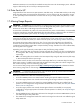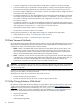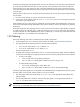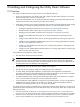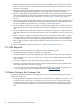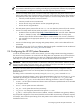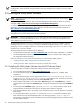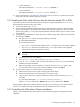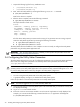8.14.01 HP Utility Meter User's Guide (June 2009)
IMPORTANT: HP recommends that the IP address and hostname of the Utility Meter are entered into
the customer's DNS tables prior to installing and configuring the Utility Meter software. The propagation
of the Utility Meter's IP address and hostname into DNS may take some time to occur.
• Access to the Utility Meter system is needed to install and configure the Utility Meter software. Note
that the Utility Meter system is ordered without a keyboard, mouse and monitor (KVM). After installation,
the keyboard, mouse, and video are not required. Options to access the Utility Meter system include:
• Customer provides keyboard, mouse and monitor
• Customer provides access via KVM switch
• Via the network using a web browser and iLO (integrated Lights Out)
• Via the network using X-Windows
• The Utility Meter system's password for the user root. You can obtain this password from the customer.
• Access to the Utility Meter software (either HP product T2805AA for PPU or T5462A for URS):
Available from the
HP Software Depot
(http://www.software.hp.com—search for either “T2805AA”
for PPU or “T5462A” for URS). Alternatively, you can download and save the Utility Meter
software's depot file from the
HP Software Depot
to writable media, such as a CD or flash drive.
•
• Also available from the appropriate (HP-UX 11i v2, or 11i v3)
HP-UX Application Software
media
(CD or DVD)
• Access to the EVA Storage System Scripting Utility (SSSU) software, which can be obtained from the
CV EVA CD.
• This guide – print a copy of it for your reference. Note that this guide is available from the
HP Technical
documentation
Web site. See Locating This Guide for details.
2.4 Configuring the HP-UX System Parameters
In order for the Utility Meter to connect to the network, you must configure HP-UX networking parameters.
The values for these parameters are contained in the
Utility Meter Site Preparation Form
, which is filled out
by the customer. Follow the procedures in this section to configure the HP-UX network parameters for the
initial setup or if you need to make changes to the network information after the initial setup.
IMPORTANT: Make sure that port 5989 is not blocked or used by any other software. If there is a firewall
between the Utility Meter and a PPU partition, then port 5989 must be open. Note that this is true for PPU
WBEM partitions and PPU partitions running PPU Agent software.
During the initial Utility Meter system (hardware) startup, a system and network configuration dialog is
displayed on the system console. Use the
Utility Meter Site Preparation Form
to provide answers to the
questions asked.
This dialog can be re-executed at any time by running the /sbin/set_parms command as root.
set_parms(1m)
is described in chapter 3, task 5 of the HP-UX installation manual. You can also get set_parms
information by executing this command on an HP-UX 11i v2, or 11i v3 system: man set_parms. After
system initialization, set_parms can be called with the following parameters to alter the configuration:
• hostname – sets the system hostname and domain name. The hostname specified needs to be resolvable
on the public Internet.
• timezone – sets the system time-zone information.
• date_time – set the system date and time interactively.
• root_passwd – set/change the password for the system's root user.
• ip_address – sets the system's Internet Protocol address, netmask, and default route (gateway address.)
Any site-specific configuration of the network should be executed after the initial setup of HP-UX is complete.
For example, ensure that the speed setting of the Utility Meter's LAN interface matches the speed setting of
the Ethernet switch in use.
2.4 Configuring the HP-UX System Parameters 27