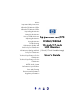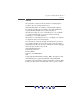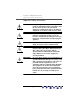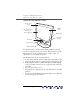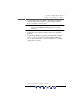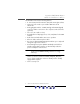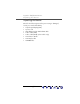Notice Important Safety Instructions What the f50 Monitor Offers What the f70 Monitor Offers Unpacking the Monitor Setting Up the Monitor How to Install the Drivers Adjusting the Monitor Using the Monitor Troubleshooting LCD Monitor Quality and Pixel Policy for f50 Monitor hp pavilion f50/f70 D5063/D5064 15-inch/17-inch LCD Monitor LCD Monitor Quality and Pixel (15-inch/17-inch Viewable Image) Policy for f70 Monitor Technical Specifications for the f50 Monitor User’s Guide Technical Specifications for t
hp pavilion f50/f70 LCD Monitor Notice Notice The information contained in the documents accompanying this product is subject to change without notice. Hewlett-Packard makes no warranty of any kind with regard to this material, including, but not limited to, the implied warranties of merchantability and fitness for a particular purpose. HP shall not be liable for errors contained herein or for incidental or consequential damages in connection with the furnishing, performance, or use of this material.
hp pavilion f50/f70 LCD Monitor f50 15-inch LCD Monitor f70 17-inch LCD Monitor hp pavilion f50/f70 D5063/D5064 15-inch/17-inch LCD Monitor (15-inch/17-inch Viewable Image) User’s Guide X 3
hp pavilion f50/f70 LCD Monitor Important Safety Instructions Important Safety Instructions CAUTION: The lightning flash with arrowhead symbol inside an equilateral triangle is intended to alert the user to the presence of uninsulated, dangerous voltage which may be of sufficient magnitude to constitute a risk of electric shock.
hp pavilion f50/f70 LCD Monitor Important Safety Instructions WARNING: ! Use the monitor with the power adapter supplied with your HP monitor only. To avoid electrical shock, do not open the monitor cover or the power adapter. There are no user-serviceable parts inside. Only qualified service personnel should service these parts. Make sure the computer is turned off before connecting or disconnecting a display peripheral. Working in Comfort Thank you for selecting HP monitor equipment.
hp pavilion f50/f70 LCD Monitor What the f50 Monitor Offers What the f50 Monitor Offers Slim and space saving Full scan TFT screen that gives an edge-to-edge image Anti-glare surface On/Off switch Power status indicator Menu button Browse buttons Auto/Select button The HP f50 monitor is a liquid crystal display (LCD) 15-inch, high resolution, multi-synchronous color monitor. Multi-synchronous means that the monitor can be used with a range of video modes.
hp pavilion f50/f70 LCD Monitor What the f50 Monitor Offers • Power-management system (VESA1 standard) controlled from suitably equipped HP computers to automatically reduce the power consumption of the monitor NOTE: As an ENERGY STAR partner, HP has determined that this product meets ENERGY STAR guidelines for energy efficiency.
hp pavilion f50/f70 LCD Monitor What the f70 Monitor Offers What the f70 Monitor Offers Slim and space saving Full scan TFT screen that gives an edge-to-edge image Anti-glare surface On/Off switch LCD module power status indicator Menu button Browse buttons Auto/Select button Audio base with stereo speakers Headphone connector Microphone connector Audio base power status indicator Volume control The HP f70 monitor is a liquid crystal display (LCD) 17-inch, high resolution, multi-synchronous color mo
hp pavilion f50/f70 LCD Monitor What the f70 Monitor Offers The HP f70 monitor has the following features: • A 17-inch LCD; thin film transistor (TFT) with an anti-glare surface • Support of video modes up to 1280 x 1024 at a 75 Hz refresh rate • Analog/Digital interface: a VGA (analog) and a DVI-D (digital) connector enables connection to two computers at the same time (optional) • True color (16.
hp pavilion f50/f70 LCD Monitor Unpacking the Monitor Unpacking the Monitor Check for the following items. If they are missing or damaged, consult your retailer immediately.
hp pavilion f50/f70 LCD Monitor Setting Up the Monitor Setting Up the Monitor Place the monitor on a flat, sturdy surface. Ensure that the operating site is free from excessive heat and moisture. For best performance, make sure nothing is resting on the monitor. ! WARNING: Before you connect any cables or install the HP monitor, refer to the safety instructions at the beginning of this manual. Refer also to the documentation that came with the computer to ensure this equipment is correctly installed.
hp pavilion f50/f70 LCD Monitor Setting Up the Monitor Connecting the cables to the f50 monitor Look at the following diagram and follow the steps listed below to connect the cables to the f50 15-inch LCD monitor. Video connectors DVI VGA DC adapter with attached DC cable Video cable (VGA) Power cord Power source CAUTION: 12 This monitor is equipped with an auto-sensing power supply for voltage ranges 100—240 V~, 50/60 Hz. Use the monitor with the supplied DC adapter only.
hp pavilion f50/f70 LCD Monitor Setting Up the Monitor To connect the cables to the f50 monitor: 1 Make sure the computer is turned off. 2 Plug the video cable into the correct video connector (VGA or DVI-D) on the back of the monitor and into the corresponding video connector on the computer. Secure the cable by tightening the thumbscrews. NOTE: VGA cable → VGA connector DVI-D cable → DVI-D connector The f50 monitor comes with both a VGA and a DVI-D connector.
hp pavilion f50/f70 LCD Monitor Setting Up the Monitor Connecting the cables to the f70 monitor Look at the following diagram and follow the steps listed below to connect the cables to the f70 17-inch LCD monitor. CAUTION: This monitor is equipped with an auto-sensing power supply for voltage ranges 100—240 V~, 50/60 Hz. Use the monitor with the supplied DC adapter only.
hp pavilion f50/f70 LCD Monitor Setting Up the Monitor NOTE: The f70 monitor comes with both a VGA and a DVI-D connector. Some models come with a VGA cable, and others come with a DVI-D cable as well. Using both video connectors, you can connect this monitor to two computers at the same time. You may need to purchase the DVI-D cable. 3 Plug the audio cable into the correct connectors on the computer.
hp pavilion f50/f70 LCD Monitor Setting Up the Monitor NOTE: For the best performance and sound range of the f70 monitor, use the keyboard for the primary volume control and use the audio base as a secondary volume control. 8 Turn on the main power source (for example, a surge protector), and then turn on the power switch for both the computer and the monitor. NOTE: The audio base is always on when the monitor is connected to a power source, even when the computer and the LCD panel are turned off.
hp pavilion f50/f70 LCD Monitor Setting Up the Monitor If the computer does not have a Line Out or Audio Out connector, you can purchase a sound card with a Line Out connector to use the internal monitor speakers. If you are not sure which connector you have and the sound quality is poor, make sure the external PC speakers are connected to the Speaker Out connector and not the Audio Out connector. Make sure the audio cable from the monitor is not connected to the Speaker Out connector on the computer.
hp pavilion f50/f70 LCD Monitor Setting Up the Monitor Connecting additional devices to the f70 monitor The following diagram shows additional devices that can be connected to the monitor. On the side of the audio base, the f70 monitor has one headphone connector and one microphone connnector. You can use these connectors to connect various compatible devices.
hp pavilion f50/f70 LCD Monitor How to Install the Drivers How to Install the Drivers The HP monitor comes with driver software that allows you to take advantage of the Plug and Play feature of the Windows® Me, Windows 2000, or Windows XP operating system. This software enables the computer to communicate with the monitor and use all the monitor features. Without this software, the monitor settings and display images will not be correct.
hp pavilion f50/f70 LCD Monitor How to Install the Drivers Windows Me Users NOTE: The procedure for installing the driver for your operating system may vary. To install the driver for the f50 or f70 monitor: 1 Click Start, select Settings, and then click Control Panel. 2 Click Display. 3 Select the Settings tab. 4 Click the Advanced button. 5 Select the Monitor tab. 6 Click the Change button. 7 Select the Specify a Location box. 8 Find and open the f50.inf (f50 15-inch) or the f70.
hp pavilion f50/f70 LCD Monitor How to Install the Drivers 13 Find and open the f50.inf (f50 15-inch) or the f70.inf (f70 17-inch) file on the CD-ROM disc in the Drivers directory, and click OK. 14 Click Next to install the selected monitor. If the installation procedure of the monitor driver for the Windows 2000, Windows Me, or Windows XP operating system is different, or if you need more detailed installation information, please refer to the Microsoft Windows information that came with the computer.
hp pavilion f50/f70 LCD Monitor Adjusting the Monitor Adjusting the Monitor The monitor display has several adjustable settings which may need to be fine-tuned occasionally. Adjust the monitor: • When the monitor is installed for the first time. • If the resolution (number of pixels on the display) or refresh rate (vertical scan frequency rate) has been changed. • If the graphic card has been changed. • If the monitor is connected to a different computer. • After using the Mode Recall function.
hp pavilion f50/f70 LCD Monitor Adjusting the Monitor Monitor control buttons Control button/icon Function when not in Display Manager Function in Display Manager Menu: Opens and closes the Display Manager window Closes setting screens and exits Display Manager Left Browse/Brightness: Shortcut to Brightness setting screen Navigates through setting option icons and adjusts settings Right Browse/Contrast: Shortcut to Contrast setting screen Navigates through setting option icons and adjusts settings
hp pavilion f50/f70 LCD Monitor Using the Monitor Using the Monitor Using Display Manager The monitor comes pre-configured to provide the best viewing image. However, you can fine-tune the display using Display Manager. The monitor has control buttons that you can use to open Display Manager to select and adjust display settings. To adjust display settings: 1 Press the Menu button to open Display Manager.
hp pavilion f50/f70 LCD Monitor Using the Monitor Setting Options The icons at the top of the Display Manager window represent the different setting options, shown in the following table: Icon Setting option Setting description Horizontal Position* Adjusts the horizontal position of the screen image. Vertical Position* Adjusts the vertical position of the screen image. Clock* Adjusts the frequency of the pixel clock to minimize vertical bars.
hp pavilion f50/f70 LCD Monitor Using the Monitor *NOTE: Horizontal Position, Vertical Position, Clock, Phase, and Auto Config settings do not need to be adjusted for displays operating in digital mode; therefore these icons do not appear in digital mode. Horizontal Position, Vertical Position, Clock, Phase, Contrast, or Brightness settings To change Horizontal Position, Vertical Position, Clock, Phase, Contrast or Brightness settings: 1 Open the setting screen you want to adjust.
hp pavilion f50/f70 LCD Monitor Using the Monitor 3 Press the Menu button to exit the setting screen. • In the Horizontal Position screen, pressing the left Browse button moves the horizontal position to the left, and pressing the right Browse button moves the horizontal position to the right. • In the Vertical Position screen, pressing the left Browse button moves the vertical position down, and pressing the right Browse button moves the vertical position up.
hp pavilion f50/f70 LCD Monitor Using the Monitor 2 Press the Select button to proceed with the reset, or press the Menu button to exit without resetting. 3 If you reset the settings, press the Menu button to exit the setting screen. Color settings To change Color settings: Open the Color setting screen. See “Using Display Manager” on page 24. Four options appear: Bluish, White, Reddish, and User. Bluish, White, and Reddish refer to tints of white.
hp pavilion f50/f70 LCD Monitor Using the Monitor To adjust User Color: 1 Press the Browse buttons until User is selected. 2 Press the Select button to open the User Color window. 3 Press the Browse buttons to select the color you want to adjust. 4 Press the Select button to activate the adjustable setting for the color. 5 Press the Browse buttons to change the color value. The value is automatically saved as you change it. 6 Press the Menu key to exit the setting screen.
hp pavilion f50/f70 LCD Monitor Using the Monitor OSD settings To change OSD settings: 1 Open the OSD setting screen. See “Using Display Manager” on page 24. Five options appear: Protected OSD, OSD Timeout, Inform On/Off, H Position, and V Position. 2 Press the Browse buttons to select the option you want to adjust. 3 Press the Select button to display its setting screen. NOTE: Protected OSD is not available for use.
hp pavilion f50/f70 LCD Monitor Using the Monitor To adjust OSD H Position: You can adjust the horizontal position of the OSD (Display Manager) screen. 1 Press the Browse buttons to position the OSD screen. The setting is automatically saved as you adjust it. 2 When the screen is in the horizontal position you want, press the Menu button to exit the setting screen. To adjust OSD V Position: You can adjust the vertical position of the OSD (Display Manager) screen.
hp pavilion f50/f70 LCD Monitor Using the Monitor Backlight Info The Backlight Info window shows the elapsed time of usage for the light behind the display screen. The expected lifespan of the backlight is approximately 30,000 to 40,000 hours. At some point after the maximum usage time of the backlight has been exceeded, you may notice a decrease in brightness of up to 50%. At this point, the backlight needs to be replaced to restore full brightness.
hp pavilion f50/f70 LCD Monitor Using the Monitor To view Mode Info: 1 Open the Mode Info setting screen. See “Using Display Manager” on page 24. The Video Input mode, the resolution and refresh rate, and the number of Preset and User values are displayed. 2 Select the Preset or User values with the Browse buttons. 3 Press the Select button. The Preset or User mode information screen is displayed. 4 Press the Menu button to exit the setting screen.
hp pavilion f50/f70 LCD Monitor T r o u b l e s h oo t i n g Troubleshooting If you are having trouble with the monitor, these tips may help you solve the problem. Try the following steps before calling HP. If you find: No picture and the light indicator on the front of the LCD panel is off: • • • • Check that the monitor is turned on. Check that the power cord is properly connected. Check the electrical outlet.
hp pavilion f50/f70 LCD Monitor T r o u b l e s h oo t i n g Colors are not pure: • Check that the video cable has no bent pins and is firmly attached to both the computer and monitor video connectors. • Restore the original factory colors setting. See “To use Mode Recall” on page 31. • Adjust the RGB (red, green, and blue) colors. See “To change Color settings” on page 28. Picture is not centered: • Adjust the monitor using the Auto-Adjustment function. See “Auto-Adjustment function” on page 23.
hp pavilion f50/f70 LCD Monitor L C D M o n i t o r Q u a l i t y a n d P ix e l Po l i c y f o r f 5 0 Mo n i t o r LCD Monitor Quality and Pixel Policy for f50 Monitor f50 15-inch monitor The HP f50 TFT monitor uses high-precision technology, manufactured according to HP standards, to guarantee trouble-free performance. Nevertheless, the display may have cosmetic imperfections that appear as small bright or dark spots.
hp pavilion f50/f70 LCD Monitor L C D M o ni t o r Q u a l i t y a nd P i x e l P o l i c y fo r f 7 0 M o ni t o r LCD Monitor Quality and Pixel Policy for f70 Monitor f70 17-inch monitor The HP f70 TFT monitor uses high-precision technology, manufactured according to HP standards, to guarantee trouble-free performance. Nevertheless, the display may have cosmetic imperfections that appear as small bright or dark spots.
hp pavilion f50/f70 LCD Monitor T e c h n ic a l S p e c i f i c a t i on s f o r t h e f 5 0 M o n it o r Technical Specifications for the f50 Monitor f50 15-inch monitor Liquid Crystal Display (LCD) Input Signal Interface Scanning Frequency Max.
hp pavilion f50/f70 LCD Monitor Te c h ni c a l S p e c i f i ca t io n s f or t h e f 7 0 M o ni t o r Technical Specifications for the f70 Monitor f70 17-inch monitor Liquid Crystal Display (LCD) Input Signal Interface Scanning Frequency Max.
hp pavilion f50/f70 LCD Monitor HP f70 Audio System Performance Specifications HP f70 Audio System Performance Specifications Amplifier Performance Storage Performance Output power per channel into 8 ohm loads, both channels driven, 1 kHz, with 12 V regulated supply: Signal-to-Noise ratio, grounded inputs, maximum gain, A-weighted, referred to full output: Crosstalk, 22 kHz bandwidth, 1 kHz, shorted inputs, at maximum gain: Nominal THD below 2 W, 1 kHz, 30 kHz measurement bandwidth: Sensitivity (input vo
hp pavilion f50/f70 LCD Monitor C ar e a n d C l e a n i n g Care and Cleaning To maximize the screen lifespan of this product and to prevent damage to the liquid crystal display, it is recommended that you: • Do not let liquid get on or into the monitor. • Do not store or use the monitor in locations exposed to heat, direct sunlight, or extreme cold. • Do not store or use the monitor in a dusty environment or in locations exposed to high humidity.
hp pavilion f50/f70 LCD Monitor E nv i ro n m en tal In fo rm ation Environmental Information HP has a strong commitment to the environment. The HP monitor has been designed with respect for the environment as much as possible. HP can also take back your old monitor for recycling when it reaches the end of its useful life. HP has a product take-back program in several countries. The collected equipment is sent to one of HP's recycling facilities in Europe or the USA. As many parts as possible are reused.
hp pavilion f50/f70 LCD Monitor R e g u l a t o r y I nf o r m a t i o n Regulatory Information DECLARATION OF CONFORMITY According to ISO/IEC Guide 22 and CEN/CENELEC EN 45014 Manufacturer’s name: HEWLETT-PACKARD France Manufacturer’s address: 5 Avenue Raymond Chanas-Eybens 38053 GRENOBLE Cedex 09 - FRANCE Declares that the products : Product Name HP 15" (LCD) Color Monitor Model Number D5063** HP 17" (LCD) Color Monitor D5064** (* can be any alphanumerical character) Conform to the following Product
hp pavilion f50/f70 LCD Monitor R e g u l a t o r y I nf o r m a t i o n For Compliance Information ONLY, contact: USA contact: Hewlett-Packard Company Corporate Product Regulations Manager 3000 Hanover Street Palo Alto, CA 94304 Phone : (+1) (650) 857-1501 Notice for the USA: FCC Class B Statement Federal Communications Commission Radio Frequency Interference Statement Warning: This equipment has been tested and found to comply with the limits for a Class B digital device, pursuant to Part 15 of the FCC
hp pavilion f50/f70 LCD Monitor R e g u l a t o r y I nf o r m a t i o n Notice for Korea Notice for Germany Hinweis für Deutschland: Geräuschemission Lärmangabe nach Maschinenlärmverordnung — 3 GSGV (Deutschland) LpA < 70db am Arbeitsplatz normaler Betrieb nach EN27779: 11.
hp pavilion f50/f70 LCD Monitor R e g u l a t o r y I nf o r m a t i o n TCO '99 (European Union Only) Congratulations! You have just purchased a TCO '99 approved and labeled product! Your choice has provided you with a product developed for professional use. Your purchase has also contributed to reducing the burden on the environment and to the further development of environmentally adapted electronics products.
hp pavilion f50/f70 LCD Monitor R e g u l a t o r y I nf o r m a t i o n What does the environmental labeling involve? The environmental demands have been developed by Svenska Naturskyddsforeningen (The Swedish Society for Nature Conservation). These demands impose restrictions on the presence and use of heavy metals, brominated and chlorinated flame retardants, CFCs (freons) and chlorinated solvents, among other things.
hp pavilion f50/f70 LCD Monitor R e g u l a t o r y I nf o r m a t i o n Environmental requirements Flame retardants: Flame retardants are present in printed circuit boards, cables, wires, casings and housings. Their purpose is to prevent, or at least to delay, the spread of fire. Up to 30% of the plastic in a computer casing can consist of flame retardant substances.
hp pavilion f50/f70 LCD Monitor R e g u l a t o r y I nf o r m a t i o n CFCs (freons): The relevant TCO '99 requirement states that neither CFCs nor HCFCs may be used during the manufacture and assembly of the product. CFCs (freons) are sometimes used for washing printed circuit boards. CFCs break down ozone and thereby damage the ozone layer in the stratosphere, causing increased reception on earth of ultraviolet light with e.g. increased risks of skin cancer (malignant melanoma) as a consequence.
hp pavilion f50/f70 LCD Monitor R e g u l a t o r y I nf o r m a t i o n 50 English X