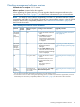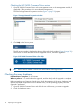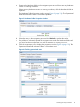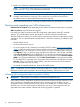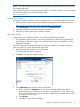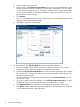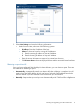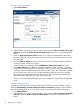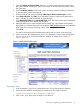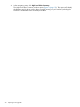HP P6000 EVA Updating Product Software Guide (XCS 11001100) (5697-2328, November 2012)
NOTE: The SAN Visibility version you are running may be a later version than what is shown in
the examples that follow.
SAN Visibility requires Java 2 Runtime Environment (JRE) 1.5.0 Update 1 or later. You can download
the most current JRE version from the following website:
http://www.java.com/
Installing SAN Visibility
You typically install SAN Visibility on the management server running HP P6000 Command View.
1. Download SAN Visibility and the SAN Visibility documentation from the following website:
http://h18006.www1.hp.com/products/storageworks/san/index.html
Click SAN Visibility under Networking Solutions and Download now!.
2. Double-click the downloaded file to launch the installation.
3. Follow the on-screen instructions to install the software.
Using SAN Visibility
To generate a report using SAN Visibility, you will need the following information:
• The IP addresses of the switches in your SAN connected to the array being upgraded and
optionally the IP addresses of hosts. You must have SNMP access to the switches to collect
information from them.
The following procedure describes the steps for using SAN Visibility. For complete information
about using this tool, see the SAN Visibility online help.
1. Double-click the SAN Visibility icon on the desktop.
The SAN Visibility window is displayed.
2. Click OK to view the SAN Settings window.
3. Select SAN Settings and enter the following information:
a. Enter a name in the SAN Name box. You can use the default SAN name, but HP
recommends that you change it to a name that is meaningful to you. This name is used
when generating reports, so it should be easily recognized as associated with the SAN
for which you want a report.)
b. Click Rename.
c. Click Yes to confirm the name change.
Checking and upgrading your SAN infrastructure 15