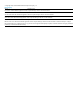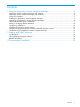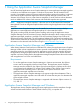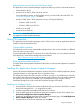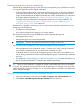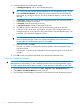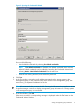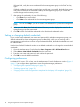11.0 HP StoreVirtual Storage Application-Aware Snapshot Manager Deployment Guide (AX696-96318, September 2013)
3. In the Management Group Properties window:
a. In Management group, enter a valid management group.
TIP: If you previously entered default credentials for your management groups, you can
select Use default credentials. The default user name and password are automatically
entered and you can skip to step e. If you do not make this selection, continue with the
next step.
b. In User name, enter the user name for the management group. This user must have full
administrator privileges on the SAN.
c. In Password, enter the password for the user.
d. In Confirm Password, re-enter the password for the user.
e. Click Test to verify the specified user has full administrator privileges on the SAN.
f. In the Test window, enter either an IP address associated with a storage system in the
management group, or the virtual IPs (VIPs) of the clusters in the management group. Use
semicolons (;) to separate IP addresses in the list.
TIP: HP recommends that you enter the VIPs. Entering the VIPs ensure that Application
Aware Snapshot Manager continues to display management group information if a
storage system in the management group is inaccessible.
g. In the Test window, click OK.
If the test is successful, a corresponding message appears in the Management Group
Properties window.
If the test fails, verify the correct credentials for that management group in the CMC and
try again.
4. Click OK to finish and add the credentials to the StoreVirtual credentials cache.
Using the Credentials Wizard
IMPORTANT: The Authentication Console application operates as a plug-in for the Microsoft
Management Console (MMC). For the Credentials Wizard to discover the management groups,
you must configure the firewall to allow the MMC to send and receive UDP traffic on port 27491.
1. Open the Authentication Console from the Start→Programs→HP→HP StoreVirtual menu.
2. Select Action→Credentials Wizard from the menu bar.
3. The Credentials Wizard displays a window for each of the discovered management groups.
8 Using the Application Aware Snapshot Manager