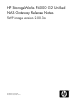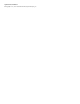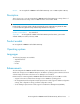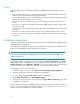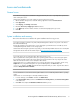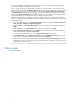HP StorageWorks P4000 G2 Unified NAS Gateway Release Notes (5697-0626, November 2010)
Issues and workarounds
General issues
Issue: After the storage system is left idle for a long period of time, the user is not prompted for a password
when resuming the session.
Workaround: Modify the screen saver settings to require a password on resume.
1. On the Windows Storage Server 2008 R2 desktop, right-click and select Screen Resolution.
2. Click Appearance.
3. Under Display, click Change screen saver.
4. Check the On resume, display logon screen check box.
5. In the Wait field, enter the number of minutes to wait before displaying the logon screen.
6. Click OK.
System installation and recovery
This section describes issues related to the system installation and recovery process.
Issue: After running the System Recovery DVD, SAN/iQ management software is not present on the P4000
G2 Unified NAS Gateway.
Running the System Recovery DVD results in a wipe and replace operation that does not install any version
of SAN/iQ management software on the storage system.
Workaround: After running the System Recovery DVD, you must manually install the desired version of SAN/iQ
management software from the HP Software Depot at http://www.hp.com/go/softwaredepot.
Issue: Data volumes do not retain drive letters after system recovery is run.
When a system that has existing data volumes (non operating system volumes) is restored using the System
Recovery DVD, the data volumes will not have drive letters assigned to them. This is by design. The volume
labels are retained and can be used to identify the data volumes.
Workaround: There is no workaround for this issue; however, drive letters can be assigned to volumes using
diskpart.exe or by using Disk Management. To open Disk Management, click Start > Run, enter
diskmgmt.mscand then click OK. Right-click the disk and partition that you want to assign the drive letter to
and select Change Drive Letter and Paths.
Issue: Command-line Tools and Internet Printing Client features are not installed by default with the operating
system
Workaround: Use Server Manager to manually install these features:
1. In Server Manager, select Features and then click Add Features.
2. Select Command-line Tools (located under Windows Server Backup features) and Internet Printing Client
in the features list.
3. Click Next and complete the Add Features Wizard installation process.
HP StorageWorks P4000 G2 Unified NAS Gateway Release Notes 5