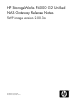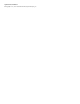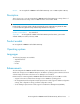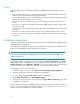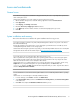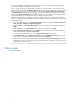HP StorageWorks P4000 G2 Unified NAS Gateway Release Notes (5697-0626, November 2010)
Fixes
The following defects were fixed in HP StorageWorks P4000 G2 Unified NAS Gateway version
2.00.3a:
• Fixed a system installation issue in which Windows Error Reporting indicated that an Emulex FC
card driver was not found during storage system installation
• Fixed a system installation issue in which HPSUM incorrectly reported that the StorageWorks Fibre
Channel Array Notification Driver was not installed
• Fixed an issue in which a Smart Array Cache error was displayed during the system recovery
process
• Fixed an issue in which the default Microsoft Windows Update settings resulted in a daily restart
of the storage system
• Fixed an issue in which the Disk Management snap-in failed when multiple instances of the snap-
in were run
• Fixed an issue in which a VDS Dynamic Provider error was displayed during system recovery
• Fixed an issue in which the storage system and Microsoft MMC quota plug-in failed when creating
a new quota
Installation instructions
Instructions for installing the storage system are provided in the HP StorageWorks P4000 G2 Unified
NAS Gateway Quick Start Guide.
Immediately after installing the storage system, confirm that your copy of the Microsoft® Windows®
Storage Server™ 2008 R2 operating system has been activated.
IMPORTANT:
Some storage systems may not automatically activate Windows during the system installation and
system recovery process.
To check the activation status of Windows, open Control Panel (Start > Control Panel), click System
and Security, and then click System. If your copy of Windows has been activated, the status under
Windows activation will read Windows is activated. If your copy of Windows has not been activated,
you must manually activate it within three days of the initial storage system installation.
To manually activate your copy of Windows:
1. If needed, change your locale settings (Control Panel > Regional and Language Options).
2. Record the product key located on the Certificate of Authenticity.
3. In Control Panel, click System and Security, and then click System.
4. Under Windows Activation, click Activate Windows Now.
5. Follow the on-screen instructions. Be sure to choose the Type a different product key option when
prompted for a product key.
Microsoft Windows Storage Server 2008 R2 cannot be fully activated online. During the activation
process, you will be provided with a telephone number to call to complete the process. Be sure to
have the product key available when calling this number.
4