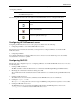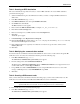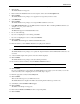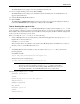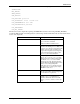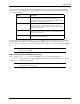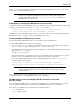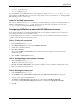HPOS 3.5 SAPConnect
HP Output Server 27
SAPConnect
Configuring fax and e-mail with HP SAPConnect server
• mercury - application server
• apollo - application server
If you would like to have an HP SAPconnect server configured to deliver for zeus, mercury, and apollo, you
must configure one HP SAPconnect server for each of these instances. For more information, see “Creating multiple
HP SAPconnect servers” in this section.
saprfc.ini and SAP logon groups
The GWHOST attribute in the saprfc.ini cannot be set to utilize SAP logon groups for load balancing. This is a
limitation with SAP and the saprfc.ini file. You must enter the host name of the gateway server for each
saprfc.ini file associated with an HP SAPconnect server.
Configuring SAPoffice to work with HP SAPconnect server
You configure SAPoffice to work with the HP SAPconnect server by testing the SAPconnect node connection to
ensure that previous tasks were successfully executed.
To test the SAPconnect node connection to ensure that all steps were successfully executed and the connection is
operable, perform the steps in the following sections.
Task 1: Testing the connection
1. In the Command field, type /nsm59.
2. Under RFC destinations, select and expand TCP/IP connections.
3. Double-click your RFC destination.
4. Click Test connection.
This prompts the RFC - Connection Test screen, which indicates if the SAP node connection has been
configured properly.
5. Close the RFC - Connection Test screen.
Task 2: Configuring personal address settings
1. In the Command field, type /nso12.
The Private office setting screen appears.
2. Press F9. The Address maintenance screen appears. Configure your personal address settings in this screen.
3. Save your settings and exit both screens.
Task 3: Starting the routing test
1. In the Command field, type /nscon.
2. On the Utilities menu, click Routing test (CTRL+F10). The SAPconnect: Test routes screen appears.
3. Type the sender’s name in the Sender field.
4. Type FAX in the Recipient Addr. type field and type a fax number in Recipient addr. field.
For e-mail, type INT in Recipient Addr. type field and the e-mail address in Recipient addr. field.
5. Press F2.