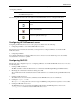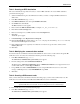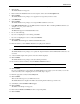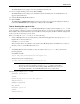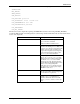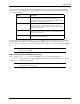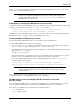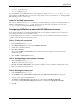HPOS 3.5 SAPConnect
HP Output Server 21
SAPConnect
Configuring fax and e-mail with HP SAPConnect server
2. Click Create.
The Create nodes screen appears.
3. Enter a name in the Node field and a short description of the node in the Description field.
4. Click Continue.
The Create nodes screen prompts you to supply the node type that you want to create.
5. Select RFC Node.
6. Click Continue.
The Create nodes screen prompts you to assign an RFC destination to the node.
7. In the RFC destination field, type the RFC destination created in “Task 1: Creating an RFC destination” (for
example, DZL_RFC_DESTINATION).
8. Click Continue.
The Node field appears in the Create nodes screen.
9. Do one of the following:
• If you are configuring the node for faxing, select Fax.
• If you are configuring the node for e-mail, select Internet.
10. Click Continue.
The Address area field appears within the Create nodes screen.
11. Enter an asterisk (*) in the Address area field to trap all generic addresses.
NOTE: Contact SAP for information on specific address configurations.
12. Click Continue.
The Create nodes screen prompts you to specify the output formats into which SAP-internal formats are to be
converted.
13. A list of default output format options for fax and e-mail is displayed.
14. Click Continue.
The Create nodes screen prompts you about restricting send times.
15. If you want to restrict send times, select the Restrict send time check box.
NOTE: For information about restricting send time, contact your SAP BASIS Administrator.
16. Click Continue.
If you are configuring the node for faxing, the Create nodes screen prompts you for the country code for the
node location. If you are configuring the node for e-mail, skip to step 18.
17. Enter the appropriate country in the Country field.
18. Click Continue.
This sets the address type for your SAPconnect node.
The Create node screen displays information about setting another address type for the node.
19. Select N (No) under Set further address types.
20. Click Continue.
The Failed send attempt screen appears.
21. Enter values for Hours and Minutes in their corresponding fields.
22. Click Continue.