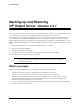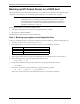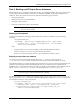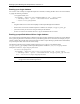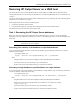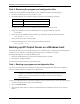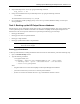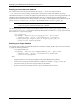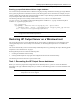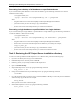HPOS 3.4.1 Backing up and Restoring HP Output Server, Version 3.4.1
HP Output Server 7
Backing up and Restoring HP Output Server, Version 3.4.1
Backing up HP Output Server on a Windows host
4. Stop the HP Output Server servers by typing the following command:
stop_server -t all
5. Change to the installation directory for HP Output Server by typing the following command:
cd installDir
The default location for this directory is C:\HP\OM.
6. Use a compression and file packaging utility, such as the zip command, PKZIP or WinZip, to back up the
existing installation.
Task 2: Backing up the HP Output Server databases
HP Output Server stores configuration settings and records in several MySQL databases. This section describes how
to back up HP Output Server databases and tables in an installation of MySQL for HP Output Management on a
Windows host. This section provides instructions for performing the following types of backups:
• backing up all databases
• backing up more than one specified database
• backing up a single database
• backing up specified tables within a single database
CAUTION: Before you create a copy of HP Output Server databases, ensure that all HP Output
Server servers are stopped.
Backing up all databases
To back up all the databases, including the database tables and records for each database, perform the following steps:
1. Open a Command Prompt window.
2. Type the following commands:
cd mySQLinstallDir\bin
.\mysqldump --defaults-file=mySQLinstallDir\my.cnf --quote-names
--add-drop-table --quick --extended-insert --all-databases
--result-file=\path\fileName
where
- mySQLinstallDir is the location of the MySQL for HP Output Management installation.
- path is the location where you want to save a backup of the databases.
- fileName is a name for the file that will save a copy of the databases and their contents.