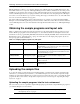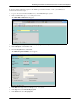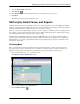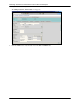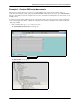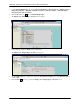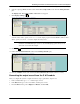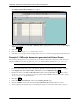HPOMSAP 6.1 Delivering documents to SAPconnect nodes in SAP R/3
Technical Note 9
Delivering documents to SAPconnect nodes in SAP R/3 Enterprise
SAPscripts, Smart Forms, and Reports
8. Select the output type BA00 and then double-click the Processing routines folder under the Dialog Structure
pane.
The Display View “Processing routines”: Overview screen appears.
9. Click Display->Change.
10. Under the Short text column,makesurethatentriesforFax and External send exist. Under the Program
column for these entries, specify YRVADOR01 to use the sample program. Under the Form column for these
entries, specify YRVORDER01 to use the sample custom layout set.
NOTE: Under the Program and Forms columns, you can specify programs and forms that are
included in an SAP R/3 Enterprise system or custom SAPscript programs and layout sets,
such as the ones used in this example.
11. Click Save.
12. Double-click the Partner functions folder under the Dialog Structure pane.
13. Under the Medium column, make sure that the Fax and Eternal send mediums each have an entry.
Generating the output record from the S & D module
After you configure the system for output, follow these steps to generate the output record.
1. In the command field, type /nva02 andthenpressENTER.
2. In the Order field, type a sales order number, and then press ENTER.
3. From the Extras menu, point to Output,thenHeader,andclickEdit.