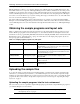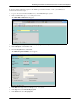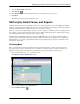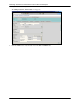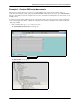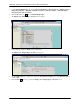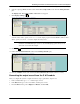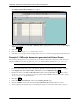HPOMSAP 6.1 Delivering documents to SAPconnect nodes in SAP R/3
Technical Note 5
Delivering documents to SAPconnect nodes in SAP R/3 Enterprise
SAPscripts, Smart Forms, and Reports
8. Leave the Dataset name field blank.
9. Click Execute.
10. In the File name field, enter the path and file name of the sample layout set to upload.
11. Click Open.
The SAP R/3 system uploads the sample layout set.
SAPscripts, Smart Forms, and Reports
SAPscript and Smart Forms are programmatic methods for creating documents; reports is an ABAP programming
method for creating documents. This technical note provides three examples for delivering documents generated by
SAPscript and Smart Forms to a SAPconnect node and one example for reports.
Before you can generate output using these methods, you must configure your SAP R/3 system for output generation.
For example, you must ensure that the appropriate data is available in master table entries. Without the appropriate
data, SAPscript, Smart Forms, and reports cannot generate output.
Within the Sales and Distribution (S & D) module of SAP R/3 Enterprise, you can send documents through fax,
e-mail, and print communication methods by making modifications to the output configuration of the application.
Within SAPscript, you do this programmatically. The following examples generate output for documents created
through the S & D module.
Checking data
Before generating the documents described in the examples in this technical note, make sure that you have the
appropriate data in your test environment. Select a test customer, check the customer’s address, and enter a fax
number and e-mail address in the customer’s general data record by performing the following steps:
1. In the command field, type /nXD02 and press ENTER.
The Change Customer: Initial Screen appears.
2. Enter a customer number in the Customer field.
3. Click Continue or Enter.