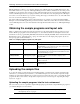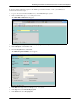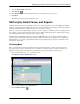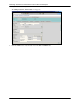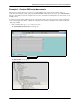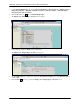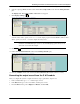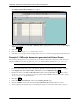HPOMSAP 6.1 Delivering documents to SAPconnect nodes in SAP R/3
4 Technical Note
Delivering documents to SAPconnect nodes in SAP R/3 Enterprise
Uploading the sample files
9. Click Save.
The Create Object Directory Entry screen appears.
10. Do not enter any information in this screen. Hewlett-Packard recommends that you treat each sample program as
a local object.
11. Click Local Object.
The ABAP Editor: Change Report screen appears.
12. From the Utilities menu, point to More Utilities.
13. Point to Upload/Download, and then click Upload.
14. In the File name field, enter the path and file name of the sample program to upload.
15. Click Open.
The SAP R/3 system uploads the sample program.
Uploading the sample layout sets
This section shows you how to upload the sample layout sets identified in Table 1-1 to your SAP R/3 Enterprise test
environment.
NOTE: To upload the sample SAPscript programs and the ABAP report program identified in
Table 1-1, follow the steps in “Uploading the sample programs into the test environment”
on page 2.
To upload a sample layout set identified in Table 1-1 into your SAP R/3 test environment, follow these steps:
1. Log on to the test environment installation of your SAP R/3 Enterprise system.
2. In the command field, type /nse38 andthenpressENTER.
3. In the Program field, type RSTXSCRP.
4. From the Program menu, point to Execute, and then click Direct processing.
The SAPscript Export to Dataset/SAPscript Import from Dataset screen appears.
5. Under Object selection and session ctrl, select Form.
6. In the Object name field, type the file name of the layout set to upload (for example, YRVORDER01).
7. In the Mode (EXPORT/IMPORT) field, type IMPORT.