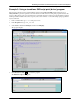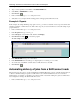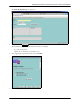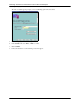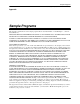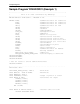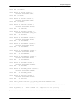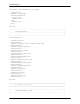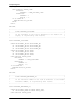HPOMSAP 6.1 Delivering documents to SAPconnect nodes in SAP R/3
12 Technical Note
Delivering documents to SAPconnect nodes in SAP R/3 Enterprise
Automating delivery of jobs from a SAPconnect node
5. Type or select a purchase order number in the PONUMBER field.
6. Select FAX (or INTERNET for e-mail).
7. Click Execute.
8. In the command field, type /nscot and press ENTER.
9. Verify that a new job is placed in the waiting queue for the appropriate SAPconnect node.
Example 4: Reports
In this example, the sample ABAP report program YSALES_SC retrieves a data list, creates a report document, and
sends the document to a SAPconnect node. Follow these steps in your test environment to see how this sample report
program functions.
1. In the command field, type /nse38 and press ENTER.
2. In the Program field, type YSALES_SC
3. Under Subobjects, select Source code, and then click Display.
4. Click Direct Processing to execute the program.
The sales script screen appears.
5. In the RECEIVER field, type an e-mail address.
6. In the MAILTYPE field, select the type of output required: F for faxing or U for e-mail.
7. To view the data, select P1. To send the data to a SAPconnect node, select P2.
8. Click Execute.
Automating delivery of jobs from a SAPconnect node
The following steps show how to use the Job Wizard in an SAP R/3 Enterprise system to schedule a background job
to deliver documents waiting in a queue at a SAPconnect node to the Dazel SAPconnect server. You can use a
background job, for example, to schedule a job to deliver a batch of documents waiting in a queue at a SAPconnect
node configured for faxing to the Dazel SAPconnect server.
1. In the command field, type /nsm36 and press ENTER.