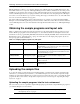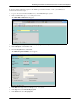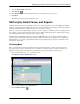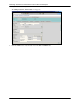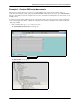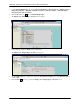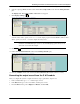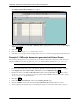HPOMSAP 6.1 Delivering documents to SAPconnect nodes in SAP R/3
10 Technical Note
Delivering documents to SAPconnect nodes in SAP R/3 Enterprise
SAPscripts, Smart Forms, and Reports
The Change Standard Order: Output screen appears.
4. Select the record with the medium Fax (or External send, if output generation is for e-mail), and click Repeat
output .
5. Click Save.
6. In the command field, type /nscot andthenpressENTER.
7. Verify that a new job is placed in the waiting queue for fax (or for e-mail) for the appropriate SAPconnect node.
Example 2: SAPscript documents generated with Smart Forms
The following example shows how to deliver an invoice document from the S & D module to a SAPconnect node
using the SAP R/3 invoice driver program RLB_INVOICE and the SAP R/3 Smart Form SF_LB_INVOICE.
NOTE: Be sure that your test environment has sufficient data to generate an invoice.
1. In your test environment, follow steps 1 through 8 in “Example 1: Custom SAPscript documents” on page 7.
2. In the Display View “Processing routines”: Overview screen, click Display/Change.
3. Examine the entries for the Fax and External send mediums. Under the Program column for these entries,
specify RLB_INVOICE to use the invoice driver program. Under the Form column for these entries, specify
SF_LB_INVOICE to use the Smart Form.
4. Click Save.
5. Double-click the Partner functions folder under the Dialog Structure pane.
6. Under the Medium column, make sure that the Fax and Eternal send mediums each have an entry.
7. Test the output by following the steps in “Generating the output record from the S & D module” on page 9.