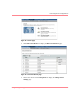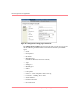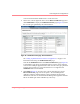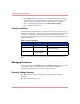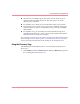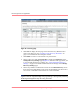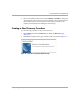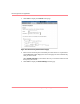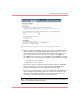HP OpenView Storage Management Appliance V2.0 Software User Guide (AA-RS0AC-TE, December 2002)
Table Of Contents
- Contents
- About this Guide
- Updating the Storage Management Appliance Software
- Understanding the Storage Management Appliance Software
- Configuring the Storage Management Appliance Software
- Discovering Devices and Applications
- Monitoring Events
- Maintaining the Storage Management Appliance Software
- Migrating Event Notification Settings
- Restoring the Storage Management Appliance Software
- Menu Structure and Access by Privilege Level
- Glossary
- Index
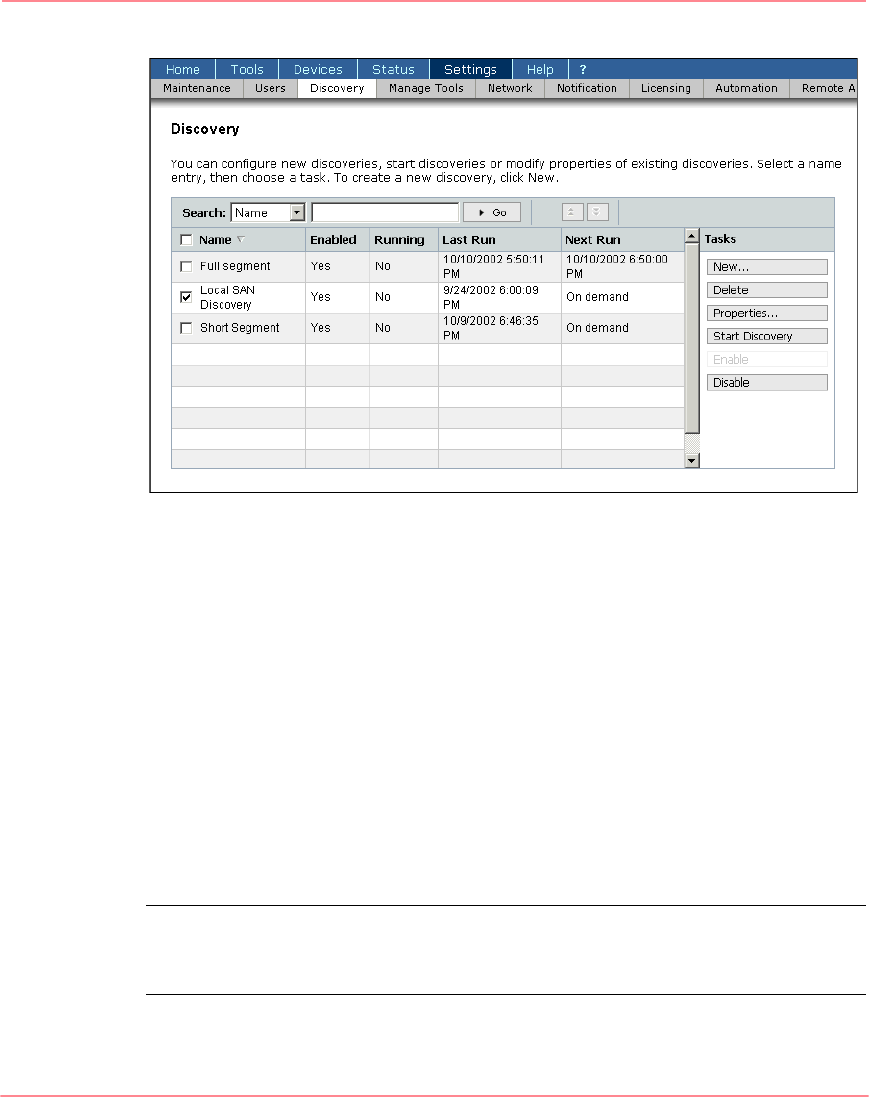
Discovering Devices and Applications
50 Storage Management Appliance Software V2.0 User Guide
Figure 36: Discovery page
2. Click New to display the first page of the New Discovery Wizard used to
create a new discovery. See “Creating a New Discovery Procedure,” on
page 51 for information about using this wizard.
3. Click Delete to remove a selected discovery from the list.
4. Choose a discovery and click Properties to display the General tab of the
Change Discovery Settings page (Figure 42). The tabs of this page allow you
to view and edit all discovery settings. See “View and Change Discovery
Settings,” on page 55 for detailed information about settings on the Change
Discovery Settings page.
5. Choose any number of enabled discoveries and click Start Discovery to run
those discoveries immediately. This action can immediately start discoveries
set to run on a schedule as well as those set to run on-demand.
Note: To stop a running discovery, you must stop and restart the Management
Appliance services using the Manage Tools page (Settings > Manage Tools). Restarting
the Management Appliance stops all running discoveries.