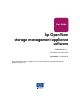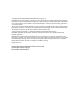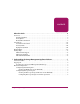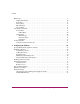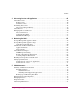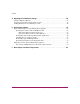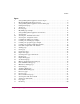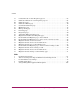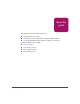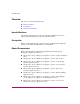User Guide hp OpenView storage management appliance software Product Version: 2.1 Fourth Edition (October 2003) Part Number: AA-RS0AD-TE This guide describes how to configure and use the HP OpenView Storage Management Appliance software v2.1.
© Copyright 2002–2003 Hewlett-Packard Development Company, L.P. Hewlett-Packard Company makes no warranty of any kind with regard to this material, including, but not limited to, the implied warranties of merchantability and fitness for a particular purpose. Hewlett-Packard shall not be liable for errors contained herein or for incidental or consequential damages in connection with the furnishing, performance, or use of this material.
contents Contents About this Guide. . . . . . . . . . . . . . . . . . . . . . . . . . . . . . . . . . . . . . . . . . . . . . . . . . . ix Overview. . . . . . . . . . . . . . . . . . . . . . . . . . . . . . . . . . . . . . . . . . . . . . . . . . . . . . . . . . . . . . . . . . x Intended Audience . . . . . . . . . . . . . . . . . . . . . . . . . . . . . . . . . . . . . . . . . . . . . . . . . . . . . . . x Prerequisites . . . . . . . . . . . . . . . . . . . . . . . . . . . . . . . . . . . . . . . . . . .
Contents Home Page . . . . . . . . . . . . . . . . . . . . . . . . . . . . . . . . . . . . . . . . . . . . . . . . . . . . . . . . . . . . . . . . 9 Getting Started Page. . . . . . . . . . . . . . . . . . . . . . . . . . . . . . . . . . . . . . . . . . . . . . . . . . . . . 10 Tools Page . . . . . . . . . . . . . . . . . . . . . . . . . . . . . . . . . . . . . . . . . . . . . . . . . . . . . . . . . . . . 11 Devices Page . . . . . . . . . . . . . . . . . . . . . . . . . . . . . . . . . . . . . . . . . . .
Contents 3 Discovering Devices and Applications . . . . . . . . . . . . . . . . . . . . . . . . . . . . . . . . . . .45 About Discoveries . . . . . . . . . . . . . . . . . . . . . . . . . . . . . . . . . . . . . . . . . . . . . . . . . . . . . . . . . 46 IP Discoveries . . . . . . . . . . . . . . . . . . . . . . . . . . . . . . . . . . . . . . . . . . . . . . . . . . . . . . . . . 46 SAN Discoveries . . . . . . . . . . . . . . . . . . . . . . . . . . . . . . . . . . . . . . . . . . . . . . . . . . . . . .
Contents A Migrating Event Notification Settings . . . . . . . . . . . . . . . . . . . . . . . . . . . . . . . . . . . .83 Using the Migration Wizard . . . . . . . . . . . . . . . . . . . . . . . . . . . . . . . . . . . . . . . . . . . . . . . . . . 84 Creating a New Notification Recipient Account . . . . . . . . . . . . . . . . . . . . . . . . . . . . . . . . . . 85 Sending Notifications to an Existing Account . . . . . . . . . . . . . . . . . . . . . . . . . . . . . . . . . . . .
Contents Figures 1 Storage Management Appliance software logon. . . . . . . . . . . . . . . . . . . . . . . . . . . . . 4 2 HP System Management logon screen . . . . . . . . . . . . . . . . . . . . . . . . . . . . . . . . . . . . 6 3 Storage Management Appliance software home page . . . . . . . . . . . . . . . . . . . . . . . . 9 4 Getting Started page . . . . . . . . . . . . . . . . . . . . . . . . . . . . . . . . . . . . . . . . . . . . . . . . . 10 5 Tools page . . . . . . . . . . . . . . . . . . . . .
Contents viii 38 39 40 41 42 43 44 45 46 47 48 49 50 51 52 53 54 55 56 57 Contact Info tab of a User Properties page set . . . . . . . . . . . . . . . . . . . . . . . . . . . . . Notification Info tab of a User Properties page set . . . . . . . . . . . . . . . . . . . . . . . . . . Notification page . . . . . . . . . . . . . . . . . . . . . . . . . . . . . . . . . . . . . . . . . . . . . . . . . . . . Notification Events page . . . . . . . . . . . . . . . . . . . . . . . . . . . . . . . . . . . . . . . .
about this guide About this Guide This guide provides information to help you: ■ Understand the user interface About this Guide ■ Configure the Storage Management Appliance (SMA) software ■ Use the Storage Management Appliance software core features “About this Guide” topics include: ■ Overview, page x ■ Conventions, page xii ■ Rack Stability, page xiv ■ Getting Help, page xv Storage Management Appliance Software User Guide ix
About this Guide Overview This section covers the following topics: ■ Intended Audience ■ Prerequisites ■ Related Documentation Intended Audience This book is intended for use by storage and system administrators who are experienced with managing storage area networks (SANs). Prerequisites Before you install this update, you must have Storage Management Appliance software v1.0C (January 2002 update) or v2.0 installed.
About this Guide ■ HP OpenView Storage Management Appliance Software Using Uninterruptible Power Supply Software Application Notes ■ HP OpenView Using Storage Area Manager on the Storage Management Appliance Application Notes ■ HP StorageWorks SAN Design Reference Guide ■ HP OpenView Automation Manager Script Development Guide ■ HP StorageWorks HSG Element Manager User Guide ■ HP StorageWorks HSG Element Manager Release Notes ■ HP StorageWorks Command View EVA Getting Started Guide ■ HP Stor
About this Guide Conventions Conventions consist of the following: ■ Document Conventions ■ Text Symbols ■ Equipment Symbols Document Conventions The document conventions included in Table 1 apply in most cases.
About this Guide Text Symbols The following symbols may be found in the text of this guide. They have the following meanings: WARNING: Text set off in this manner indicates that failure to follow directions in the warning could result in bodily harm or loss of life. Caution: Text set off in this manner indicates that failure to follow directions could result in damage to equipment or data. Note: Text set off in this manner presents commentary, sidelights, or interesting points of information.
About this Guide Any surface or area of the equipment marked with these symbols indicates the presence of a hot surface or hot component. Contact with this surface could result in injury. WARNING: To reduce the risk of injury from a hot component, allow the surface to cool before touching. Power supplies or systems marked with these symbols indicate the presence of multiple sources of power.
About this Guide Getting Help If you still have a question after reading this guide and consulting the online help system, contact an HP authorized service provider or access our website: http://www.hp.com. HP Technical Support Telephone numbers for worldwide technical support are listed on the following HP website: http://www.hp.com/support/. From this website, select the country of origin. Note: For continuous quality improvement, calls may be recorded or monitored.
About this Guide xvi Storage Management Appliance Software User Guide
Understanding the Storage Management Appliance Software 1 This chapter describes basic features of the Storage Management Appliance software v2.1, including the following: ■ Software Features, page 2 ■ Logging On, page 4 ■ Home Page, page 9 ■ Getting Started Page, page 10 ■ Tools Page, page 11 ■ Devices Page, page 12 ■ My Links Page, page 13 ■ hp.
Understanding the Storage Management Appliance Software Software Features The Storage Management Appliance software provides a central, host-independent, unobtrusive way to manage and monitor your storage elements. These elements include devices such as switches, hubs, and RAID arrays and the management applications that control them. You can use the SMA as a single point of management for all SAN applications and devices.
Understanding the Storage Management Appliance Software ■ Auditing—Logs activities on the Storage Management Appliance, so you can see which users performed which activities. ■ Backup/Restore—Backs up your Management Appliance specific data (database and application files). In addition to these core services, you may purchase optional HP storage management applications.
Understanding the Storage Management Appliance Software Logging On You can log on to the Storage Management Appliance from any computer on your network using IP addressing. 1. Open a supported Web browser. See the HP OpenView Storage Management Appliance software v2.1 QuickSpecs for supported browsers and operating systems. The QuickSpecs are available at the following website: http://h18006.www1.hp.com/products/sanworks/managementappliance/specifications.html 2.
Understanding the Storage Management Appliance Software After installing the v2.1 update, you can log on with the same administrator user name and password that you used with the prior version of the Storage Management Appliance.
Understanding the Storage Management Appliance Software When initially launching these applications and the Automation core service, the SMA software eliminates the separate logon. However, after a service is launched, there are two situations where you might be required to log back on to the Web server: ■ If the HTTP session times out. ■ If the Web server gets restarted for any reason (which may occur if an application installation is in progress).
Understanding the Storage Management Appliance Software Browser Configuration To optimize performance, HP recommends you configure your Web browser to disable caching. This ensures that the browser displays the most current data. Configuring Internet Explorer To use Internet Explorer (IE), configure the browser to reload pages automatically to prevent the browser from caching information. To configure Internet Explorer: 1. Choose Start > Settings > Control Panel > Internet Options.
Understanding the Storage Management Appliance Software Clearing the Netscape Navigator Browser Cache Manually To clear the Netscape Navigator browser cache manually: 1. Choose Edit > Preferences from the Netscape browser toolbar. The Preferences window opens. 2. Expand the Advanced option. 3. Click Cache. 4. Click Clear Memory Cache and Clear Disk Cache. 5. Click OK.
Understanding the Storage Management Appliance Software Home Page After successful logon, the Storage Management Appliance software Home page opens (Figure 3). This page contains links to several of the SMA's most useful features: ■ Getting Started ■ Tools ■ Devices ■ My Links ■ hp.
Understanding the Storage Management Appliance Software Getting Started Page The Getting Started page (Figure 4) provides a convenient set of links to help you prepare your Storage Management Appliance software for use. Most links on the Getting Started page are also available from the Settings page. Figure 4: Getting Started page To set up the Storage Management Appliance software v2.
Understanding the Storage Management Appliance Software Tools Page The Tools page lets you launch any value-added HP storage management applications that you have installed on your system, which can include: ■ HP StorageWorks Business Copy EVA ■ HP StorageWorks Continuous Access EVA ■ HP StorageWorks Secure Path Manager ■ HP OpenView Storage Area Manager ■ HP OpenView Storage Provisioner ■ HP SANworks Network View Note: Storage Area Manager cannot be installed on the same system that has Networ
Understanding the Storage Management Appliance Software Devices Page The Devices page (Figure 6) lets you organize, visualize, configure, and monitor your SAN storage devices. It contains links to the following: ■ Discovered Devices—Lists devices found by all IP discoveries. ■ Command View EVA—Launches the element manager for managing HSV controller-based RAID arrays. ■ HSG Element Manager—Launches the element manager for managing HSG controller-based RAID arrays.
Understanding the Storage Management Appliance Software My Links Page The My Links feature lets you set up links to Internet or intranet sites you visit frequently. These links are specific to your user logon and display whenever you log on regardless of your physical location. Figure 7 shows a configured My Links page. Figure 7: My Links page example For more information on using My Links, see the Storage Management Appliance online help. hp.com Link The hp.
Understanding the Storage Management Appliance Software User Interface Features This section describes elements and navigational features of the Storage Management Appliance user interface. The Storage Management Appliance window is divided into two panes—Session and Content panes (Figure 8).
Understanding the Storage Management Appliance Software Session Pane The Session pane (Figure 9) is located in the upper portion of each page and consists of an informational section and the navigation bars. The Session pane displays the appliance name, system status, and the navigation bars.
Understanding the Storage Management Appliance Software Options on the secondary navigation bar give you access to the Storage Management Appliance features. Your ability to access features depends on your assigned privilege level. See “User Privilege Levels” on page 27 for information about privilege levels. See Appendix C for a reference table of the privilege levels required to use various features.
Understanding the Storage Management Appliance Software Wizard Pages The Content pane for a wizard page (Figure 13) requests various types of information and is one of a set of two or more pages displayed in sequence to complete a given task.
Understanding the Storage Management Appliance Software Properties Pages The Content pane for a properties page (Figure 14) displays information about a given object such as a user or device. Many of the properties pages use a tab interface to display various types of information for a given object and you can edit the values on these pages. For example, Figure 14 displays three tabs labeled General, Include Range, and Exclude Range. Click one of these tabs to edit fields on that tab.
Understanding the Storage Management Appliance Software List Tables Many task pages contain tables that list a number of similar items. You can select an item and perform various tasks by clicking a button on the right side of the display. For example, Figure 15 shows the list table found on the Audit Log page. Every table you use in the Storage Management Appliance software provides the same navigation features. You can use sort, search, and browse features to find the item you need.
Understanding the Storage Management Appliance Software ■ You can sort the rows of information by the values in any column 3. To change the order of rows in the display, click a column heading and the page refreshes with a re-sorted table. An arrow head beside a column heading indicates the table is sorted based on the content of that column. The direction of the arrow head (up or down) indicates if the sort is ascending or descending.
Understanding the Storage Management Appliance Software Security Features The Storage Management Appliance software is capable of securely allowing users with various privilege levels to work with your storage devices and applications. The security feature allows you to set up users with different privilege levels and optionally use Secure Sockets Layer (SSL) when sending sensitive information. The system maintains audit information that allows an administrator to review user activities.
Understanding the Storage Management Appliance Software 22 Storage Management Appliance Software User Guide
Configuring the Software 2 This chapter provides an overview for configuring the Storage Management Appliance software. It highlights the activities you must complete before using the system to run discoveries as described in Chapter 3 and create notification settings as described in Chapter 4. Detailed instructions for all activities are available in the Storage Management Appliance online help.
Configuring the Software Storage Management Appliance Settings Most configuration tasks start with the Storage Management Appliance Settings page (Figure 17). Figure 17: Settings page The Settings page offers the following options: ■ Maintenance—Opens the Maintenance page, which provides additional maintenance options. See Chapter 5, “SAN Maintenance” on page 73 for further information. ■ Users—Opens the Users page, which lets you manage Storage Management Appliance users and their settings.
Configuring the Software ■ Groups—Opens the Groups page, where you can import, modify, and remove predefined user groups for the Storage Management Appliance. See “Working with User Groups” on page 33 for more information. ■ Manage Tools—Opens the Manage Tools page, which lets you lets you manage core components and added-value applications you have installed on the Storage Management Appliance. See “Managing Tools and Components” on page 78 for more information.
Configuring the Software Working with Users The Storage Management Appliance software requires each user to complete a logon process. An Administrator can create users, assigning each user a user name and password plus a privilege level. The assigned privilege level determines what pages the person can view and what actions the person can perform.
Configuring the Software User Privilege Levels The privilege level assigned to a user determines the features that person can access on the Storage Management Appliance. Administrators can assign each user one of the following privilege levels: ■ Administrator—Can create, view, and modify the properties that define each Storage Management Appliance user. Individuals with this privilege level can control their own access and notification settings as well as the settings for any other user.
Configuring the Software Adding New Users An Administrator must set up each user on the Storage Management Appliance before the user can log on, perform tasks, or receive notifications. You must assign each user one of three privilege levels. See “User Privilege Levels” for information about this topic. Access the Create User page (Figure 19) by clicking the New button on the Users page (Figure 18 on page 26).
Configuring the Software Importing Users Administrators can make a Windows domain user a Storage Management Appliance user by using the Import feature. The import feature is a convenient way to add a Storage Management Appliance user with the same user name and password the person uses to access their local network. Access the Import User page (Figure 20) by clicking the Import button on the Users page (Figure 18 on page 26).
Configuring the Software You can only import users from a domain that the Storage Management Appliance has joined. Authentication for these imported users is dependent on the SMA’s continuing domain membership. If the SMA is removed from the domain, imported users will not be able to log on. However, the users will regain access privileges when the SMA rejoins the domain. For further instructions on importing users, see the Storage Management Appliance online help.
Configuring the Software Setting Additional User Properties The User Properties page (Figure 21) allows you to edit the attributes of a user account such as full name and description. Figure 21: User Properties page: General tab The User Properties page has a maximum of five tabs and the number of tabs displayed depends on your assigned privilege level as shown in Table 2.
Configuring the Software The Default Page tab allows you to set the page displayed when the user logs on. Select one of the following pages: ■ Home (default) ■ Tools ■ Devices ■ Status If you want a user to receive notifications, you must first enter a standard e-mail address or e-mail pager address on the Contact Info tab and then specify settings on the Notification Info tab. See “Enabling User Properties for Notification” on page 67 for more information.
Configuring the Software Working with User Groups Using the Groups page (Figure 22), you can import, modify, and remove user groups for the Storage Management Appliance. The SMA must be a member of a Windows domain before you can import user groups from that domain. Figure 22: Groups page When you import a user group (Figure 23), you assign access privileges that apply to all members of the group. The group members can then log on to the SMA with their domain user name and password.
Configuring the Software The groups you import must be predefined. In addition, the SMA must be in the same domain as the group you want to import, or the group must be in a domain trusted by the SMA’s domain. See “Domain Membership” on page 43 for more information. After importing a group, you can change the group’s privilege level or remove the group entirely. Caution: If you remove a group that provides your authentication for the Storage Management Appliance, you will lose access to the SMA.
Configuring the Software Managing Passwords The Storage Management Appliance allows you to manage the passwords needed by users to access the system. You can also maintain access profiles for selected applications that require passwords and other logon information. These access profiles allow two applications operating in your SAN environment to exchange data. Consider using SSL to encrypt the transmission of passwords when creating or modifying passwords.
Configuring the Software Remote Access The Remote Access feature allows you to create and maintain an access profile for each of several network management applications. You must be assigned the Administrator or Operator privilege level to use this feature. Access the Manage Application Passwords page (Figure 25) from the Settings page (Figure 17).
Configuring the Software Date and Time Settings The Storage Management Appliance maintains various logs and supplies the date and time for each log entry. To ensure that the time shown for each log entry is accurate, use the Date/Time feature to set the proper date and time. This feature also provides the option of synchronizing the Storage Management Appliance and an SNTP Time Server.You must be assigned the Administrator privilege level to use the Date and Time Settings page (Figure 26).
Configuring the Software Mail Server Settings The mail server must be defined in the Storage Management Appliance before the system can send e-mail notifications to users. You can access the Mail Server Settings page (Figure 27) from the Getting Started page (Figure 4 on page 10) or the Maintenance page (Figure 43 on page 74). You can use the Mail Server Settings page to change the mail server’s host name or IP address.
Configuring the Software Network Settings The links on the Network page (Figure 28) let you manage the Storage Management Appliance’s network settings.
Configuring the Software Note: If you use the Network Interfaces page to change the IP, DNS, or WINS settings, you must restart the SMA for the changes to take effect. The following sections discuss changing the SMA name and adding the SMA to a domain. See the Storage Management Appliance online help system for further instructions on using all of the features available on the Network page.
Configuring the Software Changing the Storage Management Appliance Name As an Administrator, you can optionally rename the Storage Management Appliance to a name that suits your needs. If the Storage Management Appliance is a domain member, the device can only be renamed within the existing domain. See “Domain Membership” on page 43 for information about changing domain membership. Note: Be sure to complete migration of notification settings before renaming the Storage Management Appliance.
Configuring the Software The system displays the warning text shown in Figure 29 if you are not using a secure connection—see “Security Features” on page 21 for detailed information. You can make the manual entries described in the warning or use the Secure Site link to establish a secure connection. The Appliance Name page contains other material shown below the DNS suffix box only when the Storage Management Appliance is a domain member.
Configuring the Software Domain Membership You can enhance the built-in security features of the Storage Management Appliance software by adding the SMA to a domain. Joining a domain improves security because the user and group accounts are subject to the security policies set by the domain administrator and enforced by the Windows network. The Storage Management Appliance can be a member of only one domain at any given time.
Configuring the Software 44 Storage Management Appliance Software User Guide
Discovering Devices and Applications 3 Through device discovery, the Storage Management Appliance software helps you determine what components are connected to your storage network and then manage those components. This chapter describes the features available for discovering the devices and applications associated with your storage network.
Discovering Devices and Applications About Discoveries The Storage Management Appliance uses a discovery process to identify devices and applications operating in your storage network environment. You can create any number of discovery processes, and each process can have a different set of parameters. Each process is referred to as a discovery. You can schedule a discovery to run at regular intervals or to run only on demand, which means you must start the process manually.
Discovering Devices and Applications SAN Discoveries The Storage Management Appliance is also connected to the SAN fabric via a fabric switch. Some devices within the SAN fabric have no SNMP agent or LAN connection. The Storage Management Appliance uses a SAN discovery to identify storage elements connected to the local SAN. A SAN discovery identifies HSG and HSV controllers (or controller pairs) that are connected to the local Storage Management Appliance.
Discovering Devices and Applications Performing Discoveries Access the Discovery page (Figure 31) from the Settings page (Figure 17 on page 24). Figure 31: Discovery page You can use features on the Discovery page to view, add, change, delete, and run existing discoveries. You must be assigned the Administrator privilege level to create or change discoveries.
Discovering Devices and Applications Discovery Settings Summary You define a discovery by providing values for the following settings or properties: ■ Enter a name and description. ■ Select one of two schedule options. One option is to run the discovery at regular intervals and define the interval. The other option is to run the discovery only on demand. ■ For an IP discovery, define one or more IP address ranges to be searched.
Discovering Devices and Applications About Devices The Storage Management Appliance is capable of identifying particular devices and applications in your storage area network using one or more discovery processes. Devices include host computers, Fibre Channel switches, Modular Data Routers (MDRs) and NAS devices. A storage element is defined as any storage system with a single controller (or pair of controllers) connected to a switch port.
Discovering Devices and Applications Figure 32: Devices page Note: HSV and HSG storage elements are identified only by the SAN discovery. You must enter a password for Command View EVA before the discovery can identify any HSV storage elements. See “Remote Access” on page 36 for detailed information.
Discovering Devices and Applications Discovered Devices All devices identified by IP discoveries appear in a list on the Discovered Devices page (Figure 33). Devices identified by SAN discoveries and generating events supported by the Storage Management Appliance appear on the first page of the Notification page. See Chapter 4, “Monitoring the SAN” on page 55 for more information. You must be assigned the Operator or Administrator privilege level to view the Discovered Devices page.
Discovering Devices and Applications Note that the Notification button on the Discovered Devices page (Figure 33) is unavailable if you choose an unsupported device such as a host computer. You can select multiple supported devices and view all event types generated by those devices. However, if any selected device is not supported, the Notification button is unavailable. See “Notification for a Device or Application” on page 69 for information about using this feature.
Discovering Devices and Applications 54 Storage Management Appliance Software User Guide
Monitoring the SAN 4 This chapter describes how to use the Storage Management Appliance software to monitor and manage events in the SAN. Through a combination of status logs and event notifications, the SMA software helps you evaluate system health and the need for remedial actions.
Monitoring the SAN Storage Management Appliance Status The Storage Management Appliance displays its current status in the Session pane at the top of the page. This status display is an accumulation of unacknowledged events in the Event and Audit logs. The status information is refreshed every 30 seconds.
Monitoring the SAN Additional status information is displayed on the Status page (Figure 35). You can open this page by clicking the Status field in the Session pane or the Status button in the primary navigation bar. Figure 35: Status page with details The Status page offers the following options: — Link to the Logs page, where you can inspect entries in the various log files. See “Storage Management Appliance Logs” on page 58 for details on the different log types.
Monitoring the SAN The Status page list displays events in order of severity. You can view the events or acknowledge them. ■ Clicking View Events opens the appropriate log file page. ■ Clicking Acknowledge Events removes the events from the Details list. Acknowledging events of the highest severity changes the overall severity level displayed in the Session pane. Storage Management Appliance Logs The Storage Management Appliance maintains the following logs that you can use to review system operation.
Monitoring the SAN ■ Restore Log—Contains a list of separate log files—one for each restore operation. After selecting a file you can view the contents or download the file to your computer. Note: These Backup and Restore logs record only those backup and restore processes completed with the Storage Management Appliance features—not those completed with another backup application. ■ Audit Log—Used to record user actions on the Storage Management Appliance. The system logs all user actions.
Monitoring the SAN Using Event and Audit Logs The Event and Audit logs record Storage Management Appliance events of different types. The Audit Log contains information about the activities of particular users while the Event Log contains information about device or application events. These two logs offer similar management features. You can access the Event or Audit log page from the Logs page (Figure 36). Figure 37 shows a sample Event Log.
Monitoring the SAN Information for each event appears in the following columns for each log. Event Log Information Type Date Time Source Device Acknowledged (Yes - No) Event Code Audit Log Information Type Date Time User Device Category Acknowledged (Yes - No) Event Code Hold the cursor over an event code to display a short pop-up description as shown in Figure 37. The system automatically assigns an unacknowledged status when first recording an event in either log.
Monitoring the SAN While users with Administrator privileges can use all log features, users assigned the Operator privilege level can only view and download the Event Log. See Appendix C, “Menu Options and Access Requirements” on page 101 for detailed information about privilege levels required to access log features. SAN Events and Event Notification As described in Chapter 3, the Storage Management Appliance identifies devices and applications in your storage environment through discovery processes.
Monitoring the SAN If Storage Provisioner and Secure Path Manager were forwarding event information to the Storage Management Appliance prior to the v2.1 update, they will continue to do so after the update without manual configuration. If you install the Storage Provisioner or Secure Path Manager applications after the v2.1 update, be sure to configure those applications to send information to the Storage Management Appliance.
Monitoring the SAN Unsupported Devices Discovered devices generating SNMP traps that cannot be decoded (have no event code definitions) are called unsupported devices and these include the following: ■ Host computers ■ Network Attached Storage (NAS) elements with the exception of NetApp Filer devices ■ Hubs ■ Modular Data Routers (MDR) Only the following information is available for an SNMP trap received from an unsupported device.
Monitoring the SAN About Notification Types You can use Storage Management Appliance notification features to send event information such as SNMP traps to a host or have the information sent to a number of users in an e-mail message or an e-mail pager alert. By default, the system logs events and does not send notifications.
Monitoring the SAN User Properties The setup of user properties includes options that determine if a user is allowed to receive event notifications and the type they receive—e-mail and/or e-mail pager. Other options can filter the notifications a user receives by severity level and time of day. Note: An SMTP server must be specified before the Storage Management Appliance can send e-mail notifications. See “Mail Server Settings” on page 38 for more information.
Monitoring the SAN Enabling User Properties for Notification In order to receive event notifications of any type, a user must first have appropriate options selected on their user properties page. A user assigned the Operator privilege level can change their own notification properties and a user assigned the Administrator privilege level can set notification properties for any user. The following conditions must be satisfied before a user receives notification messages.
Monitoring the SAN For the selected user to receive notifications, the Enable Notification for this user box must be checked on the Notification Info tab (Figure 39).
Monitoring the SAN Setting Up Notifications After you enable event notifications for users, as described in “Enabling User Properties for Notification” on page 67, you can use the Storage Management Appliance software to set up event notifications in two ways: ■ Select a discovered device or registered application and specify how each event type should be handled.
Monitoring the SAN The Notification page contains a list of supported discovered devices and registered applications that generate events. Note that this page lists components identified by both IP and SAN discoveries. For example, Figure 40 on page 69 includes a Brocade Fibre Channel Switch eosqa666. When you select this switch and click Events, the Notification Events page opens (Figure 41).
Monitoring the SAN Notification for a User You can set and modify notification parameters based on the needs of a particular user. An individual assigned the Administrator privilege level can create notification settings for any user. Individuals with Operator privileges can only create settings for their own user accounts. Note: User notification properties must be properly set for the person to receive notifications. See “Enabling User Properties for Notification” on page 67 for details.
Monitoring the SAN The User Event Notification page lets you ■ Set up new notifications for a selected user ■ View and modify events currently reported to the user ■ Transfer notification settings from one user to another For complete instructions on configuring user notifications, see the Storage Management Appliance online help.
SAN Maintenance 5 This chapter describes how to maintain the Storage Management Appliance environment.
SAN Maintenance Summary of Maintenance Features You can use features available on the Maintenance page to complete a variety of administrative tasks. Figure 43: Maintenance page The Maintenance page provides the following options: 74 ■ Install Software—Install or update HP storage management software on the Storage Management Appliance. See “Installing Software” on page 75 for more information about this topic. ■ Remove Software—Remove software from the Storage Management Appliance.
SAN Maintenance ■ Language—Set the language that is displayed on the Storage Management Appliance software pages. ■ Mail Server—Designate the SMTP mail server and provide sender information. See “Mail Server Settings” on page 38 for more information about this topic. ■ Locate Appliance—Turn on LEDs to identify the Storage Management Appliance. ■ Login Message—Customize the text in the Storage Management Appliance login window.
SAN Maintenance Installation Process The installation process registers each application with the Storage Management Appliance software so the Storage Management Appliance receives notification events and captures additional information in the system logs. Note: Before you install an update to a previously installed application, you need to ensure that its services are stopped.
SAN Maintenance For more information about the supported applications, including installation and configuration instructions, refer to the following documents: ■ HP OpenView Storage Management Appliance Software Using Backup Software Application Notes ■ HP OpenView Storage Management Appliance Software Using Antivirus Software Application Notes ■ HP OpenView Storage Management Appliance Software Using System Management Software Application Notes ■ HP OpenView Storage Management Appliance Software Us
SAN Maintenance Managing Tools and Components The Manage Tools page (Figure 44) lets you start or stop services and view selected properties for core components and added-value applications you have installed on the Storage Management Appliance. For example, you can use this feature to start and stop application services during software updates. Access this page from the Settings page (Figure 17 on page 24).
SAN Maintenance Managing Licenses The licensing feature lets you control installed applications that use the Globetrotter FLEXlm licensed manager software. The licensing feature allows you to manage the number of people using each application so you stay within the limits of the license agreement. Access the Licensing page (Figure 45) from the Settings page (Figure 17 on page 24). Figure 45: Licensing page Use links on the Licensing page to display the following pages.
SAN Maintenance Diagnostic Tasks The Diagnostics page (Figure 46) offers the optional tasks of sending a test e-mail or a test trap. Figure 46: Diagnostics page You can send an e-mail as a test of your mail server settings. Performing this test verifies that your mail server is correctly configured and ensures accurate e-mail event notification from the Storage Management Appliance. You can also send a trap as a test of your SNMP trap destination settings.
SAN Maintenance Automating Maintenance The Storage Management Appliance lets you automate some maintenance tasks through one of its core components: HP OpenView Automation Manager. Automation Manager is a web-based tool that allows a storage administrator to automate Storage Area Network (SAN) procedures or enforce policies that usually require human intervention. Automation Manager allows you to develop policies consisting of event and action scripts that can be run on any number of hosts.
SAN Maintenance When you start Automation Manager, the Policies page opens in a separate browser window (Figure 47). Figure 47: Automation Manager Policies page The table at the bottom of the Policies page lists existing policies. Use the gray buttons at the top of the page to create a new policy or control a selected policy. ■ Add Policy—Displays the first page of the Add Policy wizard. ■ Modify—Displays the first page of the Modify Policy wizard. ■ Refresh—Updates the status of listed policies.
Migrating Event Notification Settings A Appendix A describes how to migrate event notifications from version 1.0C of the Storage Management Appliance software to version 2.1. If you had version 1.0C of the SMA software configured to send event notifications to specific recipients, you can migrate these settings to the updated SMA software v2.1. This migration procedure is necessary to ensure that the users continue to receive notifications. If you did not use the event notification features in v1.
Migrating Event Notification Settings Using the Migration Wizard Use this procedure to migrate event notification settings from your v1.0C installation of the Storage Management Appliance software. 1. Click Home on the primary navigation bar. 2. Click Getting Started, and then click Migrate Notification Settings to display the Migrate Event Notification Recipients page (Figure 48). This page lists each recipient with their settings from your previous version of the Storage Management Appliance software.
Migrating Event Notification Settings 5. Choose where to send the previously configured notification settings. Either create a new user account, or send the notifications to an existing user account. You can choose only one of these destinations for each previous recipient's settings. You cannot migrate previous settings to both a new and an existing user.
Migrating Event Notification Settings Use this procedure to create a new notification recipient account. 1. If necessary, display the Event Notification Migration wizard second page (Figure 50). See “Using the Migration Wizard,” on page 84. Figure 50: Event Notification Migration page: choose create a new user account 2. Choose Create a new user account for on this Storage Management Appliance and click Next to display a wizard third page (Figure 51).
Migrating Event Notification Settings 4. Specify that the new user account have a disabled or enabled status. — Accepting the default (disabled), prevents the new recipient from logging on locally to the Management Appliance through the Web browser. — Clearing the checkbox allows the recipient to log on and receive notifications. 5. Select a privilege level for this user. See “User Privilege Levels,” on page 27 for a description of each type. 6.
Migrating Event Notification Settings 7. Select the devices and applications that should send event notifications to the new user account, and click Next to display a summary of the information for the new recipient's account (Figure 53). Figure 53: Migration wizard: new account summary page Note: While user properties for v2.1 allow you to specify delivery by standard e-mail and/or e-mail pager, the migration process specifies delivery by standard e-mail only. 8.
Migrating Event Notification Settings By default, the new user receives notification for all event types generated by the same devices and applications as the previous user. The Storage Management Appliance v2.1 software provides two ways an administrator can reduce the number of notification messages received by the new user. One way is to disable notification for particular severity types using the Notification Info tab of the User Properties page.
Migrating Event Notification Settings Sending Notifications to an Existing Account When you migrate notification settings from a previous installation of the Storage Management Appliance, you can specify that the notifications be assigned to an existing or target user account. You may want to set up user accounts on the Storage Management Appliance before migrating existing notifications. This makes it easier to send the previous notifications to accounts you have created on the SMA.
Migrating Event Notification Settings 3. Select the target user who is to receive the migrated user’s notifications, and click Next to display a wizard fourth page showing the devices and applications previously configured to send event notifications to the migrated user. Figure 56 is an example of this page showing two previous notifications—one for Secure Path and one for Automation Manager.
Migrating Event Notification Settings If there are more users to migrate, choose another user and click Migrate to complete the process again. When there are no more users with notification settings to migrate, the Migration Notification Settings icon disappears from the Getting Started page. If the target user account has an assigned e-mail address or e-mail pager address, the migration process does not change that address.
Restoring the Software B Appendix B describes how to use the Storage Management Appliance software restore features to recover from a catastrophic system failure and how to migrate data from one SMA to another. The following topics are covered: ■ Steps for Restoring the Storage Management Appliance, page 94 ■ Restoring the Software with a QuickRestore CD, page 95 ■ Reinstalling Optional Storage Management Applications, page 96 ■ Installing the v2.
Restoring the Software Steps for Restoring the Storage Management Appliance If your Storage Management Appliance has a catastrophic failure, the basic steps for restoring the SMA and bringing it back into operation are as follows: ■ Restore the SMA software by using an appropriate version of the QuickRestore CD to do one of the following: — Restore the SMA to software version 2.1 (recommended) — Restore the SMA to its factory-installed state ■ Reinstall any optional HP storage management applications.
Restoring the Software Restoring the Software with a QuickRestore CD You can restore the Storage Management Appliance software in one of the two following ways: ■ Restore the SMA to Software Version 2.1, described below ■ Restore the SMA to its Factory-Installed State, described on page 96 Restore the SMA to Software Version 2.1 HP recommends that you restore the Storage Management Appliance software to version 2.
Restoring the Software Restore the SMA to its Factory-Installed State If you do not use a QuickRestore CD that restores to the v2.1 software level, use one of the following methods, depending on your SMA hardware: ■ Storage Management Appliance III hardware—Currently, the QuickRestore CD included with the SMA III hardware restores to software version 2.1. However, if your SMA III came with an earlier QuickRestore CD (labelled version 3.0), follow the instructions for the CD.
Restoring the Software Installing the v2.1 Software Update Installing the v2.1 software is not necessary if you used a QuickRestore CD that restores the Storage Management Appliance with version 2.1 of the software. If you used any other version of the QuickRestore CD, install the v2.1 software update after you have restored the factory-installed software and reinstalled all value-added HP storage management applications.
Restoring the Software Migrating to a New Storage Management Appliance You can transfer backup data from one SMA to another. Use this procedure if you are setting up a new SMA. The prerequisites for migrating data between two SMAs are as follows: ■ Storage Management Appliance software v2.1 must be installed on both SMAs ■ You must have a valid backup of the SMA with software v2.1 installed Caution: If the current SMA fails before you have installed software v2.
Restoring the Software 8. Install any third-party backup software that you had running on the SMA you are replacing. 9. After you complete steps 1 through 8, restore the SMA using data that was previously backed up. For complete instructions on using the SMA backup and restore features, see the Storage Management Appliance online help. If you are using a third-party backup and restore application, refer to the product’s documentation for more information.
Restoring the Software 4. Install any third-party backup software that you had running on the SMA you are replacing. 5. After you complete steps 1 through 3, restore the SMA using data that was previously backed up. For complete instructions on using the SMA backup and restore features, see the Storage Management Appliance online help. If you are using a third-party backup and restore application, refer to the product’s documentation for more information. 6.
Menu Options and Access Requirements C Appendix C describes the feature structure of the Storage Management Appliance software. You can access all software features through options on the primary and secondary navigation bars. Selecting an option on the primary navigation bar determines the options available on the secondary navigation bar. See “Session Pane” on page 15 for more detailed information.
Menu Options and Access Requirements Table 5: Storage Management Appliance Menu Options Primary Navigation bar all Home Secondary Navigation bar all Get Started Description or Options all Welcome a Set SMTP Server o-a Remote Access a Discovery a Migrate Notification Settings a all Tools all Devices 102 Date/Time all Tools all Tools page all Devices all Devices page all My Links Displays the My Links page containing a personal list of URLs. all hp.com Displays page on HP website.
Menu Options and Access Requirements Table 5: Storage Management Appliance Menu Options (Continued) Primary Navigation bar o-a Status Secondary Navigation bar o-a Logs Description or Options Event Log o-a View Event Details o-a Download a Set Log Properties a Clear Log a Acknowledge a Application Log a System Log a Security Log a Web Adm Log License Log a Audit Log a Backup Log o-a View Log o-a Download a Restore Log Clear Log o-a View Log o-a Download a Clear Log Notification o
Menu Options and Access Requirements Table 5: Storage Management Appliance Menu Options (Continued) Primary Navigation bar all Settings Secondary Navigation bar a Discovery Displays a Discovery list with task buttons. a Manage Tools Displays an application list with task buttons.
Glossary glossary This glossary defines terms used in this guide or related to this product. T administrator (privilege level) One of three privilege levels, one of which is assigned to each Storage Management Appliance user. A person assigned the Administrator privilege level can use all system features and can add, delete, and modify users. See “Working with Users” on page 26 for more information about assigning privilege levels. community string A string of characters used to access an SNMP agent.
Glossary device (SAN) A host computer or a storage element connected to a Storage Area Network (SAN). A device is usually connected to a user port on a Fibre Channel Switch (FCS) or hub. The Storage Management Appliance discovers devices on the local SAN. See Chapter 3, “Discovering Devices and Applications” on page 45 for information about devices and discoveries. discovery Process used by the Storage Management Appliance to identify devices and applications associated with a SAN.
Glossary links page One of several display types found in the content pane of the Storage Management Appliance interface. A links page consists of two or more hypertext links to features or subsystems. Each link consists of a graphic and a title and often includes a short description. See “Content Pane” on page 16 for information about different display types. list table One of several display types found in the content pane of the Storage Management Appliance interface.
Glossary privilege level An attribute of each Storage Management Appliance user account that determines what system features the person can use. The available privilege levels are User, Operator, and Administrator. See “User Privilege Levels” on page 27 for and Appendix C on page 101 for more information. properties page One of several display types found in the content pane of the Storage Management Appliance interface.
Glossary severity code String of characters used to describe an event. The severity code indicates the relative impact the event could have on network operations and the priority a network manager should place on investigating the event. The following are common severity codes. Fatal Critical Major Minor Warning Information Other Unknown Each event is assigned a severity code and Management Appliance users can filter event notifications to include only specified severity codes.
Glossary Storage Management Appliance (SMA) An HP product consisting of a rack-mounted computer processor running software used to manage a Storage Area Network (SAN). Users interact with the software using a browser-based interface. supported device A device that generates an SNMP trap message that the Storage Management Appliance can decode and then send a detailed notification message to selected users.
Index index A acknowledge event 58 add new user 28 administration web site 21, 39 administrator privilege level 27 agent, management 2 antivirus applications 76 Appliance Name page 41 application events 62 installer 2 licensing 79 log 58 audience x audit log, using 60 auditing features 3 authorized reseller, HP xv automation feature 2, 81 Automation Manager 81 column, sort 20 Command View EVA 12, 53 events 62 notification 66 community string 49 configure managed tools 78 user properties for notification 6
Index device description 50 discovered, description 50 events 63 notification setup 69 supported 63 unsupported 64, 65 Devices page 12, 50 Diagnostics page 80 disable notifications 85 user 31 discovered devices 12, 50 to 53 discovery description 46 exclude range 49 features 2 getting started 10 IP type 46 managing 48 range, include 49 SAN type 47 schedule options 49 settings 49 document conventions xii prerequisites x related documentation x domain membership 43 duplicate notifications 66 E element manage
Index I Import User page 29 install management application 75, 76 software, feature 74 third-party applications 76 interfaces 39 IP address exclude range 49 IP discovery 46 management agents 2, 57 migrate notification settings 10, 84 notification to existing user 90 notification to new user 85 procedure 83 migration wizard 84 modify user attributes 30 My Links feature 13 L N language, specify 75 launch storage management application 11 LED lights 75 license log 58 licensing feature 79 links page 16 lis
Index O online help 16 operator privilege level 27 optional management applications 3 P page Appliance Name 41 Create User 28 Devices 50 Diagnostics 80 Domain Membership 43 Getting Started 10 Import User 29 links, description 16 Logs 57 Maintenance 74 Manage Tools 78 Notification 69 Notification Events 70 Settings 24 table 19 User Event Notification 71 User Properties 31 pager, e-mail information, user 32 notification 65 specify for user 67 password 4 changing 35 management 35 remote access 10 policy 81 p
Index S SAN discovery 47 schedule options 49 script 81 search feature 19 Secure Path Manager events 63 Secure Sockets Layer protocol 21 security features 2, 21 log 58 Secure Sockets Layer protocol 21 Security Alert dialog box 11, 12, 81 Session pane description 15 status info 56 settings automation 81 licensing 79 manage tools 78 migrate notification 83 notification 69 page 24 user 28 shutdown 74 SMTP server getting started 10 specify 38, 75 SNMP test trap 80 trap forwarding 65 traps 63 SNMP properties 39
Index U uninterruptible power supply applications 76 unsupported device defined 64 e-mail notification 65 user access privileges 27 add new 28 administration 26 administrator privilege level 27 contact information 67 create during migration 85 create notification 71 delete 30 disable 31 e-mail address 32 e-mail address and pager 67 Event Notification page 71 groups 33 import 29 migration, notifications to existing 90 modify attributes 30 name 4 notification 30 operator privilege level 27 page 28 pager, e-m