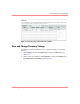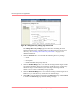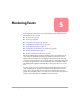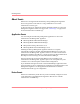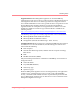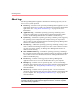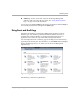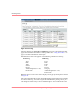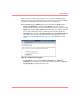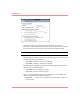HP OpenView Storage Management Appliance V2.0 Software User Guide (AA-RS0AC-TE, December 2002)
Table Of Contents
- Contents
- About this Guide
- Updating the Storage Management Appliance Software
- Understanding the Storage Management Appliance Software
- Configuring the Storage Management Appliance Software
- Discovering Devices and Applications
- Monitoring Events
- Maintaining the Storage Management Appliance Software
- Migrating Event Notification Settings
- Restoring the Storage Management Appliance Software
- Menu Structure and Access by Privilege Level
- Glossary
- Index
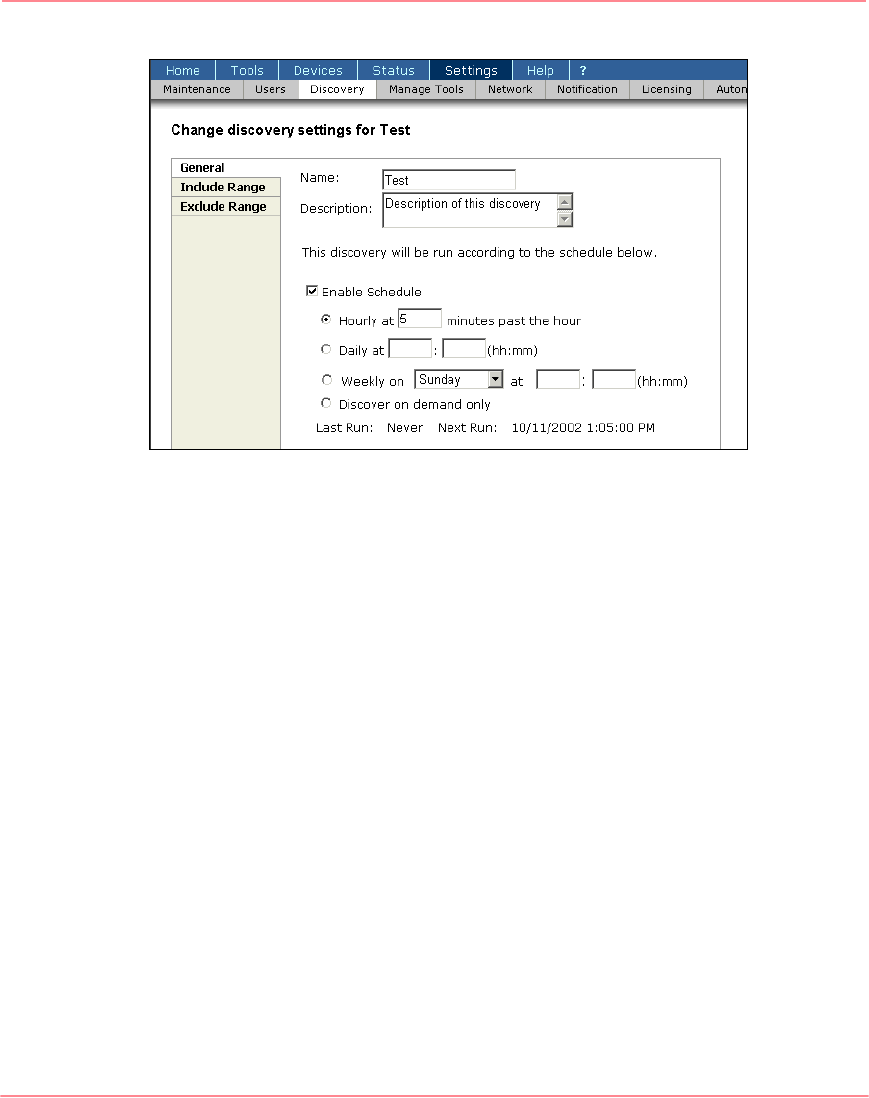
Discovering Devices and Applications
56 Storage Management Appliance Software V2.0 User Guide
Figure 42: Change discovery settings page: General tab
The Change discovery settings page has three tabs containing the same
features found on pages of the New Discovery Wizard used to create a new
discovery. See “Creating a New Discovery Procedure,” on page 51 for
detailed information.
3. Click the General tab to view and edit the following discovery settings:
— Name
— Description
— Enable Schedule and specify interval
4. Click the Include Range tab to view and edit existing include ranges and the
associated Community strings for each range. An IP discovery can have any
number of ranges. A SAN discovery has one range consisting of the IP
address 127.0.0.1 with a community string of public.
5. Click the Excluded Range tab to view and edit existing exclude ranges for an
IP discovery. A SAN discovery cannot have an exclude range.
6. Click OK to activate changes and return to the Discovery page. Click Cancel
to return to the Discovery page without making a change.