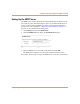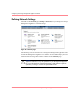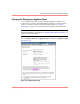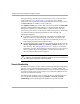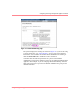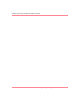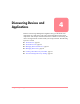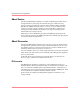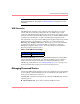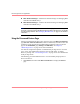HP OpenView Storage Management Appliance V2.0 Software User Guide (AA-RS0AC-TE, December 2002)
Table Of Contents
- Contents
- About this Guide
- Updating the Storage Management Appliance Software
- Understanding the Storage Management Appliance Software
- Configuring the Storage Management Appliance Software
- Discovering Devices and Applications
- Monitoring Events
- Maintaining the Storage Management Appliance Software
- Migrating Event Notification Settings
- Restoring the Storage Management Appliance Software
- Menu Structure and Access by Privilege Level
- Glossary
- Index
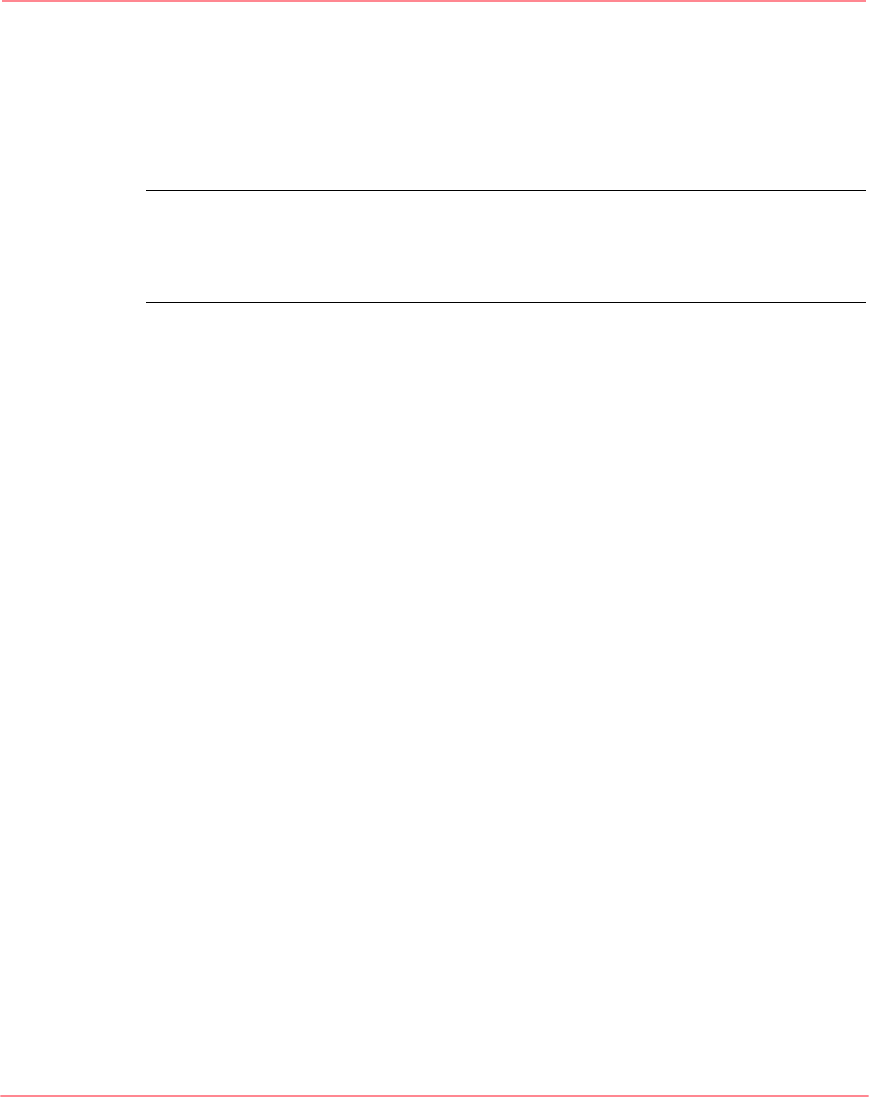
Discovering Devices and Applications
44 Storage Management Appliance Software V2.0 User Guide
■ HSV Element Manager—Launches the element manager for managing HSV
controller-based RAID arrays.
■ HSG Element Manager—Launches the element manager for managing HSG
controller-based RAID arrays.
Note: HSV and HSG storage elements are identified only by the SAN discovery. You
must enter a password for the HSV Element Manager before the discovery can identify
any HSV storage elements. See “Managing Remote Access,” on page 31 for detailed
information.
Using the Discovered Devices Page
All devices identified by IP discoveries appear in a list on the Discovered Devices
page (Devices > Discovered Devices). Devices identified by SAN discoveries and
generating events supported by the Management Appliance appear on the first
page of the Notification page (Settings > Notification). See Chapter 5,
“Monitoring Events,” on page 57 for more information.
You must be assigned the Operator or Administrator privilege level to view this
page. A user with Administrator privileges can also add, delete, or modify
discovery settings. See “User Privilege Levels,” on page 23 for more information
about privilege levels.
The following procedure illustrates how to view and modify the properties of
discovered devices.
1. Click Devices, and then click Discovered Devices to display the Devices
page.