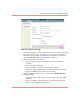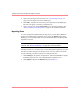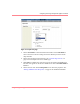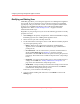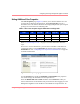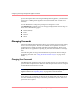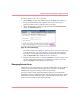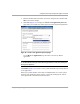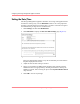HP OpenView Storage Management Appliance V2.0 Software User Guide (AA-RS0AC-TE, December 2002)
Table Of Contents
- Contents
- About this Guide
- Updating the Storage Management Appliance Software
- Understanding the Storage Management Appliance Software
- Configuring the Storage Management Appliance Software
- Discovering Devices and Applications
- Monitoring Events
- Maintaining the Storage Management Appliance Software
- Migrating Event Notification Settings
- Restoring the Storage Management Appliance Software
- Menu Structure and Access by Privilege Level
- Glossary
- Index
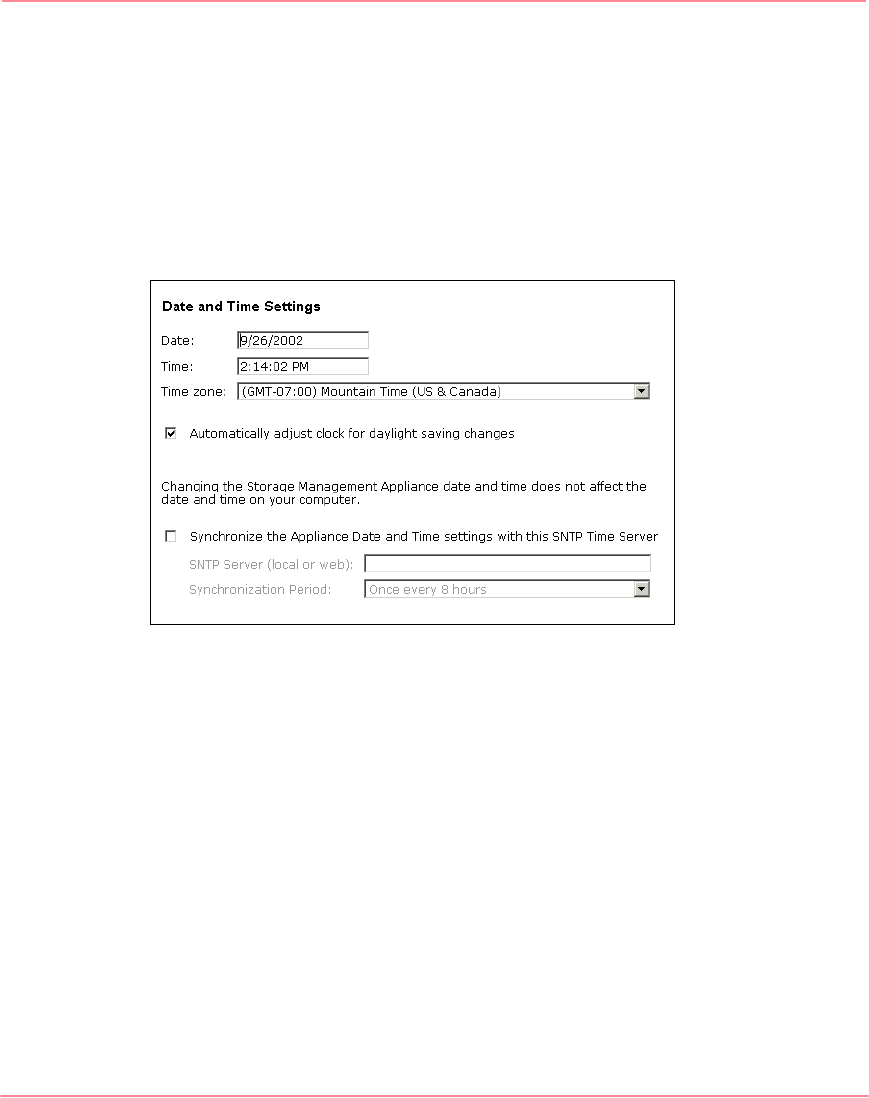
Configuring the Storage Management Appliance Software
34 Storage Management Appliance Software V2.0 User Guide
Setting the Date/Time
The Storage Management Appliance maintains various logs and supplies the date
and time for each log entry. Use the Date/Time feature to set to the proper date
and time so the time shown for each log entry is accurate. You must be assigned
the Administrator privilege level to use this feature.
1. Click Settings, and then click Maintenance.
2. Click Date/Time to display the Date and Time Settings page (Figure 27).
Figure 27: Date and Time Settings page
This page automatically refreshes every 60 seconds until you click a field to
keep the displayed time accurate.
3. Adjust the date and time settings as needed.
4. Choose to synchronize the Management Appliance date and time with the
SNTP Time Server (if appropriate) by selecting the checkbox, entering the
SNTP server name, and a selecting an option on the Synchronization Period
drop-down list.
5. Click OK to activate any changes.