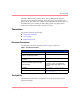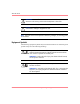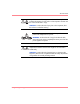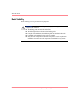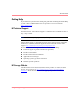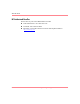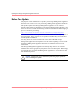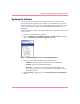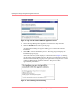HP OpenView Storage Management Appliance V2.0 Software User Guide (AA-RS0AC-TE, December 2002)
Table Of Contents
- Contents
- About this Guide
- Updating the Storage Management Appliance Software
- Understanding the Storage Management Appliance Software
- Configuring the Storage Management Appliance Software
- Discovering Devices and Applications
- Monitoring Events
- Maintaining the Storage Management Appliance Software
- Migrating Event Notification Settings
- Restoring the Storage Management Appliance Software
- Menu Structure and Access by Privilege Level
- Glossary
- Index
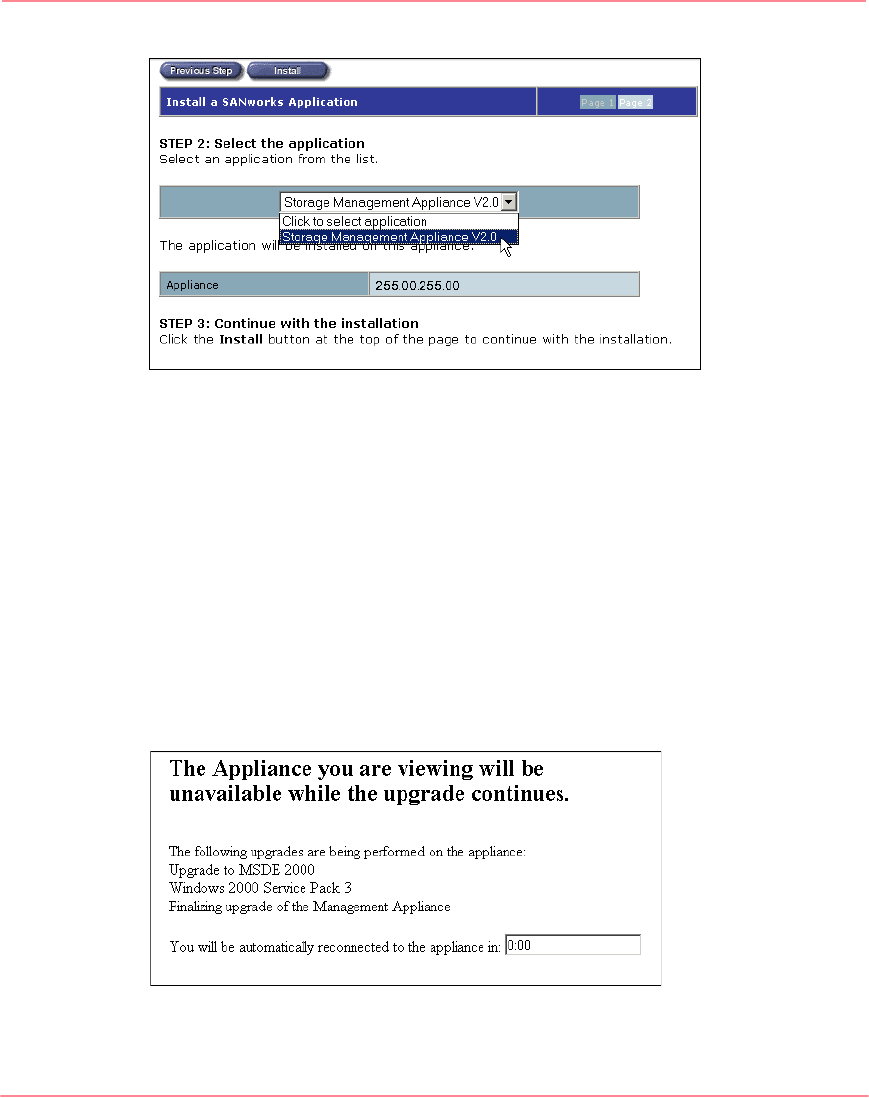
Updating the Storage Management Appliance Software
4 Storage Management Appliance Software V2.0 User Guide
Figure 2: Page 2 of the Install a SANworks Application wizard
5. Choose Storage Management Appliance V2.0 from the drop-down list.
6. Click the Install button at the top of the page.
An informational dialog box appears asking you to confirm the software
installation.
7. Click OK to start the installation process. The setup program displays an
installation progress page.
After some time the system displays a count-down timer (Figure 3) showing
you the status of the installation process. Be sure to wait until the system has
rebooted and automatically logged you on again before using the new version
of Storage Management Appliance Software. This process takes
approximately 45 minutes.
Figure 3: Time remaining until reconnecting