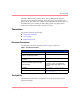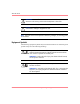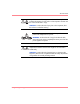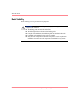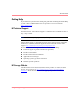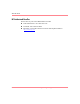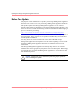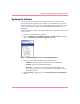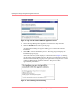HP OpenView Storage Management Appliance V2.0 Software User Guide (AA-RS0AC-TE, December 2002)
Table Of Contents
- Contents
- About this Guide
- Updating the Storage Management Appliance Software
- Understanding the Storage Management Appliance Software
- Configuring the Storage Management Appliance Software
- Discovering Devices and Applications
- Monitoring Events
- Maintaining the Storage Management Appliance Software
- Migrating Event Notification Settings
- Restoring the Storage Management Appliance Software
- Menu Structure and Access by Privilege Level
- Glossary
- Index
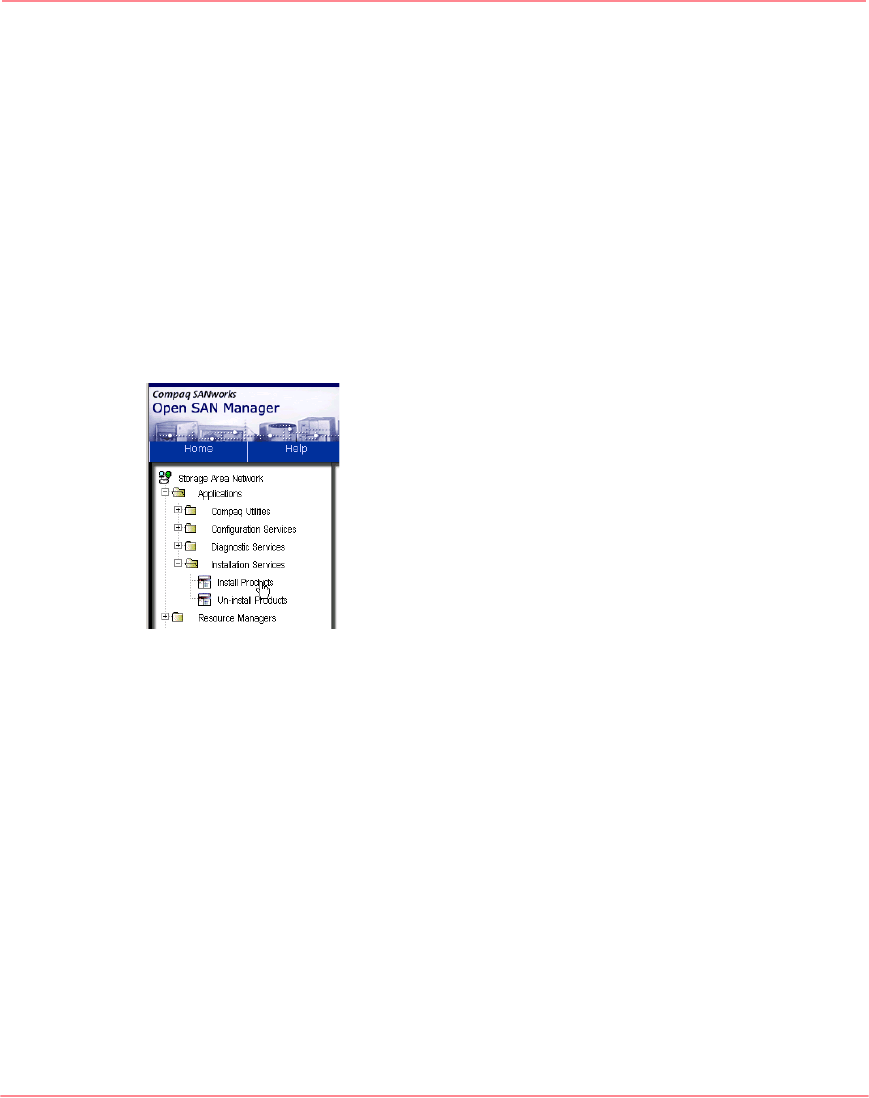
Updating the Storage Management Appliance Software
3Storage Management Appliance Software V2.0 User Guide
Updating the Software
You can install the update remotely using a web browser or directly on the
Storage Management Appliance. To complete a direct installation, you need to
attach a monitor, keyboard, and mouse to the Management Appliance. See “Notes
on Direct Installation,” on page 5 for detailed information about this type of
installation.
Use this procedure to update your Storage Management Appliance Software from
V1.0C to V2.0.
1. Log on to your Management Appliance.
2. Choose Applications > Installation Services > Install Products to display
page 1 of the Install a SANworks Application wizard.
Figure 1: Expanded navigation tree for choosing Install Products
3. Choose one of the following methods to install the update.
— CDROM—Insert the update CD-ROM into the CD-ROM drive.
— Network—Enter the requested information.
— Appliance—You must first copy the installation file (SWP) to the
C:\Compaq\swpinstallkits directory on the appliance before
selecting this option.
4. Click Next Step to display page 2 of the Install a SANworks Application
wizard.