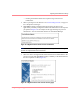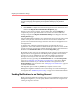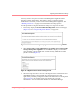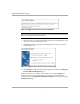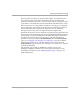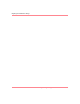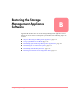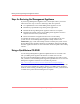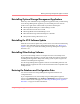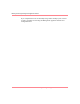HP OpenView Storage Management Appliance V2.0 Software User Guide (AA-RS0AC-TE, December 2002)
Table Of Contents
- Contents
- About this Guide
- Updating the Storage Management Appliance Software
- Understanding the Storage Management Appliance Software
- Configuring the Storage Management Appliance Software
- Discovering Devices and Applications
- Monitoring Events
- Maintaining the Storage Management Appliance Software
- Migrating Event Notification Settings
- Restoring the Storage Management Appliance Software
- Menu Structure and Access by Privilege Level
- Glossary
- Index

Migrating Event Notification Settings
105Storage Management Appliance Software V2.0 User Guide
— Clearing the checkbox allows the recipient to log on and receive
notifications.
5. Select a privilege level for this user. See “User Privilege Levels,” on page 23
for a description of each type.
6. Click Next to display a wizard fourth page showing the devices and
applications previously configured to send event notifications to the recipient
you specified. Figure 74 is an example of this page showing two previous
notifications—one for Secure Path and one for Automation Manager.
Figure 74: Migration wizard: choose tools for notifications
Note: Be sure to select all applications that you want to migrate because the migration
process can only be done once for each user.
7. Select the devices and applications that should send event notifications to the
new user account, and click Next to display a summary of the information for
the new recipient's account (Figure 75).
Figure 75: Migration wizard: new account summary page