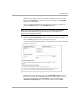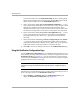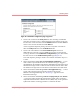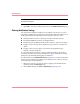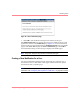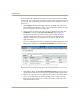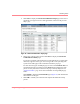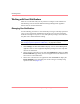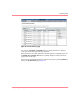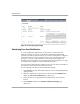HP OpenView Storage Management Appliance V2.0 Software User Guide (AA-RS0AC-TE, December 2002)
Table Of Contents
- Contents
- About this Guide
- Updating the Storage Management Appliance Software
- Understanding the Storage Management Appliance Software
- Configuring the Storage Management Appliance Software
- Discovering Devices and Applications
- Monitoring Events
- Maintaining the Storage Management Appliance Software
- Migrating Event Notification Settings
- Restoring the Storage Management Appliance Software
- Menu Structure and Access by Privilege Level
- Glossary
- Index
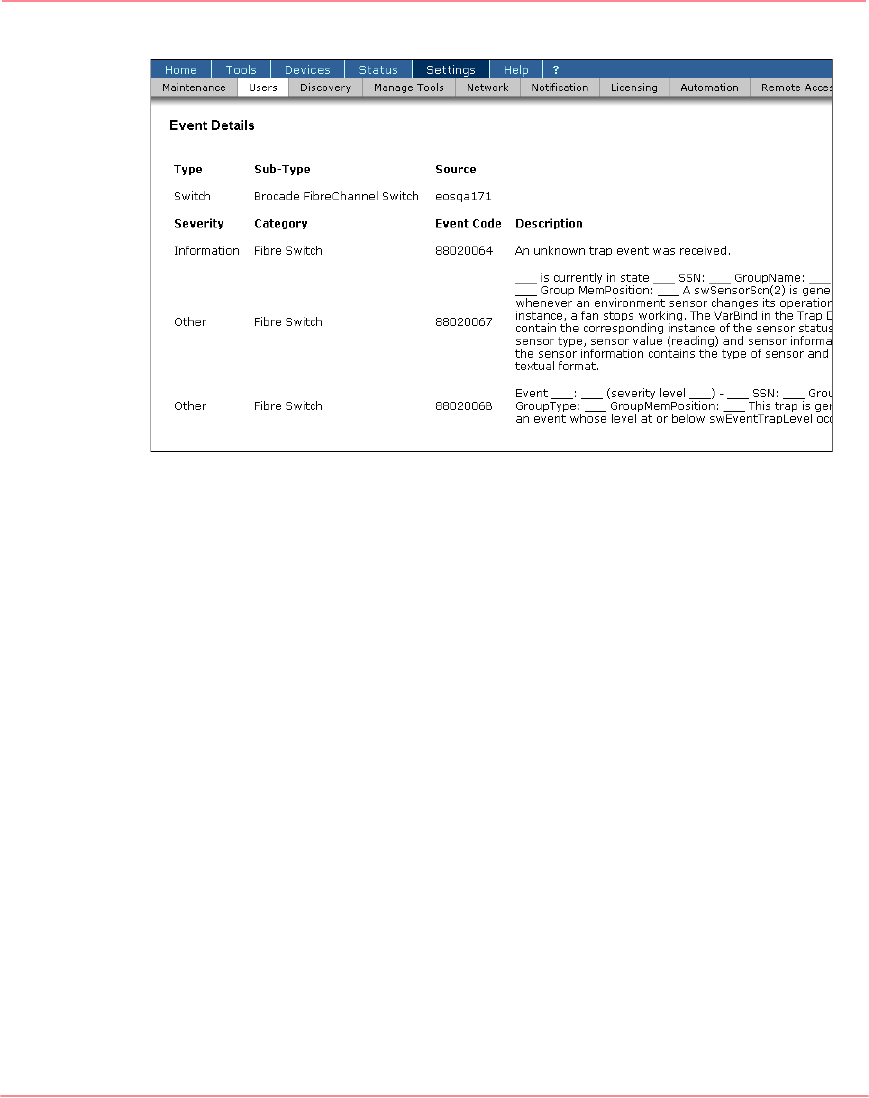
Monitoring Events
84 Storage Management Appliance Software V2.0 User Guide
Figure 59: Event Details page example
Transferring User Event Notifications
As a user assigned the Administrator privilege level, you can transfer the
notification settings for one user to another user. The Storage Management
Appliance provides two options for this type of transfer. One option is to duplicate
the current settings for a person called an original user and assign those same
settings to a target user. This option leaves the settings of the original user
unchanged. The other option is to assign the settings of an original user to a target
user and leave the original user with no notification settings.
You can use this transfer feature to quickly set up a new user with a reasonable set
of notifications and customize them later if necessary.
Use the following procedure to transfer notification settings.
1. Click Settings, and then click Users to display a list of existing Management
Appliance users.
2. Select the original user for the transfer on the list and click Notification to
display the User Event Notification page (Figure 56).
3. Choose the devices or applications having notifications that you want to
transfer.
4. Click Transfer to display the Transfer Notification Settings page
(Figure 60).