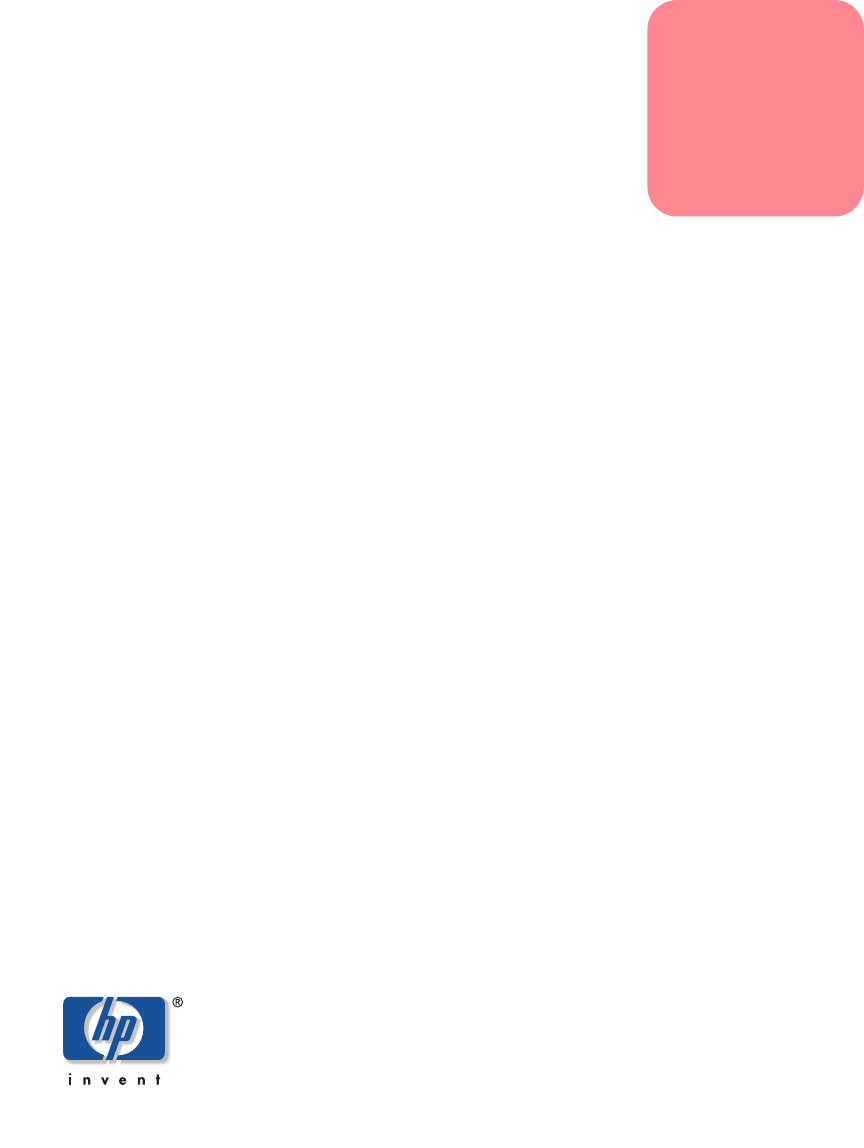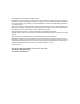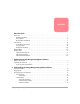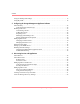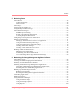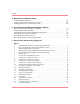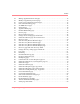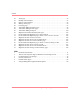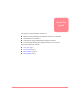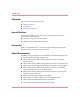user guide hp OpenView storage management appliance software Product Version: 2.0 Third Edition (December 2002) Part Number: AA-RS0AC-TE This guide describes how to install, configure, and use the HP OpenView Storage Management Appliance software V2.0.
© Hewlett-Packard Company, 2002. All rights reserved. Hewlett-Packard Company makes no warranty of any kind with regard to this material, including, but not limited to, the implied warranties of merchantability and fitness for a particular purpose. Hewlett-Packard shall not be liable for errors contained herein or for incidental or consequential damages in connection with the furnishing, performance, or use of this material. This document contains proprietary information, which is protected by copyright.
Contents contents About this Guide Overview. . . . . . . . . . . . . . . . . . . . . . . . . . . . . . . . . . . . . . . . . . . . . . . . . . . . . . . . . . . . . . . . . . x Intended Audience . . . . . . . . . . . . . . . . . . . . . . . . . . . . . . . . . . . . . . . . . . . . . . . . . . . . . . . x Prerequisites . . . . . . . . . . . . . . . . . . . . . . . . . . . . . . . . . . . . . . . . . . . . . . . . . . . . . . . . . . . . x Related Documentation . . . . . . . . . . . . . . . . . . . . . . .
Contents Using the Getting Started Page. . . . . . . . . . . . . . . . . . . . . . . . . . . . . . . . . . . . . . . . . . . . . . . . 17 Using My Links . . . . . . . . . . . . . . . . . . . . . . . . . . . . . . . . . . . . . . . . . . . . . . . . . . . . . . . . . . . 18 3 Configuring the Storage Management Appliance Software About Security . . . . . . . . . . . . . . . . . . . . . . . . . . . . . . . . . . . . . . . . . . . . . . . . . . . . . . . . . . . . Using the Secure Sockets Layer. . . . . . . .
Contents 5 6 Monitoring Events About Events . . . . . . . . . . . . . . . . . . . . . . . . . . . . . . . . . . . . . . . . . . . . . . . . . . . . . . . . . . . . . Application Events . . . . . . . . . . . . . . . . . . . . . . . . . . . . . . . . . . . . . . . . . . . . . . . . . . . . . . Device Events. . . . . . . . . . . . . . . . . . . . . . . . . . . . . . . . . . . . . . . . . . . . . . . . . . . . . . . . . . About Logs . . . . . . . . . . . . . . . . . . . . . . . . . . . . . . . . . . . . . .
Contents A Migrating Event Notification Settings Using the Migration Wizard . . . . . . . . . . . . . . . . . . . . . . . . . . . . . . . . . . . . . . . . . . . . . . . . . 102 Creating a New Notification Recipient Account . . . . . . . . . . . . . . . . . . . . . . . . . . . . . . . . . 103 Sending Notifications to an Existing Account . . . . . . . . . . . . . . . . . . . . . . . . . . . . . . . . . . .
Contents 24 25 26 27 28 29 30 31 32 33 34 35 36 37 38 39 40 41 42 43 44 45 46 47 48 49 50 51 52 53 54 55 56 57 58 59 60 61 Manage Application Passwords page . . . . . . . . . . . . . . . . . . . . . . . . . . . . . . . . . . . . Modify an application password page . . . . . . . . . . . . . . . . . . . . . . . . . . . . . . . . . . . . Create a new application password page. . . . . . . . . . . . . . . . . . . . . . . . . . . . . . . . . . Date and Time Settings page . . . . . . . . . . . . . . . . . . . .
Contents viii 62 63 64 65 66 67 68 69 70 71 72 73 74 75 76 77 78 79 Tools page . . . . . . . . . . . . . . . . . . . . . . . . . . . . . . . . . . . . . . . . . . . . . . . . . . . . . . . . . 92 Backup wizard example. . . . . . . . . . . . . . . . . . . . . . . . . . . . . . . . . . . . . . . . . . . . . . . 93 Restore wizard example. . . . . . . . . . . . . . . . . . . . . . . . . . . . . . . . . . . . . . . . . . . . . . . 95 Manage Tools page . . . . . . . . . . . . . . . . . . . . . . . . . . . . .
About this Guide About this Guide about this guide This guide provides information to help you: ■ Install the Storage Management Appliance Software V2.0 update. ■ Understand the user interface. ■ Configure the Storage Management Appliance Software. ■ Use the Storage Management Appliance Software core features. About this Guide topics include: ■ Overview, page x ■ Conventions, page xi ■ Rack Stability, page xiv ■ Getting Help, page xv Storage Management Appliance Software V2.
About this Guide Overview This section covers the following topics: ■ Intended Audience ■ Prerequisites ■ Related Documentation Intended Audience This book is intended for use by storage and system administrators who are experienced with the following: ■ Managing storage area networks (SANs). ■ Running a Storage Management Appliance. Prerequisites Before you install this update, you must have Storage Management Appliance Software V1.0C (January 2002 update) installed.
About this Guide The Online Help system provided with the Storage Management Appliance Software provides detailed information about using every system feature. The purpose of this User Guide is to summarize and supplement information found in the Online Help system. Unlike the Online Help system, this guide presents information in chapters that address general user needs.
About this Guide WARNING: Text set off in this manner indicates that failure to follow directions in the warning could result in bodily harm or loss of life. Caution: Text set off in this manner indicates that failure to follow directions could result in damage to equipment or data. Note: Text set off in this manner presents commentary, sidelights, or interesting points of information. Equipment Symbols The following equipment symbols may be found on hardware for which this guide pertains.
About this Guide Any surface or area of the equipment marked with these symbols indicates the presence of a hot surface or hot component. Contact with this surface could result in injury. WARNING: To reduce the risk of injury from a hot component, allow the surface to cool before touching. Power supplies or systems marked with these symbols indicate the presence of multiple sources of power.
About this Guide Rack Stability Rack stability protects personnel and equipment. WARNING: To reduce the risk of personal injury or damage to the equipment, be sure that: ■ The leveling jacks are extended to the floor. ■ The full weight of the rack rests on the leveling jacks. ■ In single rack installations, the stabilizing feet are attached to the rack. ■ In multiple rack installations, the racks are coupled. ■ Only one rack component is extended at any time.
About this Guide Getting Help If you still have a question after reading this guide and consulting the Online Help system, contact an HP authorized service provider or access our website: http://www.hp.com. HP Technical Support In North America, call technical support at 1-800-652-6672, available 24 hours a day, 7 days a week. Note: For continuous quality improvement, calls may be recorded or monitored. Outside North America, call technical support at the nearest location.
About this Guide HP Authorized Reseller For the name of your nearest HP authorized reseller: xvi ■ In the United States, call 1-800-345-1518 ■ In Canada, call 1-800-263-5868 ■ Elsewhere, see the HP website for locations and telephone numbers: http://www.hp.com. Storage Management Appliance Software V2.
Updating the Storage Management Appliance Software 1 This chapter describes how to update your Storage Management Appliance Software from V1.0C to V2.0. The following topics are covered: ■ Before You Update, page 2 ■ Updating the Software, page 3 Storage Management Appliance Software V2.
Updating the Storage Management Appliance Software Before You Update The purpose of this installation is to update your Storage Management Appliance Software from V1.0C to V2.0 on your Storage Management Appliance hardware. This update requires that Storage Management Appliance V1.0C software (January 2002 update) be installed. If your Storage Management Appliance is not at the V1.0C level, consult the following website for information about bringing it up to V1.0C before proceeding. http://www.compaq.
Updating the Storage Management Appliance Software Updating the Software You can install the update remotely using a web browser or directly on the Storage Management Appliance. To complete a direct installation, you need to attach a monitor, keyboard, and mouse to the Management Appliance. See “Notes on Direct Installation,” on page 5 for detailed information about this type of installation. Use this procedure to update your Storage Management Appliance Software from V1.0C to V2.0. 1.
Updating the Storage Management Appliance Software Figure 2: Page 2 of the Install a SANworks Application wizard 5. Choose Storage Management Appliance V2.0 from the drop-down list. 6. Click the Install button at the top of the page. An informational dialog box appears asking you to confirm the software installation. 7. Click OK to start the installation process. The setup program displays an installation progress page.
Updating the Storage Management Appliance Software 8. When installation is complete, the Storage Management Appliance Software V2.0 starts automatically (Figure 4). Figure 4: HP OpenView Storage Management Appliance Software V2.0 Notes on Direct Installation You follow the same basic installation steps when installing the update directly on the Management Appliance. However, at a couple of points the system response is different from what you see when installing the update remotely.
Updating the Storage Management Appliance Software 6 Storage Management Appliance Software V2.
Understanding the Storage Management Appliance Software 2 This chapter describes the user interface for the Storage Management Appliance Software V2.0. The following topics are covered: ■ Software Features, page 8 ■ Logging On, page 10 ■ Navigating the User Interface, page 11 ■ Using the Getting Started Page, page 17 ■ Using My Links, page 18 Storage Management Appliance Software V2.
Understanding the Storage Management Appliance Software Software Features The Storage Management Appliance Software provides a central, host-independent, unobtrusive way to manage and monitor your storage elements. These elements include devices such as switches, hubs, and RAID arrays and the management applications that control them. You can use the Management Appliance as a single point of management for all SAN applications and devices.
Understanding the Storage Management Appliance Software ■ Auditing—Logs activities on the Management Appliance, so you can see which users performed which activities. ■ Backup/Restore—Backs up your Management Appliance specific data (database and application files). ■ Debug/Trace—Makes entries in the Debug/Trace logs. This feature is available for HP support personnel. In addition to these core services, you may purchase optional HP storage management applications.
Understanding the Storage Management Appliance Software Logging On You can log on to the Storage Management Appliance from any computer on your network using IP addressing. 1. Open a supported web browser. See the HP OpenView Storage Management Appliance Software V2.0 QuickSpecs for supported browsers and operating systems. The QuickSpecs are available at the following website. http://www.compaq.com/products/sanworks/managementappliance/description.html#qs 2.
Understanding the Storage Management Appliance Software Navigating the User Interface The Storage Management Appliance provides a centralized point for managing and monitoring storage elements. The user interface is divided into two panes—Session and Content panes (Figure 5).
Understanding the Storage Management Appliance Software The informational section of the Session pane displays the appliance name and its current status (Figure 7). Figure 7: Session pane: informational section The navigation section contains two navigation bars—primary and secondary. Use the primary navigation bar items to open the primary pages (Home, Tools, Devices, Status, Settings, and Help). These primary navigation choices are available from every page of the interface.
Understanding the Storage Management Appliance Software Figure 9: Content Pane: links page example Task pages allow you to complete a specific function and can be formatted as a wizard set, a properties page, or a list table with task buttons. Using Wizard Pages The Content pane for a wizard page (Figure 10) requests various types of information and is one of a set of two or more pages displayed in sequence to complete a given task.
Understanding the Storage Management Appliance Software Using Properties Pages The Content pane for a properties page (Figure 11) displays information about a given object such as a user or device. Many of the properties pages use a tab interface to display various types of information for a given object and you can edit the values on these pages. For example, Figure 11 displays three tabs labeled General, Include Range, and Exclude Range. Click one of these tabs to edit fields on that tab.
Understanding the Storage Management Appliance Software 2 1 4 3 Figure 12: Content pane example: Audit Log list table The following list provides hints for using each part of a list table. ■ The Search feature 1 lets you search for a particular entry in a list. This is useful when the table contains a large number of entries. To search for an entry, select a category from the Search drop-down list, type text in the box, and click Go. The available categories correspond to the column headings.
Understanding the Storage Management Appliance Software ■ Multi-page list tables typically have one or more “All” buttons that allow you to simultaneously perform an action on all items on all table pages (Figure 13). Using an All button performs the specified action on all list items and ignores any individual selections. Figure 13: List table example with “All” buttons 16 Storage Management Appliance Software V2.
Understanding the Storage Management Appliance Software Using the Getting Started Page The Getting Started page provides a convenient set of links to help you prepare your Storage Management Appliance Software for use. Most links on the Getting Started page are also available from the Settings page. Figure 14: Getting Started page To set up the Storage Management Appliance Software V2.
Understanding the Storage Management Appliance Software Date/Time—Set the date and time for the Storage Management Appliance Software. See “Setting the Date/Time,” on page 34 for more information. The default time zone is Mountain Time. Using My Links The My Links feature (Home > My Links) lets you set up links to Internet or intranet sites you visit frequently. These links are specific to your user logon and display whenever you log on regardless of your physical location.
Understanding the Storage Management Appliance Software 2. Click Configure to display the Configure My Links page (Figure 16). Figure 16: Configure My Links page 3. Click New to display the Create a New Link page (Figure 17). Figure 17: Create a New Link page Storage Management Appliance Software V2.
Understanding the Storage Management Appliance Software 4. Enter the URL and a descriptive name for the new link in the fields provided. If you want the link to appear in a folder, you can enter a new folder name in the New Folder field or select an existing folder on the drop-down list. 5. Click OK to return to the Configure My Links page where the link list now contains your new link.
Configuring the Storage Management Appliance Software 3 This chapter describes how to configure the Storage Management Appliance Software and includes most activities you must complete before using the system to run discoveries as described in Chapter 4 and create notification settings as described in Chapter 5. The described activities include some that are options while others may be required to meet the needs of your network configuration or local operations.
Configuring the Storage Management Appliance Software About Security The Storage Management Appliance Software is capable of securely allowing users with various privilege levels to work with your storage devices and applications. The security feature allows you to set up users with different privilege levels and optionally use Secure Sockets Layer (SSL) when sending sensitive information. The system maintains audit information that allows an administrator to review user activities.
Configuring the Storage Management Appliance Software Working with Users The Storage Management Appliance Software requires each user to complete a logon process. An administrator can assign each user a user name and password plus a privilege level. The assigned privilege level determines what pages the person can view and what actions they can perform.
Configuring the Storage Management Appliance Software Adding New Users The system administrator or a user assigned the Administrator privilege level must set up each user on the Management Appliance before they can log on and perform tasks. You must assign each user one of three privilege levels. See “User Privilege Levels,” on page 23 for information about this topic. A person must be a Management Appliance user to receive notification of network events.
Configuring the Storage Management Appliance Software s Figure 20: Create New User page The system displays the warning text shown in Figure 20 if you are not using a secure connection—see “About Security,” on page page 22 for detailed information. You can make the manual entries described in the warning or click the Secure Site link to establish a secure connection. 3. Enter the requested user information. — Type a user name (required) and full name (optional) in the fields provided.
Configuring the Storage Management Appliance Software 5. Choose the privilege level for this user. See “User Privilege Levels,” on page 23 for a description of each available type. 6. Click OK to complete the create user process and return to the Users page. The new user appears on the list of available users. 7. Choose the new user and click Properties to set other user properties. See “Setting Additional User Properties,” on page 29 for detailed information.
Configuring the Storage Management Appliance Software Figure 21: Import User page 3. Choose User name: to enter the domain user name. Choose List from: to select a user from a list of existing users in the domain you choose on the drop-down list. 4. Choose the privilege level for this user. See “User Privilege Levels,” on page 23 for a description of each available type. 5. Click Next to complete the create user process and return to the Users page.
Configuring the Storage Management Appliance Software Modifying and Deleting Users The Users page allows you to change the properties for a Management Appliance user account. If you are assigned a User or Operator privilege level, the Users page displays only your own user account. As a user assigned the Administrator privilege level, the Users page displays a list of all existing Management Appliance users. Refer to “User Privilege Levels,” on page 23 for more information about this topic.
Configuring the Storage Management Appliance Software Setting Additional User Properties The User Properties page (Figure 22) allows you to edit the attributes of a user account such as full name and description. The User Properties page has a maximum of five tabs and the number of tabs displayed depends on your assigned privilege level as shown in the following table.
Configuring the Storage Management Appliance Software prevent an imported user from using the Management Appliance, you must delete the person as a Management Appliance user (their domain user account is not affected). Use the Access tab to change the privilege level assigned to a user. The Default Page tab allows you to set the page displayed after the user logs on.
Configuring the Storage Management Appliance Software Use this procedure to set a user’s password. 1. Click Settings, and then click Users to display the Users page (Figure 19) listing all current Management Appliance users. Those with a User or Operator privilege level see only their own user account. 2. Choose the user that you want to modify and then click Set a Password to display the Set Password page.
Configuring the Storage Management Appliance Software Use this procedure to create an access profile. 1. Click Settings, and then click Remote Access to display the Manage Application Passwords page (Figure 24) with a list of discovered management applications. Figure 24: Manage Application Passwords page 2.
Configuring the Storage Management Appliance Software 3. Enter the domain name (if needed), user name, and password, and then click OK to activate the changes. 4. Click New (Figure 24) to display the Create a new application password page where you can add a user name and password for any known application. Figure 26: Create a new application password page Use the Host and Application drop-down lists to choose any known application.
Configuring the Storage Management Appliance Software Setting the Date/Time The Storage Management Appliance maintains various logs and supplies the date and time for each log entry. Use the Date/Time feature to set to the proper date and time so the time shown for each log entry is accurate. You must be assigned the Administrator privilege level to use this feature. 1. Click Settings, and then click Maintenance. 2. Click Date/Time to display the Date and Time Settings page (Figure 27).
Configuring the Storage Management Appliance Software Setting Up the SMTP Server The SMTP server must be defined in the Storage Management Appliance before the system can send e-mail notifications to users. If you defined notifications in V1.0C, you must define the SMTP server before migrating those notification settings to V2.0. See Appendix A, “Migrating Event Notification Settings,” on page 101 for more information about migration. 1. Click Settings and then click Maintenance. 2.
Configuring the Storage Management Appliance Software Defining Network Settings The links on the Network page (Settings > Network) let you manage the Storage Management Appliance’s network settings. Figure 29: Network page The following sections describe how to change the Management Appliance name and add the Management Appliance to a domain. See the Online Help system for information about using other features available on the Network page.
Configuring the Storage Management Appliance Software Changing the Management Appliance Name As the system administrator you can rename the Management Appliance to a name that suits your needs. If the Management Appliance is a domain member, the device can only be renamed within the existing domain. See “Domain Membership,” on page 38 for information about changing domain membership. Note: Be sure to complete migration of notification settings before renaming the Management Appliance.
Configuring the Storage Management Appliance Software The system displays the warning text shown in Figure 30 if you are not using a secure connection—see “About Security,” on page page 22 for detailed information. You can make the manual entries described in the warning or click the Secure Site link to establish a secure connection. The Appliance Name page contains other material shown below the DNS suffix field only when the Management Appliance is a domain member.
Configuring the Storage Management Appliance Software Figure 31: Domain Membership page The system displays the warning text shown in Figure 31 if you are not using a secure connection—see “About Security,” on page page 22 for detailed information. You can make the manual entries described in the warning or click the Secure Site link to establish a secure connection.
Configuring the Storage Management Appliance Software 40 Storage Management Appliance Software V2.
Discovering Devices and Applications 4 Features of the Storage Management Appliance help you determine what components are connected to your storage network and then manage those components. This chapter describes the features available for discovering the devices and applications associated with your storage network.
Discovering Devices and Applications About Devices The Storage Management Appliance is capable of identifying particular devices and applications in your storage area network using one or more discovery processes. Devices include host computers, Fibre Channel switches, Modular Data Routers (MDRs) and NAS devices. A storage element is defined as any storage system with a single controller (or pair of controllers) connected to a switch port.
Discovering Devices and Applications Note: Not all devices identified by an IP discovery generate events supported by the Management Appliance. See Chapter 5 “Monitoring Events,” on page 57 for more information. SAN Discoveries The Management Appliance is also connected to the SAN fabric via a fabric switch. Some devices within the SAN fabric have no SNMP agent or LAN connection. The Management Appliance uses a SAN discovery to identify storage elements connected to the local SAN.
Discovering Devices and Applications ■ HSV Element Manager—Launches the element manager for managing HSV controller-based RAID arrays. ■ HSG Element Manager—Launches the element manager for managing HSG controller-based RAID arrays. Note: HSV and HSG storage elements are identified only by the SAN discovery. You must enter a password for the HSV Element Manager before the discovery can identify any HSV storage elements. See “Managing Remote Access,” on page 31 for detailed information.
Discovering Devices and Applications Figure 32: Devices page 2. Click Discovered Devices to display the Discovered Devices page. Figure 33: Discovered Devices page 3. Choose one device and click Properties to display the Change device settings page. Storage Management Appliance Software V2.
Discovering Devices and Applications Figure 34: Change device settings page: General tab The Change device settings page has four tabs that you can use to view and edit the following attributes based on information returned by the SNMP agent.
Discovering Devices and Applications You can edit the attributes marked with ** in the above list. 4. Choose one or more supported devices on the Discovered Devices page and click Notification to display the Notification Events page (Figure 35) with a list of event types generated by the selected devices. Figure 35: Notification Events page: discovered devices See “Setting Up Notification for a Device or Application,” on page 71 for information about using the Notification Events page.
Discovering Devices and Applications 6. Click Launch (Figure 33) to start an associated management application for one selected device if available. With this application you can review and change the device configuration. You can set the URL used to launch a device’s management application on the Change Device Settings page—General tab (Figure 34). Security and Devices Each Management Appliance user is assigned one of three privilege levels—User, Operator, or Administrator.
Discovering Devices and Applications ■ Select one of two schedule options. One option is to run the discovery at regular intervals and define the interval. The other option is to run the discovery only on demand. ■ For an IP discovery, define one or more IP address ranges to be searched. ■ For each range to be searched, specify one or more community strings to be used in the discovery process. A community string is necessary for SNMP authentication.
Discovering Devices and Applications Figure 36: Discovery page 2. Click New to display the first page of the New Discovery Wizard used to create a new discovery. See “Creating a New Discovery Procedure,” on page 51 for information about using this wizard. 3. Click Delete to remove a selected discovery from the list. 4. Choose a discovery and click Properties to display the General tab of the Change Discovery Settings page (Figure 42).
Discovering Devices and Applications 6. Choose any number of discoveries and click Enable or Disable to change the operating status of those discoveries. The availability of these buttons depends on the current status of the selected discoveries. The system asks you to confirm your intention before making the status change. Creating a New Discovery Procedure Use the following procedure to create a new discovery. 1. Click Settings and then click Discovery to display the Discovery page (Figure 36). 2.
Discovering Devices and Applications 3. Click Next to display the General wizard page. Figure 38: New Discovery Wizard: General page 4. Enter a name and description in the fields provided. Name is a required field and the Next button that displays the next wizard page becomes available only after you enter a name. Select Enable Schedule if you want the discovery to run at fixed intervals and then specify the interval. 5. Click Next to display the Include Ranges wizard page.
Discovering Devices and Applications Figure 39: New Discovery Wizard: Include Ranges page 6. Enter any number of IP address ranges to be searched or examined. The IP addresses entered in the From: and To: fields must have the same class C format. Having the same Class C format means the first three numbers in these two IP addresses must be identical. For example, 18.21.204.11 to 18.21.204.155 is a valid range, but 18.21.204.11 to 18.21.205.155 is invalid.
Discovering Devices and Applications For a SAN discovery, enter 127.0.0.1 in the From: field and public for community string. These are the settings for the Local SAN Discovery that comes with the Storage Management Appliance Software. 7. Click Add to add a specified range to the list entitled Include Ranges. 8. Click Next to display the Exclude Ranges wizard page. Figure 40: New Discovery Wizard: Exclude Ranges page 9. Enter any number of IP address ranges to be excluded from the discovery process.
Discovering Devices and Applications Figure 41: Discovery page with new discovery added View and Change Discovery Settings The following procedure illustrates how to change the settings of an existing discovery. 1. Click Settings, and then click Discovery to display the Discovery page (Figure 36). 2. Choose a discovery and then click Properties to display the General tab of the Change Discovery Settings page (Figure 42). Storage Management Appliance Software V2.
Discovering Devices and Applications Figure 42: Change discovery settings page: General tab The Change discovery settings page has three tabs containing the same features found on pages of the New Discovery Wizard used to create a new discovery. See “Creating a New Discovery Procedure,” on page 51 for detailed information. 3. Click the General tab to view and edit the following discovery settings: — Name — Description — Enable Schedule and specify interval 4.
Monitoring Events 5 This chapter describes how to create and configure event notifications.
Monitoring Events About Events Most devices and applications identified by Storage Management Appliance discoveries generate events that let a storage administrator view status information of various types. A discovered device or application forwards information about an event to the Management Appliance where it is logged. See “About Logs,” on page 60 for more information about available logs.
Monitoring Events Supported Devices The Management Appliance can decode SNMP trap information for some devices and as a result can provide a detailed description of what happened. Such devices are called supported devices. Supported devices have a detailed definition for each event type that the device can generate. See the Storage Management Appliance Software V2.
Monitoring Events About Logs The Storage Management Appliance maintains the following logs that you can use to review system operation. ■ Event Log—Contains events reported by the Management Appliance, its core components and services, as well as by SAN devices and storage management applications. See “Using Event and Audit Logs,” on page 61 for more information. ■ Application Log—A Windows operating system log containing events reported by applications or programs.
Monitoring Events ■ Audit Log—Used to record user actions on the Storage Management Appliance. The system logs all user actions. See “Using Event and Audit Logs,” on page 61 for more information. Access any log by clicking Status on the primary navigation bar and then Logs on the secondary navigation bar or Logs on the Status page. Using Event and Audit Logs The Event and Audit logs record Storage Management Appliance events of different types.
Monitoring Events Figure 44: Event Log The basic display for the Event and Audit Log pages uses a list table with table pages that each hold a maximum of 100 log entries. See “Using List Tables,” on page 14 for more information on this topic. Information for each event appears in the following columns for each log.
Monitoring Events cause has been examined and no further action is required. The Management Appliance displays system status information in the Session pane and the Status page based on unacknowledged entries in the Event and Audit logs. Both the Event Log and Audit Log pages have the following Tasks buttons. Event or Audit Details—Displays a Log Details page with complete information about an entry selected on the Event or Audit Log page.
Monitoring Events Figure 46: Event Log Properties page The system displays the existing log size in megabytes as read-only information. You can change the maximum log size by selecting a value using the up and down arrows or typing a value directly in the field provided. Note: Any change in maximum log size becomes effective only after you clear the log. The Management Appliance generates the following Event Log events as the two logs approach the maximum size.
Monitoring Events — Overwrite events older than . . . —Use the up and down arrows to specify a number of days or type a value directly in the field. Should there be no entries older than this value when the log reaches maximum size, new entries are lost. — Do not overwrite . . . —Should the log reach maximum size, all new entries are lost. Select what events the system displays on the Event Log or Audit Log page from the following options.
Monitoring Events Using Backup and Restore Logs The Backup and Restore logs contain a list of log files for backup and restore operations completed with the Management Appliance features. Each log file contains detailed information about one backup or restore operation. The two logs offer similar management features. Display the basic log page by clicking Backup Log or Restore Log on the Logs page (Figure 43). The Backup Log is shown in Figure 47.
Monitoring Events SNMP Trap Forwarding For a supported device or discovered application you can select an event type and have the Management Appliance forward basic information about each event of that type to another host. The Management Appliance formats the information as an SNMP trap message and the destination host is called an SNMP trap recipient. You must identify each SNMP trap recipient by name or IP address.
Monitoring Events User properties take priority over any notification settings. For example, notification settings could specify that a user receive notification messages for three event types of severity type Warning. The system does not send those messages if the user property allowing notification is not selected or the property specifying delivery of Warning type messages is not selected.
Monitoring Events Use the following procedure to configure a user to receive notifications. 1. Click Settings, and then click Users to display a current list of Management Appliance users. A user assigned the Operator privilege level sees only their own user account listed. 2. Select the user you want to configure, and then click Properties to display the General tab page in the Properties page set. For a user assigned the Operator privilege level, the system displays a page with four tabs—no Access tab.
Monitoring Events Figure 49: Notification Info tab of a User Properties page set 5. Choose from the following options for user notification properties. Choose Enable Notification for this user as a prerequisite for any further selections. You can choose one of the following options on a drop-down menu for each of eight severity types.
Monitoring Events Disable daily notification between—Use this option to block notification messages to this user during a given period each day. You define the period by entering start and end times expressed in 24 hour format. For example, to block notifications between 7:00 pm and 7:00 am the next morning, enter 19:00 for a start time and 7:00 for the end time.
Monitoring Events Figure 50: Notification page 2. Select one or more devices or applications and click Events to display the Notification Events page containing a list of supported event types generated by the selected items. Select the checkbox beside the Type column heading to select all items on the current table page. 72 Storage Management Appliance Software V2.
Monitoring Events Figure 51: Notification Events page Select one or more event types on the current list table page and click Properties or Configure to specify how the Management Appliance completes notification and logging for events of those types. If you select more than one event type, the Properties button is unavailable and you must use Configure. See “Using the Notification Configuration Page,” on page 76 for more information. If you select a single event type, you can click the Properties button.
Monitoring Events Using the Notification Properties Page Use the Notification Properties page to add, delete, or modify notification settings for a single event type selected on the Notification Events page (Figure 51). A user assigned the Administrator privilege level has access to all page features while a user with Operator privileges has access to limited features. The following procedure illustrates how to create notification settings for a single event type selected on the Notification Events page.
Monitoring Events notification messages for this type of event. To remove a user, choose the name and click Remove. To add a user, choose the name in the Available Users list and click Add. A user assigned the Operator privilege level sees only their own name in either the Notify Users list or the Available Users list. Note: Be sure the user properties for each person on the Notify Users list allow notification for the selected event type.
Monitoring Events You can add a new host to the Send SNMP Traps to: list by entering the IP address and port number in the fields provided. Click Add beside the last IP address field to add this host to the Send SNMP Traps to: list. 5. Choose the checkbox labeled Do not send multiple notifications . . . if you want to reduce repeat notifications for the selected event type. Toggle a check mark into the checkbox and enter the minimum interval between repeat notification messages.
Monitoring Events Figure 54: Notification Configuration page: top portion 2. Create a list of names in the Notify Users list box consisting of additional users that you want to receive e-mail notification for the selected event types. To add a user, choose the name in the Available Users list and click Add. To remove a user, choose the name and click Remove. A user assigned the Operator privilege level sees only their own name in either the Notify Users list or the Available Users list. 3.
Monitoring Events Note: The options selected in steps 4, 5, and 6 always overwrite any existing values for the selected event types. 7. Click OK to activate the changes and return to the Notification Events page. Clearing Notification Settings You can clear the notification settings for any number of event types. As a user assigned the Administrator privilege level, clearing the notification settings for an event type terminates the following activities or options for those events.
Monitoring Events Figure 55: Clear Confirmation page 3. Click OK to clear notification settings for the selected event types. The Notification Events page displays all event types available for devices and applications selected on the Notification page (Figure 50). To clear notification settings for all event types displayed on the Notification Events page (on all table pages), click Clear All to display the Clear Confirmation page.
Monitoring Events A user assigned the Administrator privilege level can create notification settings for any user. A user with Operator privileges can only create settings for their own user account. Use the following procedure to define event notifications for one or more users. 1. Click Settings, and then click Users to display the Users page with a list of current Management Appliance users. A user assigned the Operator privilege level sees only their own user account listed. 2.
Monitoring Events 5. Click Next to display the New Event Notification: Step2 page with a list of supported event types for devices and applications selected on the previous Step 1 page. Figure 57: New Event Notification: Step2 page 6. Choose one or more event types and click Next to display the New Event Confirmation:Confirm page. If you select a number of dissimilar devices and applications or a single item with many supported event types, the event type list can be quite long.
Monitoring Events Working with Event Notifications There are several other tasks you can perform to configure event notifications. The following sections describe additional Storage Management Appliance features used to control notifications. Managing User Notifications Use the following procedure to view and modify event types currently reported to a user. A user assigned the Administrator privilege level, can view and change notification settings for any user.
Monitoring Events Figure 58: Events Summary page You can use the Enable and Disable buttons to change the status for selected event types on the table page currently displayed. If the type list has more than 100 entries, the table appears on multiple pages. Use the Enable All or Disable All buttons to quickly change the status of all event types located on all pages. You can view a detailed description for selected event types by clicking Details to display the Event Details page (Figure 59).
Monitoring Events Figure 59: Event Details page example Transferring User Event Notifications As a user assigned the Administrator privilege level, you can transfer the notification settings for one user to another user. The Storage Management Appliance provides two options for this type of transfer. One option is to duplicate the current settings for a person called an original user and assign those same settings to a target user. This option leaves the settings of the original user unchanged.
Monitoring Events Figure 60: Transfer Notification Settings page 5. Choose one of the following options: — Transfer and delete—Removes all existing notification settings from the original user and applies these settings to the target user. — Transfer and retain—Leaves existing notification settings for the original user unchanged and applies the same settings to the target user. 6. Create a list of destination users in the Transfer to: list box.
Monitoring Events View and Change Event Type Notification Settings As a user assigned the Administrator privilege level, you can modify the notification settings for any event type generated by a supported device or application. As a user with Operator privileges you have limited access to features on the Notification Properties page. Use this procedure to view and change notification settings for a given event type. 1.
Maintaining the Storage Management Appliance Software 6 This chapter describes how to maintain the Storage Management Appliance.
Maintaining the Storage Management Appliance Software About Status Types The Storage Management Appliance displays its current status in the Session pane at the top of the page. This status display is an accumulation of unacknowledged events in the Event and Audit logs. This status information is refreshed every 30 seconds.
Maintaining the Storage Management Appliance Software Viewing and Acknowledging Status Information Use this procedure to view detailed status information for the Storage Management Appliance. 1. Click Status on the primary navigation bar or click the current status displayed in the Session pane to display the Status page. 2. Choose one of the following features on the Status page: — Click Logs to open the Logs page, where you can inspect entries in the various log files.
Maintaining the Storage Management Appliance Software The items displayed in the Details section of the Status page are from either the Event or Audit logs, which are the main logs for the Management Appliance. See “Using Event and Audit Logs,” on page 61 for more information. The Status page list displays events in order of severity. You can view the events or acknowledge them. ■ Click View Events to open the appropriate log file page.
Maintaining the Storage Management Appliance Software each application with the Storage Management Appliance Software so the Management Appliance receives notification events and captures additional information in the system logs. Use this procedure to install a storage management application. 1. Click Settings, and then click Maintenance, and then Install Software to display the Installation Wizard welcome page.
Maintaining the Storage Management Appliance Software Launching Additional Storage Management Applications As a user assigned the Administrator or Operator privilege level, you can launch any value-added HP storage management application from the Tools page (Figure 62). Each of these applications launches in a separate browser window. For additional information on installing and using these additional HP storage management applications, see the Storage Management Appliance Release Notes.
Maintaining the Storage Management Appliance Software Backing Up and Restoring Data Files The Storage Management Appliance provides a built-in capability to back up and restore the database and application files. You have the option to use these features or another backup and recovery system. See the document Storage Management Appliance Software V2.0 Installing Antivirus and Backup Software Application Notes for more information about other compatible backup systems.
Maintaining the Storage Management Appliance Software Note: You cannot delete a backup image by entering the share location here in an attempt to overwrite the files. — Domain Name—Optionally specify the Network Share's domain name. — User Name and Password—Provide a user name and password if required to access the network share. 4. Click Next. If your connection information is correct, the backup process starts and the system displays a progress page.
Maintaining the Storage Management Appliance Software Figure 64: Restore wizard example 3. Enter the requested connection information. — Network Share—Specify the location of the data files. The default is the share name from the previous backup if one exists. — Domain Name—Optionally specify the Network Share's domain name. — User Name and Password—Provide a user name and password if required to access the network share. 4. Click Next.
Maintaining the Storage Management Appliance Software Controlling Applications As a user assigned the Administrator privilege level, you can use the Manage Tools page (Settings > Manage Tools) to start or stop applications and view selected properties. Figure 65: Manage Tools page For example, you can use this feature to start and stop application services during software updates. Choose a single application and click Properties to display a list of individual services associated with the application.
Maintaining the Storage Management Appliance Software Managing Licenses The licensing feature lets you control installed applications that use the Globetrotter FLEXlm licensed manager software. The licensing feature allows you to manage the number of people using each application so you stay within the limits of the license agreement. Click Settings and then Licensing to display the Licensing page. Figure 66: Licensing page Use links on the Licensing page to display the following pages.
Maintaining the Storage Management Appliance Software identifying activities that warrant some maintenance action. Policies poll event scripts at regular intervals that you specify. Action scripts run when required to complete an appropriate maintenance action. The Automation Manager comes with a number of predefined scripts that you can use to create a variety of policies. You can also use application features to import scripts developed to meet local needs or export existing scripts for modification.
Maintaining the Storage Management Appliance Software The table at the bottom of the page lists existing policies. Use the gray buttons at the top of the page to create a new policy or control a selected policy. Add Policy—Displays the first page of the Add Policy wizard. Modify—Displays the first page of the Modify Policy wizard. Refresh—Updates the status of listed policies. Delete—Deletes selected policies. Stop—Stops the routine execution of the event scripts for selected policies.
Maintaining the Storage Management Appliance Software Using Reports Click Reports in the Automation Manager primary navigation bar to display the Automation Manager Reports page (Figure 69). Figure 69: Automation Manager Reports Select one or more of the listed reports and click Generate Report to display a Status Reports page that you can print. 100 Storage Management Appliance Software V2.
Migrating Event Notification Settings A Appendix A describes how to migrate event notifications that were defined before updating to Storage Management Appliance Software V2.0.
Migrating Event Notification Settings Using the Migration Wizard Use this procedure to migrate event notification settings from your previous installation of the Storage Management Appliance Software. 1. Click Home on the primary navigation bar. 2. Click Getting Started, and then click Migrate Notification Settings to display the Migrate Event Notification Recipients page. This page lists each recipient with their settings from your previous version of the Storage Management Appliance Software.
Migrating Event Notification Settings 5. Choose where to send the previously configured notification settings. Either create a new user account, or send the notifications to an existing user account. You can choose only one of these destinations for each previous recipient's settings. You cannot migrate previous settings to both a new and an existing user.
Migrating Event Notification Settings Figure 72: Event Notification Migration page: choose create a new user account 2. Choose Create a new user account for on this Storage Management Appliance and click Next to display a wizard third page (Figure 73). Figure 73: Migration wizard: create new account 3. Enter the requested user information. — Type a User name (required) and Full name (optional). — Enter a description (optional). — Enter and confirm a password for the new user. 4.
Migrating Event Notification Settings — Clearing the checkbox allows the recipient to log on and receive notifications. 5. Select a privilege level for this user. See “User Privilege Levels,” on page 23 for a description of each type. 6. Click Next to display a wizard fourth page showing the devices and applications previously configured to send event notifications to the recipient you specified.
Migrating Event Notification Settings Note: While user properties for V2.0 allow you to specify delivery by standard e-mail and/or e-mail pager, the migration process specifies delivery by only standard e-mail. 8. Click Finish to complete the notification migration for the selected user and return to the Migrate Event Notification Recipients page. If there are more users to migrate, choose another user and click Migrate to complete the process again.
Migrating Event Notification Settings You may want to set up user accounts on the Management Appliance before migrating existing notifications. This makes it easier to send the previous notifications to accounts you have created on the Management Appliance. See “Working with Users,” on page 23 for information on setting up users. Use this procedure to migrate notification settings to a target user account. 1. If necessary display the Event Notification Migration wizard second page (Figure 76).
Migrating Event Notification Settings Figure 78: Migration wizard: choose tools for notifications Note: Be sure to select all applications that you want to migrate because the migration process can only be done once for each user. 4. Select the devices and applications that should send event notifications to the target user account you selected in step 3. 5. Click Next to display a summary of the information for the new recipient's account (Figure 79).
Migrating Event Notification Settings If the target user account has an assigned e-mail address, the migration process does not change that e-mail address. Notification settings are migrated, but notification is disabled. The same is true if the target user has an assigned e-mail pager address or the migrated user had email notification disabled for any reason. If the target user has no e-mail address (standard or e-mail pager), the migration process assigns the e-mail address of the migrated user.
Migrating Event Notification Settings 110 Storage Management Appliance Software V2.
Restoring the Storage Management Appliance Software B Appendix B describes how to use the Storage Management Appliance restore features to recover from a catastrophic system failure. The following topics are covered: ■ Steps for Restoring the Management Appliance, page 112 ■ Using a QuickRestore CD-ROM, page 112 ■ Reinstalling Optional Storage Management Applications, page 113 ■ Reinstalling the V2.
Restoring the Storage Management Appliance Software Steps for Restoring the Management Appliance If your Storage Management Appliance has a catastrophic failure, you need to follow these basic steps to restore it and bring it back into operation. ■ Use a QuickRestore CD to install Management Appliance V1.0C. ■ Reinstall any optional HP storage management applications. ■ Reinstall the Storage Management Appliance Software V2.0 update.
Restoring the Storage Management Appliance Software Reinstalling Optional Storage Management Applications Install any value-added HP storage management applications that you had running on the Storage Management Appliance prior to installing the V2.0 software update. These applications could include any from the following list: ■ HP StorageWorks Enterprise Volume Manager V2.0D ■ HP SANworks Network View V2.0B ■ HP StorageWorks Secure Path Manager V4.0 ■ HP SANworks Storage Allocation Reporter 1.
Restoring the Storage Management Appliance Software If you completed the most recent backup using another backup system, use that system’s procedures for restoring the Management Appliance database and configuration data. 114 Storage Management Appliance Software V2.
Menu Structure and Access by Privilege Level C Appendix C describes the feature structure of the Storage Management Appliance Software. You can access all software features through options on the primary and secondary navigation bars. Selecting an option on the primary navigation bar determines the options available on the secondary navigation bar. See “Session Pane,” on page 11 for more detailed information.
Menu Structure and Access by Privilege Level Table 6: Storage Management Appliance Menu Options Primary Navigation bar Home Tools Devices 116 Secondary Navigation bar Get Started Description or Options Welcome Set SMTP Server Remote Access Discovery Date/Time Migrate Notification Settings Tools Tools page Devices Devices page My Links Displays the My Links page containing a personal list of URLs. hp.com Displays page on HP website.
Menu Structure and Access by Privilege Level Table 6: Storage Management Appliance Menu Options (Continued) Primary Navigation bar Status Secondary Navigation bar Logs Description or Options Event Log View Event Details Download Set Log Properties Clear Log Acknowledge Application Log System Log Security Log Web Adm Log License Log Audit Log Backup Log View Log Download Clear Log Restore Log View Log Download Clear Log Management Agents Starts a major sub-system (application).
Menu Structure and Access by Privilege Level Table 6: Storage Management Appliance Menu Options (Continued) Primary Navigation bar Secondary Navigation bar Description or Options Manage Tools Displays an application list with task buttons. Network Appliance Name Domain Membership Global Settings Interfaces Admin Web Site Telnet SNMP Trap Recipients Notification Licensing Displays a list of devices with Events task button. Operators view data and access selected features.
Glossary glossary This glossary defines terms used in this guide or related to this product. T administrator (privilege level) One of three privilege levels, one of which is assigned to each Storage Management Appliance user. A person assigned the Administrator privilege level can use all system features and can add, delete, and modify users. See “Working with Users,” on page 23 for more information about assigning privilege levels. community string A string of characters used to access an SNMP agent.
Glossary controller pair Two interconnected controller modules that control a single disk array to improve performance and maximize availability. device (SAN) A host computer or a storage element connected to a Storage Area Network (SAN). A device is usually connected to a user port on a Fibre Channel Switch (FCS) or hub. The Storage Management Appliance discovers devices on the local SAN. See Chapter 4, “Discovering Devices and Applications,” on page 41 for information about devices and discoveries.
Glossary links page One of several display types found in the content pane of the Storage Management Appliance interface. A links page consists of two or more hypertext links to features or subsystems. Each link consists of a graphic and a title and often includes a short description. See “Content Pane,” on page 12 for information about different display types. list table One of several display types found in the content pane of the Storage Management Appliance interface.
Glossary privilege level An attribute of each Storage Management Appliance user account that determines what system features the person can use. The available privilege levels are User, Operator, and Administrator. See “User Privilege Levels,” on page 23 for detailed information. properties page One of several display types found in the content pane of the Storage Management Appliance interface. A properties page is one of a set that displays information about a selected item such as a discovery or a user.
Glossary severity code String of characters used to describe an event. The severity code indicates the relative impact the event could have on network operations and the priority a network manager should place on investigating the event. The following are common severity codes. Fatal Critical Major Minor Warning Information Other Unknown Each event is assigned a severity code and Management Appliance users can filter event notifications to include only specified severity codes.
Glossary Storage Management Appliance A rack mounted computer processor running software used to manage a Storage Area Network (SAN)—an HP product. Users interact with the software using a browser based interface. supported device A device that generates an SNMP trap message that the Storage Management Appliance can decode and then send a detailed notification message to selected users. Supported devices have event code definitions that allow the Management Appliance to decode trap messages.
Index index A acknowledge event 90 add application password 33 discovery, new 51 new user 24 administrator privilege level 23 agent, management 8 Appliance Name page 37 application events 58 installer 8 licensing 97 log 60 audience x audit log, using 61 auditing features 9 authorized reseller, HP xvi automation feature 8, 97 B backup feature 9, 93 using log 66 C change discovery settings 55 Discovery Settings page 50, 55 event type notifications 86 SMTP server 35 user notifications 82 Storage Management
Index device delete 47 description 42 discovered, description 43 events 58 ID, notification 74 notification setup 71 permitted activities 48 supported 59 unsupported 59 Devices page 43 disable notifications 71, 83 user 25, 29 discovered devices 43 Discovered Devices page 44 discovery add new 51 community string 53 delete 50 description 42 exclude range 49, 54 features 8 getting started 17 IP address range 53 IP type 42 managing 48 range, include 49 SAN range 54 SAN type 43 schedule options 49 settings 48 v
Index I Import User page 26 install management application 90 See also update software, feature 90 third-party applications 92 IP address exclude range 49 IP address include range 53 IP discovery 42 L language, specify 90 launch storage management application 92 license log 60 licensing feature 97 links page 12 list table 13 log audit and event 61 logging options 76, 77 set date and time 34 type descriptions 60 using backup and restore 66 log on password 10 procedure 10 user name 10 Logs page 89 M mainte
Index migrate settings 17, 101 migrate to existing user 106 page 71 properties 74 setup options 71 SMTP server 17 SNMP trap forwarding 67 suppress repeated 71 transfer user parameters 84 types 66 user attributes 28 O online help 12 operator privilege level 23 optional management applications 9 P page Appliance Name 37 Change Discovery Settings 50, 55 Configure My Links 19 Create New User 24 Date and Time Settings 34 Devices 43 Discovered Devices 44 Domain Membership 38 Event Details 83 Events Summary 82
Index R rack stability, warning xiv range discovery include 49 discovery, include 53 exclude, discovery 54 SAN discovery 54 reinstall V2.
Index transfer user notification parameters 84 type, table attribute 15 U unsupported device 59 update management appliance software 1 prerequisites 2 user add new 24 administration 23 administrator privilege level 23 create during migration 103 create notification 79 delete 28 disable 29 e-mail address 29 e-mail address and pager 69 enable, disable 25 Event Notification page 80 import 26 migration, notifications to existing 106 modify attributes 28 name 10, 25 notification 28 operator privilege level 23