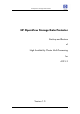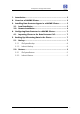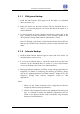Backup and Restore of HACMP Cluster
HP OpenView Storage Data Protector
Backup and Restore of HACMP Cluster 8
5.1.1 FileSystem Backup:
1. Install the Data Protector Disk Agent on all the nodes. (as described
above in section 3.0)
2. Import the cluster into the Data Protector Cell (as described above in
section 3.1) Now Data Protector can access the data in the cluster on a
cluster-wide basis.
3. For the procedure to create a backup specification, please refer to the
topic “Creating a Backup Specification” in the “Backup” chapter of the
“HP OpenView Storage Data Protector Administrator’s Guide”.
Note: For Backing up the cluster use the hostname for the cluster while for
backing up individual node information, please use the individual node
name.
5.1.2 Informix Backup:
1. Install the Data Protector Informix Agent on each node in the cluster. (as
described above in section 3.0)
2. If you have not already done so, import the virtual server into the Data
Protector Cell (as described above in section 3.1) Now Data Protector
can access the data in the cluster on a cluster-wide basis.
3. Backing up Informix Database would first involve configuring the Informix
Integration. For details of configuring and backing up Informix, please
refer to the “Integrating Informix and Data Protector” chapter of the “HP
OpenView Storage Data Protector Integration Guide for IBM
Applications”.
Notes:
1. Please use the Cluster hostname while configuring the Informix
integration and the backup specifications.
2. Informix online integration backs up only database files and logical
logs. It is advised to backup the database configuration files are
stored on the physical cluster nodes individually using filesystem
backup as mentioned above.