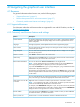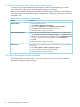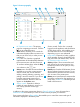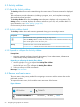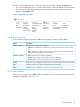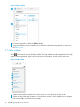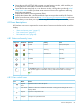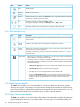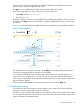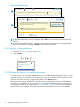HP OneView 1.10 User Guide
3
Opens the top of the REST API help contents in a new browser window, which enables you
to navigate to the entire table of contents for the REST API help.
4
Opens the first-time setup help in a new browser window, which guides you through initial
configuration tasks to make your data center resources known to the appliance and bring
them under management.
5
Displays the End-User License agreement (EULA).
6
Displays the Written offer, which describes the open source products used by HP OneView.
7
Opens a new browser window to the http://www.hp.com/go/oneviewcommunity online user
forum where you can share your experiences using HP OneView and pose or answer questions.
4.8 Icon descriptions
HP OneView uses icons to represent the current status of resources and alerts and to control the
display.
• “Status and severity icons” (page 67)
• “User control icons” (page 67)
• “Informational icons” (page 68)
4.8.1 Status and severity icons
TaskActivityResourceSmall iconLarge icon
Failed/InterruptedCriticalCritical
WarningWarningWarning
SuccessInformationalOK
CanceledDisabled
Unknown
An In progress rotating icon indicates that a change is being applied or a task is running.
This icon can appear in combination with any of the resource states. For example:
4.8.2 User control icons
ActionNameIcon
Expands a menu to show all optionsExpand
menu
Identifies a title that has additional information. Clicking the title changes the view to
display details.
View details
Expands a collapsed list itemExpand
Collapses an expanded list itemCollapse
4.8 Icon descriptions 67