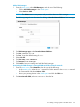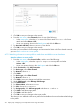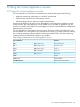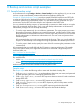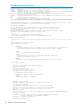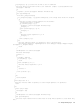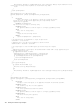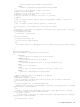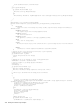HP OneView 1.10 User Guide
Add a SAN manager
1. From the main menu, select SAN Managers, and do one of the following:
• Click + Add SAN manager in the master pane.
• Select Actions→Add.
NOTE: The Actions menu is not present until you add at least one SAN manager.
The following image shows the screen for adding a Brocade Network Advisor SAN manager.
2. For SAN manager type, select Brocade Network Advisor.
3. For Host, enter192.0.2.22.
4. For Port , leave the default setting of 5989.
5. Select Use SSL.
6. For User name, enter SANadmin.
7. For Password, enter St0rage?.
8. Click Add to save your settings and add the SAN manager.
Associating the SAN manager’s managed SANs with Fibre Channel networks
1. From the main menu, select Networks, then do one of the following:
• In the master pane, select the FC 3 network for Fabric attach or the Direct A network
for Direct attach and select Actions→Edit.
• Hover your pointing device in the details pane and click the Edit icon.
2. For Associate with SAN, select BrownFabric from the list.
A.7 Adding a storage system to the data center 311