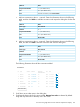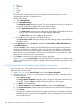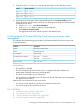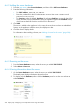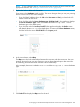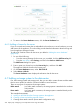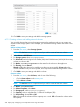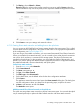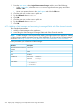HP OneView 1.10 User Guide
4. Adding a SAN manager and associating its managed SANs with Fibre channel networks
(optional)
5. Attaching volumes to a sever profile to make them available to server hardware
A.7.1 Adding an HP 3PAR StoreServ Storage system
Assumptions
• You have added enclosure 2 as described in the previous procedure.
• The HP 3PAR StoreServ Storage system is powered on and properly configured.
• The HP 3PAR StoreServ Storage system is physically connected to the SAN switches (Fabric
attach).
• If you are using a SAN manager, it is powered on and properly configured.
A.7.1.1 Adding an HP 3PAR StoreServ Storage system to the appliance
In this procedure you will add one storage system:
DescriptionAttribute
StorageSystem01Storage system name
192.0.2.12Storage system IP address
User name SSAdmin
Password P#55word!
Credentials
StorageDomain1Storage domain
PrimaryStoragePoolStorage pool
Add a storage system
1. From the main menu, select Storage Systems, and do one of the following:
• Click + Add storage system in the master pane.
• Select Actions→Add.
NOTE: The Actions menu is not present until you add at least one storage system.
2. For IP address or host name, enter 192.0.2.12.
3. For User name, enter SSAdmin.
4. For Password, enter P#55word!.
5. Click Connect. The appliance connects to the storage system and retrieves name, model, and
storage ports.
6. For Storage domain, select StorageDomain1.
7. Click Add storage pools.
8. Select PrimaryStoragePool from the list and click Add.
9. NOTE: If you are going to add a SAN manager, you do not have to manually assign
networks to storage system ports, and you can skip this step.
Under Storage System Ports:
1. Select the FC 3 network for port 0:1:1.
2. Select the FC 4 network for port 0:1:2.
A.7 Adding a storage system to the data center 307