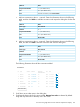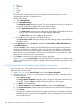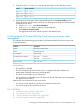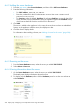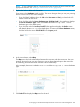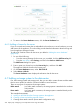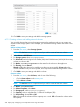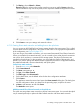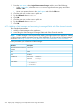HP OneView 1.10 User Guide
3. Copy the vSphere Template2 server profile and assign it to the other three servers:
Server hardwareName
Enc2, bay 12vSphere06
Enc2, bay 13vSphere07
Enc2, bay 14vSphere08
4. (Optional) View the progress of the create profile action from the Server Profiles screen.
Optionally, launch the iLO remote console to view the progress of the boot and firmware load
operations for the server:
a. From the main menu, select Server Hardware.
b. In the master pane, select an instance of server hardware.
c. Select Actions→Launch console.
The appliance launches the remote console for the selected server.
A.6 Bringing an HP ProLiant DL360p Gen8 rack mount server under
management
This example demonstrates bringing the following HP ProLiant DL360p Gen8 rack mount server
under management.
DescriptionAttribute
HP ProLiant DL360p Gen8Model
DL360pGen8-1796Name
198.51.100.15iLO IP address
User name iLOAdmin
Password S&leP@ssw0rd
iLO administrator credential:
Rack 173, U26Physical location
Assumptions
• The appliance is installed.
• The iLO management processor for the server is configured with the IP address and
administrator credentials listed in the preceding table.
• The server is connected to a live power source.
• You do not have an embedded license for this server, but all of the other servers managed by
the appliance have licenses.
Because this is an HP ProLiant DL rack mount server:
• You cannot use this appliance to provision any networks for the server.
• You cannot assign a server profile to the server.
A.6.1 Workflow
1. “Adding the server hardware” (page 304).
2. “Powering on the server” (page 304).
3. “Viewing information about the server” (page 304).
4. “Adding a license for the server” (page 306).
A.6 Bringing an HP ProLiant DL360p Gen8 rack mount server under management 303