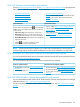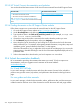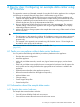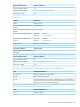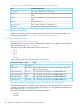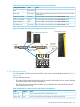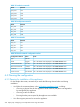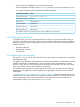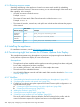HP OneView 1.10 User Guide
HP Virtual Connect FlexFabric-20/40 F8 Module port configurations
Permitted configurationsPorts
Either 1Gb/10Gb Ethernet or Fibre ChannelX1, X2, X3, X4
Either 1Gb/10Gb Ethernet or Fibre Channel but must be same type of network
traffic
X5, X6
Either 1Gb/10Gb Ethernet or Fibre Channel but must be same type of network
traffic
X7, X8
Internal stacking linkX9, X10
Either 1x40Gb, 4x10Gb, or 1x10Gb EthernetQ1, Q2, Q3, Q4
If configured for 4x10Gb, 1Gb multiplex EthernetQx.1–Qx.4
A.2.2 Data center networks
All data center switch ports that connect to the Virtual Connect (VC) interconnect modules are
configured as described in “Data center switch port requirements” (page 141).
A.2.2.1 Fibre Channel networks
Fibre Channel networks for the SAN fabrics
The sample data center has two Fibre Channel SAN switches. To see a graphical representation
of the configuration, see Figure 18 (page 277).
The names for the Fabric attach Fibre Channel networks are:
• FC 1
• FC 2
• FC 3
• FC 4
Table 16 Fabric attach Fibre Channel network configurations
NotesValueConfiguration attribute
Fibre ChannelType
Choose Fabric attach for Fibre Channel networks that connect to SAN
switches in the data center.
Fabric attachFabric type
This is the default value displayed on the Create network screen.2.5 Gb/sPreferred bandwidth
This is the default value displayed on the Create network screen.8 Gb/sMaximum bandwidth
This is the default value displayed on the Create network screen.AutoLogin redistribution
This is the default value displayed on the Create network screen.30 secondsLink stability time
Fibre Channel networks directly attached to the 3PAR Storage System (Direct attach)
The sample data center has a 3PAR Storage System that is connected directly to an enclosure. This
is called a Direct attach or Flat SAN network configuration. To see a graphical representation of
the configuration, see Figure 18 (page 277).
The names of the Direct attach Fibre Channel networks follow:
• Direct A
• Direct B
276 Step by step: Configuring an example data center using HP OneView