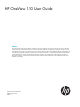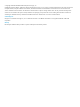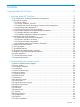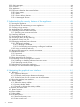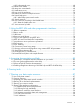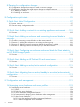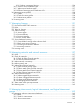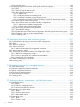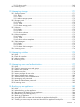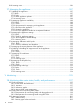HP OneView 1.10 User Guide Abstract This guide describes HP OneView features, interfaces, resource model design, and secure working environment. It describes up-front planning considerations and how to use the HP OneView appliance UI or REST APIs to configure, manage, monitor, and troubleshoot your data center infrastructure. It also includes information about the SCMB (State-Change Message Bus) and a step-by-step example that configures a sample data center from start to finish.
© Copyright 2013-2014 Hewlett-Packard Development Company, L.P. Confidential computer software. Valid license from HP required for possession, use or copying. Consistent with FAR 12.211 and 12.212, Commercial Computer Software, Computer Software Documentation, and Technical Data for Commercial Items are licensed to the U.S. Government under vendor's standard commercial license. The information contained herein is subject to change without notice.
Contents I Learning about HP OneView.......................................................................15 1 Learning about HP OneView..................................................................17 1.1 HP OneView for converged infrastructure management......................................................17 1.2 Provisioning features.....................................................................................................18 1.2.1 Server profiles.............................................
2.22 SAN Managers.........................................................................................................44 2.23 Domains...................................................................................................................45 2.24 Appliance.................................................................................................................45 2.25 Resources related to data center facilities.......................................................................46 2.25.
4.8.3 Informational icons...............................................................................................68 4.9 Labels screen details.....................................................................................................68 4.10 Map view screen details..............................................................................................68 4.11 Notifications area.......................................................................................................69 4.
8 Planning for configuration changes.........................................................91 8.1 Configuration changes that require or result in resource outages.........................................91 8.2 Configuration changes that might require changes to multiple resources..............................92 8.2.1 Adding a network.................................................................................................92 8.2.2 Adding an enclosure..................................................
16.1.5.3 About unmanaged devices..........................................................................126 16.1.6 Tasks for server hardware types...........................................................................127 16.1.7 About server hardware types...............................................................................127 16.1.8 Effects of managing server hardware iLOs.............................................................127 16.2 Managing server profiles...........................
19.1.4 Learning more...................................................................................................144 19.2 Managing logical interconnects and logical interconnect groups.....................................144 19.2.1 Roles................................................................................................................145 19.2.2 Tasks for logical interconnects.............................................................................145 19.2.
22.3.3 About racks.....................................................................................................169 22.4 Learning more.........................................................................................................170 23 Managing storage............................................................................171 23.1 Storage systems........................................................................................................171 23.1.1 Roles......................
26.8 Learning more.........................................................................................................186 27 Managing the appliance...................................................................187 27.1 Updating the appliance.............................................................................................187 27.1.1 Roles.................................................................................................................187 27.1.2 Tasks.......................
28.3.2.1 About alerts..............................................................................................202 28.3.2.2 About tasks..............................................................................................203 28.3.3 Activity states...................................................................................................204 28.3.4 Activity statuses................................................................................................204 28.
31.7 Troubleshooting the appliance network setup................................................................240 31.7.1 First-time setup...................................................................................................240 31.7.2 Appliance cannot access the network...................................................................240 31.8 Troubleshooting enclosures and enclosures groups.........................................................241 31.8.
32 Restoring an appliance from a backup file............................................263 32.1 Roles.......................................................................................................................263 32.2 About restoring the appliance....................................................................................263 32.3 Best practices for restoring an appliance.....................................................................265 32.4 Restore an appliance from a backup file..
A.5.7 Viewing the server hardware types............................................................................294 A.5.8 Creating a server profile to use as a template.............................................................295 A.5.9 Copying the template server profile to four servers.......................................................298 A.5.10 Creating an enclosure group for enclosure 2.............................................................299 A.5.11 Adding enclosure 2....................
Part I Learning about HP OneView This part describes HP OneView and its model for data center resources and introduces you to the terms and concepts used in this document and the appliance online help.
1 Learning about HP OneView 1.1 HP OneView for converged infrastructure management Optimized for collaboration, productivity, and reliability, the HP OneView appliance is designed to provide simple, single-pane-of-glass lifecycle management for the complex aspects of enterprise IT—servers, networking, software, power and cooling, and storage.
and server profiles established by your experts, you can enable system administrators to provision and manage thousands of servers without requiring that your experts be involved with every server deployment. One tool and one data set—one view HP OneView combines complex and interdependent data center provisioning and management into one simplified and unified interface.
• Streamlined process for bringing hardware under management (page 21) • Operating system deployment (page 21) • Storage provisioning and management (page 21) 1.2.1 Server profiles A server profile captures key aspects of a server configuration in one place, including firmware levels, BIOS settings, network connectivity, boot order configuration, iLO settings, and unique IDs.
Types of groups and sets Group or set Description Enclosure group A group of enclosures that use the same configuration, such network connectivity and firmware versions for the Onboard Administrator and interconnect modules. All members of an enclosure group use the same logical interconnect group.
Flexibility in design and deployment HP OneView provides flexibility in the creation of groups, templates, and sets. For example, you can create a logical interconnect group in these ways: • Before you add an enclosure to the appliance, you can create a logical interconnect group that specifies how you want the interconnects to be configured, and an enclosure group that specifies how you want the enclosure to be configured.
pools. You add existing volumes and create new volumes, and you can create volume templates to provision multiple volumes with the same configuration. Switched fabric, Direct Attach, and VSAN SAN topologies are supported for communication between devices: • Brocade Network Advisor (BNA) manages Brocade Fibre Channel SAN configurations (for example, SANs, LSANs, and Meta-SANs).
• Identify firmware compatibility issues. • Update firmware for an entire enclosure in minutes. • Update firmware for individual resources or for groups of resources, such as logical interconnect groups.1 1.3.2 Simplified configuration change management Templates and groups simplify the distribution of configuration changes across your data center.
Management from other platforms using the REST APIs and the SCMB The REST APIs and the SCMB (State-Change Message Bus) also enable you to monitor the HP OneView environment from other management platforms. For more information about the SCMB, see “Using the State-Change Message Bus (SCMB)” (page 215).
and error counters. HP OneView displays all of this data using rich UIs and makes the data available through the REST APIs. 1.4.3 Activity and health management HP OneView provides streamlined activity monitoring and management. The appliance automatically registers to receive SNMP traps from all managed resources, and resources added to the appliance are immediately available for monitoring and management.
Recovery from catastrophic failures You can recover from a catastrophic failure by restoring your appliance from the backup file. When you restore an appliance from a backup file, all management data and most configuration settings on the appliance are replaced with the data and settings in the backup file, including things like user names and passwords, audit logs, and available networks.
1.7 Availability features HP OneView separates the management appliance from the managed resources. In the unlikely event that the appliance experiences an outage, the managed resources continue to run. HP OneView is delivered as an appliance running in a virtual machine.
The REST APIs: • Provide an industry-standard interface for open integration with other management platforms. • Are designed to be ubiquitous—every resource has one URI (Uniform Resource Identifier) and represents a physical device or logical construct. • Enable you to automate anything you can do from the UI using your favorite scripting or programming language. • Are designed to be highly scalable. For more information about the REST APIs, see the REST API scripting online help.
• Connecting to service desks • Monitoring resources, collecting data, and mapping and modeling systems • Exporting data to formats that suit your needs • Attaching custom databases, data warehouses, or third-party business intelligence tools • Integrating in-house user customizations The SCMB is an interface that uses asynchronous messaging to notify subscribers of changes to managed resources—both logical and physical.
Logical interconnects The appliance enables you to define multiple enclosure interconnect modules as a single administrative entity called a logical interconnect, which provides universal access to data center Ethernet networks from all servers connected to any member interconnect.
2 Understanding the resource model The HP OneView appliance uses a resource model that reduces complexity and simplifies the management of your data center. This model provides logical resources, including templates, groups, and sets, that when applied to physical resources, provides a common structure across your data center.
Figure 1 Resource model summary diagram Volume Templates Connection Templates Volume Attachments Volumes Network Sets Server Profiles Connections or Switches Storage Pools Power Delivery Devices Storage Systems Racks Server Hardware Device I/O Bay Bay Enclosures Device I/O Bay Bay Enclosure Groups Specified in a server profile Physical resource Logical resource Server Hardware Types Enclosure Types Domains Appliance Interconnects Uplink Sets Data Centers Networks Logical Interconnect Gr
• Exactly one server hardware type resource. • Exactly one enclosure group resource. To enable portability of server profiles, a server profile is associated with an enclosure group resource instead of an enclosure resource. Because enclosures in the enclosure group are configured identically, you can assign a server profile to any appropriate server hardware, regardless of which enclosure and bay in the enclosure group contains that server hardware.
UI screens and REST API resources UI screen REST API resources Server Profiles connections and server-profiles For more information about connections, see the online help for the Server Profiles screen. 2.5 Server hardware types A server hardware type captures details about the physical configuration of server hardware, and defines which settings are available to the server profiles assigned to that type of server hardware.
◦ Launch the iLO remote console. ◦ Monitor power, cooling, and utilization. ◦ Monitor health and alerts. • If the server hardware is a server blade, exactly one device bay of an enclosure. This association also applies to full-height server blades, which occupy two device bays but are associated with the top bay only. • If the server hardware is a rack mount server, zero or one rack resource and zero or more power delivery devices.
2.8 Enclosure types An enclosure type defines characteristics of a specific HP enclosure hardware model, such as an HP BladeSystem c7000 Enclosure. Relationship to other resources An enclosure type resource is associated with zero or more enclosures. UI screens and REST API resources UI screen REST API resource Notes None None The UI does not refer to enclosure type, but the enclosure type is used by the appliance when you add an enclosure.
2.
• An interconnect must be a member of a logical interconnect. For an interconnect to be usable, it must be installed in an enclosure and must be defined as part of a logical interconnect. Each physical interconnect can contribute physical uplink ports to an uplink set. • Firmware baselines and firmware updates for physical interconnects are managed by the logical interconnect.
a logical interconnect group based on the physical interconnects in that enclosure. You can then edit that enclosure group and that logical interconnect group. • The uplink sets defined by the logical interconnect group establish the initial configuration of the uplink sets of each logical interconnect associated with the logical interconnect group.
The Network administrator configures multiple paths from server bays to networks The Network administrator can ensure that every server bay of an enclosure has two independent paths to an Ethernet data center network by creating a logical interconnect for which the following conditions are true: • The logical interconnect has at least two interconnects that are joined by stacking links.
2.14 Uplink sets An uplink set assigns data center networks to uplink ports of interconnects. The uplinks must be from physical interconnects that are members of the logical interconnect to which the uplink set belongs. An uplink set is part of a logical interconnect. For each logical interconnect: • An uplink set cannot include a network set. • A network can be a member of one uplink set. • An uplink set can contain one Fibre Channel network. • An uplink set can contain multiple Ethernet networks.
or deleted from a network set, server profiles that specify the network set are isolated from the change. One common use for network sets is as a trunk for multiple VLANs to a vSwitch. In the resource model: • A network set can contain zero or more Ethernet networks. • An Ethernet network can be a member of zero or more network sets. • A connection in a server profile can specify either a network or a network set. • A network set cannot be a member of an uplink set. Other configuration rules apply.
2.18 Storage Systems You can connect supported storage systems to the appliance to manage storage pools and volumes. In the resource model: • A storage system can have zero or more storage pools. • A storage system can have zero or more volumes in each storage pool. For more information about storage systems, see “About storage systems” (page 172).
2.20 Volumes A volume is space allocated from a storage pool. You can attach volumes to a server profiles through a volume attachment. In the resource model: • A volume exists in only one storage pool, which exists on only one storage system. • A volume can be attached to zero, one, or many server profiles. For more information about volumes, see “About volumes” (page 173).
In the resource model: • SAN managers are not associated with appliance resources directly. The SANs they manage (known as managed SANs) can be associated with Fibre Channel networks, which can then be connected to server profiles. For more information about SAN managers, see “About SAN managers” (page 174).
UI screens and REST API resources UI screen REST API resource Settings Several REST API resources are related to the appliance and appliance settings. See the resources in the following categories in the HP OneView REST API Reference in the online help: • Settings • Security For more information about various appliance configuration settings, see the online help for the Settings screen. 2.25 Resources related to data center facilities 2.25.
Relationship to other resources A rack resource is associated with the following resources in the resource summary diagram (page 32): • Zero or one data centers • Zero or more enclosures • Zero or more instances of server hardware (for HP ProLiant DL servers) • Zero or more unmanaged devices • Zero or more power delivery devices UI screens and REST API resources UI screen REST API resource Racks racks For more information about racks, see the online help for the Racks screen. 2.25.
All devices connected to an HP Intelligent Power Distribution Unit (iPDU) using an HP Intelligent Power Discovery (IPD) connection are added to the appliance as unmanaged devices: • If a device is supported for management by the appliance, you can add that device to the appliance. • If a device is not supported for management by the appliance, you can include that device in power, cooling, and space planning by leaving it in the list of unsupported devices.
3 Understanding the security features of the appliance Most security policies and practices used in a traditional environment are applicable in a virtualized environment. However, in a virtualized environment, these policies might require modifications and additions. 3.1 Securing the appliance CATA (Comprehensive Applications Threat Analysis) is a powerful HP security quality assessment tool designed to substantially reduce the number of latent security defects.
• Operating-system-level users are not allowed to access the appliance, with the following exceptions: ◦ A special pwreset command used only if the Infrastructure administrator password is lost or forgotten. This command requires that you contact your authorized support representative to obtain a one-time password. For more information, see the online help.
3.2 Best practices for maintaining a secure appliance The following table comprises a partial list of security best practices that HP recommends in both physical and virtual environments. Differing security policies and implementation practices make it difficult to provide a complete and definitive list. Topic Best Practice Accounts • Limit the number of local accounts. Integrate the appliance with an enterprise directory solution such as Microsoft Active Directory or OpenLDAP.
Topic Best Practice Nonessential services • The appliance is preconfigured so that nonessential services are removed or disabled in its management environment. Ensure that you continue to minimize services when you configure host systems, management systems, network devices (including network ports not in use) to significantly reduce the number of ways your environment could be attacked.
3.4 Authentication for appliance access Access to the appliance requires authentication using a user name and password. User accounts are configured on the appliance or in an enterprise directory. All access (browser and REST APIs), including authentication, occurs over SSL to protect the credentials during transmission over the network. 3.5 Controlling access for authorized users Access to the appliance is controlled by roles, which describe what an authenticated user is permitted to do on the appliance.
Token Description Session ID The user session ID associated with the message Task ID The URI of the task resource associated with the message Client host/IP The client (browser) IP address identifies the client machine that initiated the request Result The result of the action, which can be one of the following values: • SUCCESS • FAILURE • SOME_FAILURES • CANCELED • KILLED Action Severity A description of the action, which can be one of the following values: • ADD • LIST • UNSETUP • CANCELED
3.9 Appliance access over SSL All access to the appliance is through HTTPS (HTTP over SSL), which encrypts data over the network and helps to ensure data integrity. For a list of supported cipher suites, see “Algorithms for securing the appliance” (page 59). 3.10 Managing certificates from a browser A certificate authenticates the appliance over SSL. The certificate contains a public key, and the appliance maintains the corresponding private key, which is uniquely tied to the public key.
3.10.1.2 Downloading and importing a self-signed certificate The advantage of downloading and importing a self-signed certificate is to circumvent the browser warning. In a secure environment, it is never appropriate to download and import a self-signed certificate, unless you have validated the certificate and know and trust the specific appliance. In a lower security environment, it might be acceptable to download and import the appliance certificate if you know and trust the certificate originator.
3.11 Browser best practices for a secure environment Best practice Description Use supported browsers See the HP OneView Support Matrix to ensure that your browser and browser version are supported and the appropriate browser plug-ins and settings are configured. Log out of the appliance In the browser, a cookie stores the session ID of the authenticated user. Although the before you close the browser cookie is deleted when you close the browser, the session is valid on the appliance until you log out.
Table 1 Ports required for HP OneView Port number Protocol Use Description 80 TCP Inbound Used for the HTTP interface. Typically, this port redirects to port 443; this port provides the access required by the iLO. 123 UDP Inbound HP OneView acts as an NTP server, both iLO and Onboard Administrator require access. 123 UDP Outbound Used as an NTP client to synchronize the appliance time. 161 UDP Outbound Supports SNMP GET calls to obtain status data from a server through iLO.
allowed to access your system through the appliance console and diagnose issues that you have reported. Support access is a root-level shell, which enables the on-site authorized support representative to debug any problems on the appliance and obtain a one-time password using a challenge/response mechanism similar to the one for a password reset.
Table 2 Supported SSL cipher suites (continued) SSL cipher suite SSL version Kx Au Enc Mac DHE-RSA-AES128-SHA SSL v3 DH RSA AES (128) SHA1 AES128-SHA SSL v3 RSA RSA AES (128) SHA1 3.16 Files you can download from the appliance You can download the following data files from the appliance: • Support dump By default, all data in the support dump is encrypted and accessible by an authorized support representative only. • Backup file All data in the backup file is in a proprietary format.
4 Navigating the graphical user interface 4.1 Browsers For general information about browser use, see the following topics: • “Supported browsers” (page 61) • “Browser best practices for a secure environment” (page 57) • “Commonly used browser features and settings” (page 61) 4.1.1 Supported browsers For information about the web browsers that are supported for use with HP OneView, see the HP OneView Support Matrix. 4.1.
4.1.3 Set the browser for US or metric units of measurement To configure how units of measurement are displayed—either in United States (US) or metric units—change the region portion of the language setting in your browser. Metric units are used for all regions except the United States region. Specify the United States as your region code if you want United States customary units. Specify any other region code if you want metric units.
Figure 2 Screen topography 1 2 3 4 Networks 20 v All statuses v ? All types v Create network C1 net Overview Actions v v Name VLANID Type .............................................................
4.3 Activity sidebar 4.3.1 About the Activity sidebar The Activity sidebar shows tasks initiated during the current session. The most recent task is displayed first. Task notifications provide information (including in-progress, error, and completion messages) about tasks that were launched. The Activity sidebar differs from the Activity screen because it displays only recent activity. The Activity screen, in contrast, displays all activities and allows you to list, sort, and filter them.
The main menu provides access to resources; each resource screen contains an Actions menu. • If you are not authorized to view a resource, that resource does not appear in the main menu. • If you do not have the appropriate permissions to perform an action, the action does not appear on the Actions menu.
Figure 5 Filters sidebar Pin control: Expands or hides the Filters sidebar. Sorting and filtering criteria enables you to refine the information displayed for a resource in the details pane. 1 2 4.7 Help sidebar Click in the banner to open the help sidebar. The help sidebar provides hyperlinks to the help system, license agreement, open source code used in the product, and the online user forum.
3 4 5 6 7 Opens the top of the REST API help contents in a new browser window, which enables you to navigate to the entire table of contents for the REST API help. Opens the first-time setup help in a new browser window, which guides you through initial configuration tasks to make your data center resources known to the appliance and bring them under management. Displays the End-User License agreement (EULA). Displays the Written offer, which describes the open source products used by HP OneView.
Icon Name Action Edit Enables editing Delete or remove Deletes the current entry Search Searches for the text you enter in the Search box. This is especially useful for finding types of resources or specific resources by name. Pin The left pin expands or collapses the Filters sidebar The right pin expands or collapses the Activity sidebar or Help sidebar Sort Determines whether items are displayed in ascending or descending order 4.8.
your resources from the individual Ethernet and Fibre Channel networks all the way up to the enclosure, rack, and top-level physical data center. The Map view was designed to be highly interactive and useful even at scale. To open the relationship view for a resource, do one of the following: • Select Map from the view selector. • Select the icon. Providing context for a resource can be helpful when troubleshooting problems with the resource.
Figure 8 Notifications area ! A, Slot 1 Overview Actions v 1 The system A, Slot 1 is not configured for redundant power because it has 1 c... All 0 1 0 General > 2 Model ! Manag Location Power Maximum Serial A, Slot 1 Overview The system A, Slot 1 is notconfigured for redundant power because it has 1 connected power input(s). The system must have at least 2 connected power inputs(s) to have redundant power. Actions All 0 1 v 0 The system A, Slot 1 is ...
If any resource is excluded from the action, a critical or warning icon is displayed. A resource is excluded if the action is not possible or if the action fails, such as attempting to delete a server profile for a powered-on server. If multiple resources are excluded, select a single resource and try the action again to determine why a resource was excluded.
5. • Wildcard characters, such as the asterisk (*), are not supported. • These search operators are not supported: ◦ Plus sign (+) ◦ Minus sign or hyphen (–) ◦ Double quotes (" ") ◦ Special characters (non-alphanumeric) Press Enter or click List Topics to start the search process. Search results are presented as links to the sections in which the search term appears. 6.
When you start typing, search suggestions are provided based on pattern matching and previously-entered search criteria. • Select a suggestion to change your filter to the suggestion and submit it (as if you had pressed Enter). • Press Enter to see the list of search matches. • If you are doing a resource match, the master pane is filtered to match your search input. TIP: Enter complete words or names as your search criteria. Partial words or names might not return the expected results.
Example of advanced filtering syntax Search results By health status: All resources in a critical state.
Figure 10 Filter resource instances by their health status HP OneView Search Server Hardware 18 Status Reset All statuses + Add server hardware Critical Warning Name Model Server Profile 172.18.6.15 Dl 360P Ok Gen8 none 172.18.6.15 Dl 360P Gen8 Unknown none 172.18.6.15 Dl 360P Gen8 Disabled none 4.16.
HP OneView Server Hardware 2 labels:mkting labels:sales All Statuses v Reset Labels All labels + Add server hardware finance Name Model Encl1, bay 1 BL660c Gen8 Encl1, bay 2 BL660c Gen8 mkting ................................................................................................ sales none Reset the label view 1 HP OneView Server Hardware 2 labels:mkting labels:sales All Statuses v mkting, sales v Reset + Add server hardware Model Server Profile Name ........................
5 Using the REST APIs and other programmatic interfaces REST (Representational State Transfer) is a web service that uses basic CRUD (Create, Read, Update and Delete) operations performed on resources using HTTP POST, GET, PUT, and DELETE. To learn more about REST concepts, see http://en.wikipedia.org/wiki/Representational_state_transfer. The appliance has a resource-oriented architecture that provides a uniform REST interface.
5.4 Resource model format The resources support JSON (JavaScript Object Notation) for exchanging data using a REST API. If not otherwise specified in the REST API operation, the default is JSON. 5.5 Log in to the appliance using REST APIs When you log in to the appliance using the login-sessions REST API, a session ID is returned. You use the session ID in all subsequent REST API operations in the auth header, except as noted in REST API Request Headers. The session ID is valid for 24 hours.
Backward compatibility The following list explains how to preserve your existing scripts when upgrading to a new version of HP OneView, take advantage of new functionality, and find the current and previous versions of the HP OneView REST API documentation. • Prevent scripts from breaking To prevent your existing scripts from breaking that were written for a specific API version, use the same X-API-Version value for that specific REST API.
You can then perform a GET on the TaskResource model URI to poll for the status of the asynchronous operation. The TaskResource model also contains the name and URI of the resource that is affected by the task in the associatedResource attribute. Creating an appliance backup example 1. Create an appliance backup. /rest/backups The URI of a TaskResource in the Location header is returned in the response. 2. Poll for status of the backup using the TaskResource URI returned in step 1. /rest/tasks/{id} 3.
It’s also possible to query for a specific page of resources, using the start and count query parameters. These parameters indicate the index of the first resource to be returned, and the number of resources to return in the page, respectively. NOTE: Queries across multiple pages in a collection are stateless, and are based simply on the start index and a count of resources returned from that starting point at the time the query is made.
5.12 State-Change Message Bus The State-Change Message Bus (SCMB) is an interface that uses asynchronous messaging to notify subscribers of changes to managed resources—both logical and physical. For example, you can program applications to receive notifications when new server hardware is added to the managed environment or when the health status of physical resources changes—without having to continuously poll the appliance for status using the REST APIs.
6 Accessing documentation and help This chapter describes how to access help from the appliance, how to access the publicly available online information library, and where to find REST API help and reference documentation. 6.
• Planning information, including configuration decisions to make and tasks that you might need to perform before you install an appliance, add managed devices, or make configuration changes. • Quick starts that provide high-level step-by-step instructions for selected tasks that might require that you configure multiple resources using the UI or REST APIs. • An illustrated example of using the UI to configure a sample data center. 6.
Part II Planning tasks The chapters in this part describe data center configuration planning tasks that you might want to complete before you install the appliance or before you make configuration changes. By completing these planning tasks, you can create a data center configuration that takes full advantage of the appliance features and is easier for your administrators to monitor and manage.
7 Planning your data center resources In addition to ensuring that your environment meets the prerequisites for installation of the appliance, there are other planning tasks you might want to complete before adding data center resources. By completing these planning tasks, you can create a data center configuration that takes full advantage of the appliance features and is easier for your administrators to monitor and manage. 7.
Consider the following information when choosing resource names: • To minimize the need for name changes and to make network-related resources easier to identify, consider choosing names that include the following information: ◦ The purpose of the resource.
• ◦ Datacenter 1 is the name assigned to the data center when you initialize the appliance. ◦ Server hardware types are assigned names based on the server model, such as BL460c Gen8 1. If you select a server hardware type as a standard, you can choose to rename that server hardware type to include the word Standard or some other identifier to help administrators quickly determine the correct server hardware type to choose. You can create shorter names by using abbreviations for resources.
• A connection to the management LAN. HP recommends that you have separate networks for management and data. • The clock on the VM host must be set to the correct time. If NTP (Network Time Protocol) is not used to synchronize the time on the VM host, HP recommends configuring the appliance to use NTP directly. 7.6.2 Planning for high availability To use HP OneView in an HA (high availability) configuration, see the hypervisor documentation for specific requirements. ESXi http://www.vmware.
8 Planning for configuration changes This chapter identifies configuration changes that might result in a resource being taken offline temporarily or that might require that you make changes to multiple resources. 8.1 Configuration changes that require or result in resource outages Appliance Taking an appliance offline does not affect the managed resources—they continue to operate while the appliance is offline. When you install an appliance update, the appliance is taken offline.
each server profile connection to reconfigure it to specify the network you added. Because you must edit the server profile to edit the connection, you must power off the server. • If you attempt to delete a network that is a member of a network set, the appliance warns you that the network is assigned to at least one network set.
• • Logical Interconnects and Logical Interconnect Groups. For a server connected to a logical interconnect to access a network, the logical interconnect must have an uplink set that includes a connection to that network: ◦ You might need to update multiple logical interconnects. ◦ You can make configuration changes to the logical interconnect group, and then update each logical interconnect from the group.
Part III Configuration quick starts The quick starts provided in this part describe the basic resource configuration tasks required to quickly bring the primary components of your hardware infrastructure under appliance management. Additional resource configuration and ongoing management tasks are documented in Part IV.
9 Quick Start: Initial Configuration This quick start describes the process to bring your data center resources under management of the appliance after you complete the appliance installation. This quick start recommends an order for adding resources to an appliance that has not previously been configured. 9.1 Process overview 1. 2. 3. Before you install the appliance, plan your data center configuration.
To use REST APIs to configure the appliance and bring your environment under management for the first time, see the REST API help, which is available from the Help Sidebar. Table 5 First time setup: initial configuration tasks Configuration task Add users to the appliance 1. Create user accounts assigned with predefined or specialized privileges with local or directory-based authentication. See the Users and Groups online help for more information.
Table 5 First time setup: initial configuration tasks (continued) Configuration task Add switches to the appliance (optional) 8. Add switches to the appliance to provide a unified, converged fabric over 10 Gigabit Ethernet for LAN and SAN traffic. See the Switches online help for more information. Add storage systems and storage pools (optional) 9. Add storage systems to the appliance and then add storage pools to the appliance.
Table 6 First time setup: physical topology and power system configuration tasks Configuration task Add power devices 1. Define your power devices and power connections. See the Power Delivery Devices online help for more information. After you enter device credentials (your user name and password), the appliance automatically discovers the HP Intelligent Power Distribution Units (iPDUs). Add racks and configure the rack layout 2.
10 Quick Start: Adding a network to an existing appliance environment This quick start describes the process to add a network to an existing appliance environment and enable existing server blades to access the network you added. NOTE: If you are performing initial configuration steps after installing an appliance, HP recommends that you add networks and network sets before you add enclosures. See “Quick Start: Initial Configuration” (page 97).
10.1 Process When you add a network to the appliance, you might need to make configuration changes to the following resources: Resource Task Description Networks 1. Add the network. • Adding a network does not require that you take resources offline. • For more information about networks, see “Managing networks and network resources” (page 137), the online help for the Networks screen, or the REST API scripting help for networks and network sets. Logical Interconnect Groups 2.
Resource Task Description 5. Power off the server before • When you add a network to an appliance, it is immediately available. you edit the server profile. However, for a server blade to connect to that network, the server 6. Edit the server profile to profile for the server blade must include a connection to either the add a connection to the network or a network set that includes the network. network. • If you add the network to a network set, server profiles that have 7.
11 Quick Start: Adding an enclosure and connecting its server blades to networks This quick start describes the process to add an enclosure to an existing appliance environment and enable the server blades to access the existing data center networks.
Configuration requirement Why you need it Server profile must have at least one connection, which must specify a network or network set You do not have to know the hardware configuration, but you do have to choose an available network or network set to specify which networks the server is to use. If you specify a network set in a server profile connection, the network set must include at least 1 network You can think of a network set as an alias through which you can refer to many different networks.
Process Resource Task Description Enclosures 1. Add the enclosure. • Specify an existing enclosure group. • Select a firmware baseline and a licensing option. • For more information about enclosures, see “Managing enclosures and enclosure groups” (page 157), the online help for the Enclosures screen, or the REST API scripting help for enclosures. Server Profiles 2.
Process Resource Task Description Logical Interconnect Groups 1. Create a logical interconnect group. • You must create a logical interconnect group before you can create an enclosure group. • You add uplink sets as part of creating a logical interconnect group. Ensure that at least one of the uplink sets you add includes an uplink port to the data center networks you want to access.
• See “Prerequisites for bringing an enclosure under management” (page 157) for prerequisites and preparation you must complete before you add an enclosure. • See “Prerequisites for bringing server hardware under management” (page 125) for prerequisites and preparation you must complete before you add a server. Process Resource Task Description Enclosures 1. Add the enclosure. • When you add the enclosure from the Enclosures screen: ◦ Select Create new enclosure group.
12 Quick Start: Configuring an enclosure and server blade for Direct attach to an HP 3PAR Storage System This quick start describes the process for adding and configuring an enclosure so that its servers can connect to an HP 3PAR Storage System that is directly attached to the enclosure. Prerequisites • Minimum required privileges: Infrastructure administrator or Network administrator for adding the networks.
12.1 Process Resource Task Description Networks 1. Add the Fibre • When you add the networks from the Networks screen: Channel direct attach networks. ◦ For Type, select Fibre Channel ◦ For Fabric type, select direct attach • For more information about networks, see “Managing networks and network resources” (page 137), the online help for the Networks screen, or the REST API scripting help for networks and network sets. Logical Interconnect Groups 2.
13 Quick Start: Adding an HP ProLiant DL rack mount server This quick start describes the process for adding a rack mount server. The features supported by the appliance vary by server model. For information about the features supported for HP ProLiant DL servers, see “Server hardware management features” (page 124). For an illustrated example of this task, see “Step by step: Configuring an example data center using HP OneView” (page 273).
14 Quick Start: Adding an active/active network configuration This quick start describes the process to add an active/active configuration for an enclosure. Prerequisites • Minimum required privileges: Infrastructure administrator or Network administrator for adding networks. • Minimum required privileges: Infrastructure administrator or Server administrator for changing the server profile configurations.
14.1 Process For each Virtual Connect interconnect module you want to set up as an active/active configuration in the appliance, make configuration changes to the following resources: Resource Task Description Networks 1.
Resource Task Description Make sure the networks associated with the uplink ports in the uplink set match the networks assigned to the profile connections in the downlink ports. For example, Connection1 is LOM1:1-a for DevSet_A, and Connection2 is LOM1:1-b for DevSet_B. 5. Power on the server. 14.
15 Quick Start: Migrating from an active/standby to an active/active network configuration This quick start describes the process of migrating from an existing active/standby configuration to an active/active configuration for an enclosure. Prerequisites • Minimum required privileges: Infrastructure administrator or Network administrator for adding networks. • Minimum required privileges: Infrastructure administrator or Server administrator for changing the server profile configurations.
Resource Task Network Sets 5. (Optional) Add network sets for the networks created in step 4. Description • Adding a network to a network set does not require that you take resources offline. You do not need to update server profiles that have connections to the network set. • Duplicate VLAN IDs are not allowed in a network set.
Part IV Configuration and management The chapters in this part describe the configuration and management tasks for the appliance and the resources it manages.
16 Managing server hardware and server profiles Managing servers with the appliance involves interacting with several different resources on the appliance: • A server profile captures the entire server configuration in one place, enabling you to consistently replicate new server profiles and to rapidly modify them to reflect changes in your data center environment. • A server profile enables management of your server hardware.
16.1.1 Roles • Minimum required privileges: Infrastructure administrator or Server administrator 16.1.2 Tasks for server hardware The appliance online help provides information about using the UI or the REST APIs to: • Get information about the server hardware. • Power on and power off a server. • Reset a server. • Launch the iLO remote console to manage servers remotely. • Add or edit a rack mount server. • Add a server blade to an existing enclosure.
1 2 The appliance might report an unsupported status for some double-wide, double-dense ProLiant G7 server blade models, which means that the appliance cannot manage them. Not every model of HP ProLiant DL rack server supports every feature listed in this table. 3 Configuring BIOS settings in a server profile is supported for ProLiant DL360 and DL380 Gen8 server models. 4 Only supported with the embedded array controller. 16.1.
You can manually refresh the connection between the appliance and server hardware from the Server Hardware screen. See the online help for the Server Hardware screen to learn more. NOTE: HP recommends that you do not use the iLO or the OA to make changes to a device if the device is managed by the appliance. Making changes to a device from its iLO or OA could cause it to lose synchronization with the appliance. 16.1.5.
For devices that are not discovered through HP Power Discovery Services connections, you can manually add these devices to the appliance for tracking, inventory, and power management purposes. 16.1.6 Tasks for server hardware types The appliance online help provides information about using the UI or the REST APIs to: • Edit the name or description of the server hardware type. • Delete a server hardware type. 16.1.
16.2 Managing server profiles Servers are represented and managed through their server profiles. A server profile captures key aspects of a server configuration in one place, including firmware levels, BIOS settings, network connectivity, boot order configuration, iLO settings, and unique IDs. 16.2.1 Roles • Minimum required privileges: Infrastructure administrator or Server administrator 16.2.
You can create an unassigned server profile that serves as a template. Typically, you capture best-practice configurations in a server profile template, and then copy and deploy instances as individual server profiles. Similar to virtual machine (VM) templates, profiles enable you to create a provisioning baseline for server hardware types in an enclosure.
17 Managing licenses You manage licenses from the Settings screen or by using the REST APIs. 17.1 UI screens and REST API resources UI screen REST API resource Settings licenses 17.2 Roles • Minimum required privileges: Infrastructure administrator 17.3 Tasks for licenses The appliance online help provides information about using the UI or the REST APIs to: • Add a license key to the appliance license pool. • Specify a license policy as part of adding an enclosure.
When you add an enclosure or rack mount server to the appliance, you must specify one of these licenses. After a 60-day trial period, the appliance displays an alert if you do not have enough licenses to support the existing servers. The alert appears on the Dashboard and in the Settings view after login and does not clear until you add enough licenses. 17.4.2 License delivery License delivery depends on how the license is purchased.
Figure 11 Sample license graphs HP OneView w/o iLO 0% 1 2 Compliance 14 Licenses required 0 Licenses available 0 Servers licensed 1 The license type for which status information is being reported. HP OneView 100% Compliance 3 2 100 Licenses available 1000 Servers licensed The license graph indicates the percentage of servers that are licensed. 3 The number of licenses required (if any), the number of licenses available, and the number of servers with licenses.
When you add an enclosure to the appliance, you must choose a server hardware license policy. This sets the licensing policy for all server hardware in the enclosure. You cannot change the policy for an enclosure unless you remove and re-add the enclosure. For more information on how the appliance handles enclosure licenses, see “About licensing” (page 131). NOTE: A license embedded on a server blade will override the enclosure license policy.
• If the server hardware has an existing permanent iLO Advanced license, the appliance assigns an HP OneView w/o iLO license, regardless of the license type you choose. • If the rack mount server does not have an embedded license, the appliance attempts to assign a license from the license pool. • If there are not enough licenses available, a notification is displayed that instructs you on how to address the issue.
Table 8 Licensing scenarios (continued) User action License policy or type Result Add enclosure or server hardware with no embedded license. Any Licenses available in the pool Remove server hardware. HP OneView The license remains assigned to the server hardware. (applied to server hardware). Notes After the 60-day trial period, The appliance assigns a license to the a message notifies you when there are not enough licenses server hardware.
18 Managing networks and network resources This chapter describes configuring and managing networks and network resources for the enclosures and server blades managed by the appliance. For information about configuring the network settings for the appliance, see “Managing the appliance settings” (page 190). NOTE: The network features described in this chapter apply to enclosures and server blades only.
having to replicate configuration changes across multiple servers.
• The untagged network can send tagged and untagged traffic between the server and the interconnect simultaneously. • When you create or modify a network set, you define the maximum bandwidth and the preferred bandwidth for connections to that network set. A server profile can override the preferred bandwidth but not the maximum bandwidth. • When you delete a network set, the networks that belong to the network set are not affected.
18.5.2 Fabric attach Fibre Channel networks SAN infrastructures typically use a Fibre Channel switching solution involving several SAN switches that implement NPIV (N-Port ID Virtualization) technology. NPIV uses N-ports and F-ports to build a Fibre Channel SAN fabric. NPIV enables multiple N_Ports to connect to a switch through a single F_Port, so that a virtual server can share a single physical port with other servers, but access only its associated storage on the SAN.
Tagged Ethernet networks that are connected to enclosure interconnects require a VLAN ID. • You can add multiple Ethernet networks that use the same VLAN ID. This capability is required for logical interconnects that use an active/active configuration. • Each network name in the appliance must be unique. • The number of networks supported on an appliance is limited by the number of networks added, not the number of VLAN IDs that are used.
The switch ports for data center network switches that connect to the Virtual Connect interconnect modules must be configured as follows: • Spanning tree edge (because the Virtual Connect interconnect modules appear to the switch as access devices instead of switches). • VLAN trunk ports (tagging) to support the VLAN IDs included in the uplink set that connects to switch port.
19 Managing interconnects, logical interconnects, and logical interconnect groups A logical interconnect group acts as a recipe for creating a logical interconnect representing the available networks, uplink sets, stacking links, and interconnect settings for a set of physical interconnects in a single enclosure.
Interconnects are an integral part of an enclosure, and each interconnect is a member of a logical interconnect. Each logical interconnect is associated with a logical interconnect group, which is associated with an enclosure group. For more information about logical interconnects, see “About logical interconnects” (page 145).
19.2.1 Roles • Minimum required privileges: Infrastructure administrator or Network administrator 19.2.2 Tasks for logical interconnects The appliance online help provides information about using the UI or the REST APIs to: • Add, edit, or delete an uplink set. • Change Ethernet settings such as: ◦ Fast MAC cache failover. ◦ MAC refresh interval. ◦ IGMP (Internet Group Management Protocol) snooping and idle timeout interval. ◦ Loop and pause flood protection.
Interconnect, Logical Interconnect, Networks Interconnect NIC Teaming Drivers Connections LOM1 LOM2 Optional Teaming: Load balancing and/or failover Server Blade Uplink Sets Network A (VLAN 100) Stacking Link Interconnect (Optional) Redundant uplinks ToR/ Aggregation Layer Network A (VLAN 100) Network A (VLAN 100) Logical Interconnect 19.2.3.1 Uplink Sets An uplink set defines a single, dedicated network or a group of networks and physical ports on the interconnect in an enclosure.
network is a member of more than one uplink set, especially as the network set configurations change over time. 19.2.3.2 Stacking modes and stacking links Stacking modes Stacking modes and stacking links apply to Ethernet networks only. Interconnects that are connected to one another through stacking links create a stacking mode.
interconnect group associated with the enclosure group. This ensures that all enclosures in the enclosure group are configured with the same network connectivity. • The appliance automatically names the logical interconnect when you add the enclosure. The naming convention for logical interconnects follows: enclosure_name-LI Where enclosure_name is the name of the enclosure. Deleting a logical interconnect To delete a logical interconnect, you must remove the enclosure from management. 19.2.3.
only enclosures that you add after the configuration change are configured with the new uplink set configuration. When you add an enclosure and assign an enclosure group, the appliance creates a logical interconnect for that enclosure. The logical interconnect it creates matches the configuration specified by the logical interconnect group that is associated with the enclosure group.
19.2.5 About active/active and active/standby configurations When determining which HP Virtual Connect network configuration to use (active/active or active/standby), consider the type of network traffic the enclosure must support.
19.2.5.2.1 Requirements and best practices for an active/active configuration An active/active configuration requires two HP Virtual Connect modules and resources that meet the following requirements. For an example of an active/active configuration, see “Sample active/active configuration” (page 152).
19.2.5.2.2 Sample active/active configuration Physical server 1 NIC TEAM Port 1 Port 2 d1 IO Bay 1 Network vNet 101A -Internal VLAN 3 -External VLAN 101 d1 SL1 SL1 SL2 SL2 Network vNet 101B -Internal VLAN 5 -External VLAN 101 Uplink Set U1 Uplink Set U2 X1 X1 X2 IO Bay 2 X2 VLAN 101 ToR Switch 19.2.6 About loop and pause flood protection Loop protection The loop protection feature enables detection of loops on downlink ports, which can be Flex-10 logical ports or physical ports.
The SNMP agent supports trap generation when a loop condition is detected or cleared. You can reset loop protection from the Actions menu on the Interconnects screen. Pause flood protection Ethernet switch interfaces use pause frame-based flow control mechanisms to control data flow. When a pause frame is received on a flow control enabled interface, the transmit operation is stopped for the pause duration specified in the pause frame. All other frames destined for this interface are queued up.
19.2.8 Update the logical interconnect configuration from the logical interconnect group Compliance checking is the validation of a logical interconnect to ensure that it matches the configuration of its parent logical interconnect group.
To configure a port for monitoring, use the Logical Interconnects screen or REST APIs. 19.2.10 Learning more • “Logical interconnect groups” (page 38) • “Logical interconnects” (page 39) • “Uplink sets” (page 41) • “Troubleshooting logical interconnects” (page 248) 19.
20 Managing enclosures and enclosure groups An enclosure is a physical structure that can contain server blades, infrastructure hardware, and interconnects. An enclosure group specifies a standard configuration for all of its member enclosures. Enclosure groups enable administrators to provision multiple enclosures in a consistent, predictable manner in seconds. UI screens and REST API resources UI screen REST API resource Enclosures enclosures Enclosure Groups enclosure-groups 20.
20.2 Roles • Minimum required privileges: Infrastructure administrator or Server administrator 20.3 Tasks for enclosures The appliance online help provides information about using the UI or the REST APIs to: • Add an enclosure to manage its contents. • Remove an enclosure from management. • Add a server blade to an existing enclosure. • Remove a server blade from an existing enclosure. • Bring an unmanaged enclosure under management.
NOTE: HP does not recommend using iLO or the OA to make changes to a device. Making changes to a device from its iLO or OA could cause it to become out of synchronization with the appliance. You can manually refresh the connection between the appliance and an enclosure from the Enclosures screen. Refreshing an enclosure will refresh all devices in it. See the online help for the Enclosures screen to learn more. 20.4.
• Extract a script from a configured OA with the SHOW CONFIG CLI command. See the online help for Enclosures for more information. • Copy an existing configuration script from the Enclosures or Enclosure Groups screen, and then paste it into a new enclosure group. Edit the script as necessary before clicking OK to apply. See the online help for Enclosures or Enclosure Groups for more information.
5. 6. Select User guide. Find the HP BladeSystem Onboard Administrator Command Line Interface User Guide title and view or download to your local computer. 20.6.3 Disallowed OA commands The following commands are not allowed in an enclosure configuration script because they conflict with the appliance configuration and could prevent the appliance from operating properly and securely.
• The NTP default polling interval is set to 8 hours. • An appliance certificate is installed to enable single sign-on operations. • Enclosure firmware management is disabled. • The OA firmware is updated to minimum firmware levels, listed in the HP OneView Support Matrix. • The server hardware iLO time zone is set to Atlantic/Reykjavik as recommended in the iLO documentation.
21 Managing firmware for managed devices NOTE: This chapter describes how to manage the firmware for devices managed by the appliance. For information about updating the firmware for the appliance, see “Updating the appliance” (page 187). A firmware bundle, also known as an HP Service Pack for ProLiant (SPP), comprises a set of deliverables, a full-support ISO file, and six subset ISOs divided by HP ProLiant server family and operating system.
21.2 About the appliance firmware repository The firmware bundle repository contains the HP SPPs you upload to the appliance. You can view the versions and contents of the SPPs in the repository from the Firmware Bundles screen. Selecting a firmware bundle displays its release date, supported languages and operating systems, and the bundle components. The screen also displays the amount of storage space available for additional firmware bundles on the appliance.
resources in the enclosure (OA, all member interconnects, and server hardware firmware including iLO). In the UI, select Enclosures→Actions→Update firmware, and then select from the following options: • • Option Device updated Enclosure OA firmware Enclosure + logical interconnect + server profiles OA, all member interconnects, and server hardware firmware including iLO You update a firmware bundle for a logical interconnect to apply the same firmware baseline to all member interconnects.
Best practice Description Verify the managed device setting Do not update the firmware on a managed device unless the firmware baseline is before updating the firmware. set to manage manually. If you choose to create custom HP recommends using HP SPPs. You can use HP SUM to create custom SPPs, which SPPs, use HP SUM to create them. can be uploaded to the appliance repository.
22 Managing power, temperature, and the data center You can use the appliance to manage the power and temperature of your IT hardware. To manage and monitor hardware temperature, add your server hardware to racks, position the server hardware in the racks, and then add the racks to one or more data centers. 22.1 Managing power To manage power, you describe your power delivery devices to the appliance using the Power Delivery Devices screen or the REST APIs.
devices. Adding your power delivery devices to the appliance enables power management using thermal limits, rated capacity, and derated capacity. The Power Delivery Devices screen describes the following classes of devices: • HP Intelligent Power Distribution Units (HP iPDUs), which the appliance can automatically discover and control. • Other power delivery devices that the appliance cannot discover.
22.2.3 About data centers A data center represents a physically contiguous area in which racks containing IT equipment are located. For example, you have IT equipment in two rooms or on separate floors. You could create a data center for each of these areas. Each server, enclosure, or power distribution device in your data center can report its power requirements, but it can be difficult to understand the power and cooling requirements for your data center as a whole.
When you add an enclosure to the appliance, it automatically creates a rack and places the enclosure in it. The appliance places into the rack all enclosures connected by management link cables. When enclosures are added, the appliance places them in the rack from top to bottom. When an enclosure is placed in an HP Intelligent Series Rack, the enclosure slots are automatically detected.
23 Managing storage This chapter describes the storage resources and the tasks associated with those resources. • Storage systems: hardware that contains multiple storage disks such as the HP 3PAR StoreServ Storage system. • Storage pools: groups of physical disks in a storage system. • Volumes: logical storage spaces provisioned from storage pools that you can attach to server profiles. • Volume templates: you can create multiple volumes with the same configuration.
• Add, edit, edit credentials, refresh, and remove a storage system • Add a volume 23.1.3 About storage systems A storage system (or storage array) is a piece of hardware that contains multiple storage disks. Bringing SAN storage systems under management of the appliance enables you to add and create logical storage spaces, known as volumes. You can then attach volumes to server profiles through volume attachments.
23.3 Volumes Volumes are logical storage spaces provisioned in storage pools. You can create multiple volumes with the same configuration using a volume template. 23.3.1 Roles • Minimum required privileges: Infrastructure administrator, Storage administrator, or Network administrator 23.3.2 Tasks The appliance online help provides information about using the UI and REST APIs to: • Create, add, edit, and delete a volume 23.3.
23.5.3 About SAN managers SAN Managers are hardware or software systems that manage SANs. The SAN Managers resource enables you to bring SAN management systems and the SANs they manage under management of the appliance. You can associate the managed SANs to Fibre Channel networks on the appliance. This enables the appliance to automate zoning to make the SANs visible to server profiles. Zoning defines connections between Fibre Channel endpoints.
24 Managing switches Top of rack switches enable network consolidation and management of server blades as they are added to your data center. UI screens and REST API resources UI screen REST API resource Switches switches 24.1 Roles • Minimum required privileges: Infrastructure administrator or Network administrator 24.2 Tasks for switches The appliance online help provides information about using the UI or the REST APIs to: • Add, edit, or remove a top of rack switch.
25 Managing users and authentication The appliance requires users to log in with a valid user name and password, and security is maintained through user authentication and role based authorization. User accounts can be local, where the credentials are stored on the appliance or can be on a company or organizational directory (Microsoft Active Directory, for example) hosted elsewhere, where the appliance contacts the defined directory server to verify user credentials.
25.4 About user roles User roles enable you to assign permissions and privileges to users based on their job responsibilities. You can assign full privileges to a user, or you can assign a subset of permissions to view, create, edit, or remove resources managed by the appliance.
Table 11 Action privileges for user roles Category Action privileges for user roles (C=Create, R=Read, U=Update, D=Delete, Use) Infrastructure administrator Server administrator Network administrator Backup Storage administrator administrator Read only activities CRUD CRU CRU R CRU R alerts RUD RUD RUD — RUD R appliance CRUD R R R — R audit logs CR R R — — — backups CRUD R R CRD — R communitystring RU R R — — — connections CRUD R CR — — R connection temp
Table 11 Action privileges for user roles (continued) Category Action privileges for user roles (C=Create, R=Read, U=Update, D=Delete, Use) Infrastructure administrator Server administrator Network administrator Backup Storage administrator administrator Read only logical interconnects groups CRUD, Use R, Use CRUD, Use R — R login domains CRUD — — — — R login sessions CRUD RU RU RU RU RU networks CRUD, Use R, Use CRUD, Use R — R network sets CRUD, Use CRUD1 CRUD R — R
When logging in to the appliance, each user is authenticated by the authentication directory service, which confirms the user name and password. Use the Authentication settings panel to configure authentication settings on the appliance, which is populated with default values during first-time setup of the appliance. To view or make changes to Authentication settings, log in with Infrastructure administrator privileges. No other users are permitted to change or view these settings.
25.9 Reset the administrator password If you lose or forget the administrator password, run the pwreset command and then telephone your authorized support representative for additional instructions. Prerequisites • You have access to the physical appliance console or, by using a tool such as a hypervisor, to a virtual appliance. • The appliance software is running. Resetting the administrator password 1.
26 Backing up an appliance This chapter describes how to use the UI, REST APIs, or a custom-written PowerShell script to save your appliance resource configuration settings and management data to a backup file. UI screens and REST API resources UI screen REST API resource Settings→Actions backups 26.
tasks. Only the Infrastructure administrator or the Backup administrator can create a backup file, either through the UI or REST APIs.
once a day and after you make hardware or software configuration changes in the managed environment. As an alternative to using Settings→Actions→Create backup from the appliance UI, you can write and run a script to automatically create and download an appliance backup file. You can schedule the backup script to run automatically in interactive or batch mode on a regular basis. Only a user with Backup administrator or Infrastructure administrator privileges can run the script interactively.
NOTE: After the POST operation is complete, a TaskResource URI and backup URI are returned. You can use the TaskResource URI to monitor the progress of the backup. Use the backup URI to refer to a specific backup when downloading the backup file or performing another operation. 26.
27 Managing the appliance 27.1 Updating the appliance You manage appliance updates from the Settings screen or by using the REST APIs. UI screens and REST API resources UI screen REST API resource Settings appliance/firmware 27.1.1 Roles • Minimum required privileges: Infrastructure administrator 27.1.2 Tasks Updating the appliance requires a single user accessing the appliance and causes the appliance to restart.
27.1.4 Learning more For more information about obtaining software updates, see “Support and other resources” (page 269). 27.2 Managing appliance availability Managing and maintaining appliance availability starts with configuring the appliance virtual machine for high availability as described in “Planning for high availability” (page 90), and following the best practices described in “Best practices for managing a VM appliance” (page 188).
Table 12 Best practices for managing a VMware vSphere virtual machine Do Do not • Use thick provisioning. • Use thin provisioning. • Use shares and reservations to ensure adequate CPU performance. • Update the VMware tools. If VMware Tools show Out of Date or Unmanaged, they are running correctly. These status messages are not a problem, because the tools are available and running. VMware tools are updated with each HP OneView software update.
Restarting the appliance 1. From the Settings screen, select Actions→Restart. A dialog box opens to inform you that all users will be logged out and ongoing tasks will be canceled. 2. 3. Select Yes, restart in the dialog box. Log in when the login screen reappears. 27.2.6 How the appliance handles an unexpected shutdown The appliance has features to enable it to automatically recover from an unexpected shutdown, and managed resources continue to operate while the appliance is offline.
UI screens and REST API resources UI screen REST API resource Settings appliance/network-interfaces, appliance/device-read-community-string, and appliance/trap-destinations 27.3.1 Roles • Minimum required privileges: Infrastructure administrator 27.3.2 Tasks for appliance settings The appliance online help provides information about using the UI or the REST APIs to: • Change the appliance host name, IP address, subnet or CIDR mask, or gateway address. • Change the DNS server IP address.
27.4 Managing addresses and ID pools A default set of virtual ID pools for MAC addresses, WWNs, and serial numbers are provided at startup. If you need additional addresses or identifiers, you can add autogenerated or custom ranges of ID pools. You manage the ID pools from the UI Settings screen or by using the REST APIs. UI screens and REST API resources UI screen REST API resource Settings id-pools 27.4.1 Roles • Minimum required privileges: Infrastructure administrator 27.4.
You manage certificates from the Settings screen or by using the appliance settings REST APIs. UI screens and REST API resources UI screen REST API resource Settings certificates 27.7.1 Roles • Minimum required privileges for all tasks except as noted: Infrastructure administrator 27.7.2 Tasks The appliance online help provides information about using the UI or the REST APIs to: • Create a self-signed certificate. • Create a certificate signing request. • Import a certificate.
27.9.1 Roles • Minimum required privileges: Infrastructure administrator 27.9.2 Tasks The appliance online help provides information how to download the audit logs from the Settings screen or by using the REST APIs. 27.9.
Part V Monitoring The chapters in this part describe using the appliance to monitor your data center. You use the information in this part after the appliance has been configured and the data center resources have been added to the appliance.
28 Monitoring data center status, health, and performance This chapter describes the recommended best practices for monitoring data center status, health, and performance using HP OneView. 28.1 Daily monitoring As part of the daily monitoring of your data center, it is important to be able to quickly scan the appliance-managed resources to assess the overall health of your data center. By reviewing the UI screens, you are able to rapidly analyze the state and condition of your data center. 28.1.
The Racks screen View historical metrics of power consumption (average, peak, and power cap) and temperature. The Interconnects screen View uplink port statistics of the bit transfer rates (transmitted and received). The Storage systems screen View capacity amount of storage in tebibyte (TiB) of space. To learn more about utilization graphs, see “Monitoring power and temperature” (page 209). 28.1.
Server hardware health monitoring For server hardware with a Critical or Warning status, the associated server profile might be in failed state, so you need to verify it as well. Monitoring step Related information 1. Expand the server hardware alert to see more information. You can view alerts from the Server Hardware screen, Activity screen, or the Dashboard screen. See the UI help for Server Hardware and “About Activity” (page 201). 2.
Monitoring step View the originating event(s) that caused a specific alert. 1. Select an alert. GET /rest/alerts/ 2. Get a specific alert using the alert ID. GET /rest/alerts/{id} 3. Get the associated event(s). GET /rest/events/{id} • Fix the problem. Use the recommended fix (perform a GET operation on the specific alert resource and view the correctiveAction attribute), or research the alert.
perform a GET operation on alerts and filter for alerts related to interconnects. To list states, you can perform a GET operation on interconnects and logical interconnects and filter for an OK state. Monitoring step View alerts for interconnects. 1. Select an interconnect alert. GET /rest/alerts?filter="physicalResourceType='{interconnect}'"&filter="severity='{WARNING, CRITICAL}'" 2. Get a specific alert using the alert ID.
Activity screen components The image shown here illustrates the important areas on the screen that you can use to monitor, resolve, and manage activity.
An event describes a single problem or change that occurred on a resource. For example, an event might be an SNMP trap received from a server's Integrated Lights-Out (iLO) management processor. Each alert includes the following information about the event it reports: severity, state, description, and urgency. You can clear alerts, assign owners to alerts, and add notes to alerts. While alerts have an active or locked state, they contribute to a resource’s overall displayed status.
28.3.3 Activity states Activity State Description Alert Active The alert has not been cleared or resolved. A resource’s active alerts are considered in the resource’s overall health status. Active alerts contribute to the alert count summary. Locked An Active alert that was set (locked) by an internal resource manager. You cannot manually clear a Locked alert. Examine the corrective action associated with an alert to determine how to fix the problem.
28.4 Using the Dashboard screen 28.4.1 About the Dashboard The graphs on the Dashboard provide a visual representation of the general health and status of the appliance and several managed resources in your data center. From the Dashboard, you can immediately see resources that need your attention. For direct access to resources needing your attention, click the resource name. Each time you log in to the appliance, the Dashboard is the first screen you see.
Table 14 Dashboard graph colors (continued) Color Indication Blue The resource instances that match the data being measured (a solid blue graph indicates 100%) Light gray The resource instances that do not match the data being measured (used in combination with blue to total 100%) Dark gray Resource instances reporting status other than OK, Warning, or Critical, that is, they are Disabled or Unknown Status icons To assist you in identifying resources that are not in a healthy state, status icons ind
device over the dark-gray graph slice to see a count of server hardware instances with a Disabled and Unknown status. Two instances of server hardware are in a Critical state, and two have a Warning associated with them. Click the status icon to open the Server Hardware screen to begin investigating the cause, perhaps from the resource Activity view or Map view.
29 Monitoring power and temperature HP OneView enables you to monitor the power and temperature of your hardware environment.
Prerequisites • Minimum required privileges: Server administrator. • You have created a data center and positioned your racks in it. • The placement of racks in your data center accurately depicts their physical locations. • You have specified a thermal limit for your rack using the Racks screen, if your policy dictates a limit (optional). Temperature collection and visualization details • The visualization displays peak rack temperature using a color-coded system.
Manipulating the view of the data center visualization To change the data center view, do one or more of the following: • Move the horizontal slider left to zoom in and right to zoom out. • Move the vertical slider up and down to change the vertical viewing angle. • Click and drag the rotation dial to change the horizontal viewing angle. 29.1.
Table 15 Utilization statistics gathered by resource Utilization metric Resource CPU Power Temperature Custom Enclosures ✓ ✓ ✓ Racks ✓ ✓ Power Delivery Devices ✓ Server Hardware ✓ Storage Systems ✓ ✓ Capacity ✓ ✓ NOTE: You can use the Interconnects screen to view utilization graphs that display data transfer statistics for interconnect ports. See the online help for the Interconnects screen.
4 The interval for each unit of measurement is fixed and cannot be changed. Graphs that display two metrics with different units of measurement have a second interval down the right side of the graph. The measurement value at the top of the graph represents the maximum utilization capacity for a given metric. Navigation graph: The navigation graph below the primary graph displays the maximum time interval of available data.
29.2 REST API power and temperature monitoring 29.2.1 Update enclosure power capacity settings To update the enclosure capacity settings, perform a PUT operation that includes only the calibratedMaxPower attribute. View the enclosure capacity settings attributes by using a GET operation, edit the calibratedMaxPower attribute, and then perform a PUT operation that includes only the edited calibratedMaxPower attribute.
30 Using the State-Change Message Bus (SCMB) The State-Change Message Bus (SCMB) is an interface that uses asynchronous messaging to notify subscribers of changes to managed resources—both logical and physical. For example, you can program applications to receive notifications when new server hardware is added to the managed environment or when the health status of physical resources changes—without having to continuously poll the appliance for status using the REST APIs.
Figure 17 Connecting the client to the SCMB 1 2 The SCMB consumer requests a client certificate as part of the registration process. The appliance manages the client certificates in a JVK (Java KeyStore) file. 3 4 The appliance issues a client certificate to the SCMB consumer. The SCMB client provides an SSL client certificate to create a connection with the appliance. 5 6 The appliance can revoke the SCMB client certificate to deny access to the SCMB client.
NOTE: The task resources routing key syntax is scmb.resource-category and does not use change-type and resource-uri. To receive messages about all task resources: • scmb.# • scmb.tasks Sample queues Subscription Example Receive all SCMB messages for physical servers scmb.server-hardware.# NOTE: To match everything after a specific point in the routing key, use the # character. This example uses # in place of resource-uri. The message queue receives all server-hardware resource URIs.
ChangeType values ChangeType value Description Created The resource is created or is added to HP OneView. Updated The resource state, attributes, or both are updated. Deleted The resource is permanently removed from HP OneView.
Example 3 .Net C# code example 1 (directly referencing client certificate) Prerequisite Convert the client certificate and private key to PKCS format for .Net. openssl.exe pkcs12 -passout pass:default -export -in scmb.crt -out scmb.p12 Example public void Connect() { string exchangeName = "scmb"; string hostName = "OneView.domain"; string queueName = ""; string routingKey = "scmb.#"; ConnectionFactory factory = new ConnectionFactory(); factory.AuthMechanisms = new RabbitMQ.Client.
Example 4 .Net C# code example 2 (Microsoft Windows certificate store) Prerequisite Import the scmb.crt into your preferred Windows certificate store. Example public void Connect() { string exchangeName = "scmb"; string hostName = "OneView.domain"; string queueName = ""; string routingKey = "scmb.#"; string userName = "rabbitmq_readonly"; X509Store store = new X509Store(StoreName.Root, StoreLocation.LocalMachine); store.Open(OpenFlags.ReadWrite); X509Certificate cert = store.Certificates .Find(X509FindType.
4. Create a PKCS12 keystore from the private key and the public certificate. openssl pkcs12 -export -name myclientcert -in default-client.crt -inkey default-client.key -out myclient.p12 5. Convert the PKCS12 keystore into a JKS keystore. keytool -importkeystore -destkeystore c:\\MyKeyStore -srckeystore myclient.p12 -srcstoretype pkcs12 -alias myclient Example 5 Java code example //c://MyKeyStore contains client certificate and private key.
a. b. Download and install the setuptools (Python setup.py install) at https://pypi.python.org/ pypi/setuptools#downloads. Install the pika tools. When you install the pika or amqp libraries, run the same python setup.py install command from the downloaded pika or amqp directory. 2. Create the certificate. POST /rest/certificates/client/rabbitmq Request body: {"type":"RabbitMqClientCertV2","commonName":"default"} 3. Download the client certificate and private key.
print print print print print ("%s: Message received:" %(timestamp)) ("Routing Key: %s" %(method.routing_key)) ("Change Type: %s" %(changeType)) ("Resource URI: %s" %(resourceUri)) ("Resource: %s" %(resource)) # Pem Files needed, be sure to replace the \n returned from the APIs with CR/LF # caroot.pem - the CA Root certificate - GET /rest/certificates/ca # client.
channel.basic_ack(msg.delivery_tag) # # Cancel this callback # if msg.body == 'quit': channel.basic_cancel(msg.consumer_tag) def main(): parser = OptionParser() parser.add_option('--host', dest='host', help='AMQP server to connect to (default: %default)', default='localhost', ) options, args = parser.parse_args() host = options.host+":5671" # Pem Files needed, be sure to replace the \n returned from the APIs with CR/LF # caroot.pem - the CA Root certificate - GET /rest/certificates/ca # client.
Prerequisites • Minimum required session ID privileges: Infrastructure administrator Re-creating and downloading the client certificate, private key, and root CA certificate 1. Revoke the certificate. DELETE /rest/certificates/ca/rabbitmq_readonly Request body is not required. NOTE: When you revoke the default client certificate, the appliance re-generates the CA certificate, AMQP server certificate, and the default client certificate. 2. Download the certificate and private key.
Part VI Troubleshooting The chapters in this part include information you can use when troubleshooting issues in your data center, and information about restoring the appliance from a backup file in the event of a catastrophic failure.
31 Troubleshooting HP OneView has a variety of troubleshooting tools you can use to resolve issues. By following a combined approach of examining screens and logs, you can obtain a history of activity and of the errors encountered along the way. For specific troubleshooting instructions, select a topic from the following list.
31.1 Basic troubleshooting techniques HP OneView has a variety of troubleshooting tools you can use to resolve issues. By following a combined approach of examining screens and logs, you can obtain a history of activity and the errors encountered. • The Activity screen displays a log of all changes made on the appliance, whether user-initiated or appliance-initiated. It is similar to an audit log, but with finer detail and it is easier to access from the UI.
31.2 Create a support dump file Some error messages recommend that you create a support dump of the appliance and send it to an authorized support representative for analysis. The support dump process performs the following functions: • Deletes any existing support dump file • Gathers logs and other information required for debugging • Creates a compressed file with a name in the following format: hostname-CI-timestamp.
5. Contact your authorized support representative for instructions on how to transfer the support dump file to HP. For information on contacting HP, see “How to contact HP” (page 269). IMPORTANT: Unless you specify otherwise, the support dump file is encrypted so that only an authorized support representative can view its contents. Support dump files sent to HP are deleted after use, as the HP data retention policy requires. 31.
31.4 Troubleshooting locale issues Symptom Possible cause and recommendation Messages returned from REST API calls specifying Chinese (zh) or Japanese (ja) in the Accept-Language header are not displayed correctly When using a Microsoft Windows Command Prompt window to invoke REST APIs (either directly or via scripts run in the Command Prompt window), messages returned from REST API calls specifying Chinese (zh) or Japanese (ja) in the Accept-Language header are not displayed correctly.
31.6 Troubleshooting the appliance 31.6.1 Appliance performance Symptom Possible causes and recommendations Appliance performance is slow Follow these steps when the appliance performance is slow: 1. Ensure that the physical components satisfy the requirements described in the HP OneView Support Matrix. 2. From the local computer, use the ping command to determine if you can reach the appliance. 3. Determine that the browser settings are correct. Consider bypassing the proxy server. 4.
31.6.4 Cannot create a support dump file Symptom Possible cause and recommendation Support dump file not created Insufficient time 1. Wait. Creating a support dump file can take several minutes. If the log files are large or if the system is extensive, creating a support dump file can take even longer. 2. Retry the create support dump action. Insufficient disk space 1. Ensure that the appliance has more than 300 MB to accommodate the support dump file. 2. Retry the create support dump action.
31.6.6 Cannot create or download a backup file Symptom Possible cause and recommendation Backup file not created Other related operations are in progress Only one backup file can be created at a time. A backup file cannot be created during the restore process or while a previous backup file is being uploaded or downloaded. Minimum required privileges: Infrastructure administrator 1. Verify that another backup or restore process is not running.
Symptom Possible cause and recommendation Duplicate GUIDs in the A profile operation was running during the backup network and a server Minimum required privileges: Infrastructure administrator with settings from a previous profile 1. Identify the server affected. 2. Unassign the profile from the server. 3. Reassign the profile to the server. 4. Create a support dump file. 5. Report this issue to your authorized support representative. Error messages: 1.
31.6.8 Cannot restart or shut down appliance Symptom Possible cause and recommendation The appliance did not shut down Internal server error Minimum required privileges: Infrastructure administrator 1. Retry the shutdown action. 2. If the problem persists, create a support dump. 3. Contact your authorized support representative and provide them with the support dump. For information on contacting HP, see “How to contact HP” (page 269).
31.6.9 VM does not restart when the vSphere VM host time is manually set Symptom Possible cause and recommendation The appliance VM does not restart and the following error appears in the vSphere virtual console: The superblock last mount time is in the future UNEXPECTED INCONSISTENCY; RUN fsck MANUALLY. You are not using NTP and the VM host time was incorrectly set to a time in the past. • Reset the time settings on the VM host to the correct time, and then restart the VM appliance.
31.7 Troubleshooting the appliance network setup 31.7.1 First-time setup Symptoms Possible causes and recommendations Appliance cannot access network Appliance network settings are not properly configured Minimum required privileges: Infrastructure administrator 1. Access the appliance console. 2. Examine the alerts on the Activity screen to help diagnose the problem. 3.
31.8 Troubleshooting enclosures and enclosures groups 31.8.1 Add or remove enclosure is unsuccessful Symptom Possible cause and recommendation Unable to add an enclosure If adding an enclosure is not successful, a notification panel provides the reason why and provides a solution to the problem. Often, the resolution is to click the add link embedded in the message; the add action rediscovers all components and updates its knowledge of the enclosure.
Symptom Possible cause and recommendation Unable to remove an enclosure You might be unable to remove an enclosure for the following reasons: • Lack of communication with the hardware during the remove action can prevent the appliance from being able to properly manage the interconnect, server hardware, and enclosure settings. To forcibly remove an enclosure from the appliance due to lack of communication, see the online help for enclosures. • The enclosure is not removed from the appliance.
31.8.2 Add server blade is unsuccessful Symptom Possible cause and recommendation Add server blade failed If a server blade previously associated with this profile is re-inserted in a different place (different bay or enclosure), a message appears. The edit link within the expanded message causes the new server blade location to be pre-populated in the edit profile dialog box location field when it is displayed. Same server blade, different bay 1.
31.8.4 Replace an OA or add a redundant OA Symptom Possible cause and recommendation The enclosure OA (Onboard Administrator) is not accessible NOTE: The procedure for replacing a failed OA applies to only redundant configurations that have both active and standby OAs. For single OA configurations, replace the OA and re-add the enclosure to the appliance. 1. Use the instructions in the hardware documentation to remove the failed OA and insert the replacement.
31.9.3 HP SUM errors Symptom Possible cause and recommendation Unable to remove the Recommendation firmware upgrade log 1. Restart the appliance. files 2. Update the firmware again. Unable to initiate the firmware update request Update the firmware again. 31.10 Troubleshooting interconnects 31.10.1 Interconnect edit is unsuccessful Symptom Possible cause and recommendation Notification that modifying an interconnect was unsuccessful If interconnect edit is unsuccessful: 1.
31.10.3 Interconnect modules are in Unmanaged state Symptom Possible cause and recommendation Interconnect modules Interconnect bay has a mismatch with the expected type are in an Unmanaged The logical interconnect group is expecting a different interconnect than what is in the enclosure. state • Use the expected interconnect: 1. Remove the enclosure from the Enclosures screen. 2. Insert the expected interconnect into the enclosure. 3. Add the enclosure on the Enclosures screen.
31.10.4 Replace an HP Virtual Connect interconnect in a managed enclosure Symptom Possible cause and recommendation Interconnect failure Interconnect failed and must be replaced 1. Unplug all interconnect cables and remove the interconnect from the enclosure. 2. Insert the replacement interconnect, and then re-plug in all interconnect cables. 3. Log into the appliance. 4. From the main menu, select Logical Interconnects, and then select the logical interconnect that contains the replaced interconnect. 5.
31.11 Troubleshooting licensing 31.11.1 Restore a license key that has been erased from an enclosure OA If you perform a factory reset on an enclosure, any license embedded on the OA is erased, and you must manually retrieve and re-add the license key. NOTE: You need your entitlement certificate (physical or electronic document) to restore the license key.
31.12.2 Uplink set warnings or errors Symptom Possible cause and recommendation Uplink set not operational Uplink set not operational due to: • No uplinks, or at least one uplink, is not in an operational state • No networks assigned 1. Verify that the following prerequisites are met: • At least one network is defined • You have Network administrator privileges or equivalent to manage networks. 2.
31.14 Troubleshooting server hardware 31.14.1 Server add or remove is unsuccessful If the add server action is not successful, a notification panel provides the reason why the action failed and provides a solution to the problem. Often, the resolution is to click the add link embedded in the message; the add action rediscovers all components and updates its knowledge of the server.
The appliance resynchronizes the servers. During resynchronization, each server hardware enters the resyncPending state. A full resynchronization of individual server hardware includes rediscovering the server hardware, verifying the server hardware power state and updating the resource state accordingly, and updating the health status. The appliance creates a task queue for each task during a resynchronization operation.
31.14.5 Replace a server adapter on server hardware with an assigned server profile IMPORTANT: The replacement adapter must match the old adapter. If the replacement adapter does not match the old adapter, the server hardware type will change. If a server profile was assigned to that server hardware, a new server profile must be created to support the changed server hardware type. Symptom Possible cause and recommendation Server adapter failure Server adapter failed and must be replaced 1.
( ). The profile remains on the appliance, but you must edit the profile to correct it. When you correct the server profile, the profile status changes to OK ( Symptom ). Possible cause and recommendation Server profile is not Prerequisites and conditions have not been met created or updated 1. Verify that the prerequisites listed in the online help have been met. correctly 2.
Symptom Possible cause and recommendation A profile operation timeout when applying BIOS settings The server hardware or its iLO are powered-off or reset • In most cases, retrying the operation resolves the problem The appliance cannot collect progress information from the iLO • In most cases, retrying the operation resolves the problem Auto-assignment for Invalid configuration FlexNIC fails while • Auto-assignment for FlexNIC connections does not validate the following: deploying connections ◦ Bandwid
31.15.3 Profile operations are not successful Symptom Possible cause and recommendation Message indicates that the server is managed by another management system The enclosure is no longer managed by the appliance To prevent losing all allocated virtual IDs, perform the following steps before forcibly deleting the server profile. 1. Use REST APIs to get the server profile. GET /rest/server-profiles 2. Force delete the profile using the UI or REST APIs. 3.
31.16 Troubleshooting storage 31.16.1 Brocade Network Advisor (BNA) SAN manager fails to add Symptom Possible cause and recommendation Adding the SAN Verify that BNA or the Standalone SMI Agent is installed on a server manager fails with the • See the BNA software documentation. error “No SAN manager can be found at the specified Verify that a BNA administrator account with full access is configured location.” available for use by the appliance and • See the BNA software documentation.
31.16.3 Volume not available to server hardware Symptom Possible cause and recommendation Volume not accessible A possible cause of a volume not being accessible on the server is that the SAN zone is on the server improperly configured or missing. The following are recommended solutions: Re-enable the attachment (Managed SAN case) 1. 2. 3. 4. From the main menu, select Server Profiles. In the master pane, select an server profile and select Actions→Edit.
Symptom Possible cause and recommendation A possible cause of a volume not being accessible on the server is that the connection has not been defined in the server profile. Add a connection to a Fibre Channel network in the server profile 1. 2. 3. 4. 5. 6. From the main menu, select Server Profiles. In the master pane, select a server profile and select Actions→Edit. Under Connections click Add Connection. For Device type select Fibre Channel.
31.16.5 Target port failure Symptom Possible cause and recommendation Target port is in a failure state One cause of target port failure is that the Actual and Expected network are mismatched. Possible causes for this are the following: The expected network needs to be updated on the appliance 1. 2. 3. 4. From the main menu, select Storage Systems. In the master pane, select the storage system and select Actions→Edit. For the port change the Expected Network so that it matches the Actual Network.
31.17 Troubleshooting switches 31.17.1 Switch communications Symptom Possible cause and recommendation Unable to communicate with switch Incorrect IP address or host name • Edit the switch to specify the correct IP address or host name Invalid credentials The user name or password is not valid for the switch. • Edit the switch and enter new credentials Lost network connectivity • Refresh the switch • Edit the switch to specify a new IP address or host name 31.18 Troubleshooting user accounts 31.18.
31.18.4 Directory service not available Symptom Possible cause and recommendation Cannot connect to the directory service Directory service server is down 1. Locally run the ping command on the directory server IP address or host name to determine if it is online. 2. Verify that the appliance network is operating correctly. 3. Contact the directory service administrator to determine if the server is down. Inaccurate settings in the Add Directory screen 1.
31.18.6 Cannot add server for a directory service Symptom Possible cause and recommendation Connectivity Lost connection with directory service host 1. 2. 3. 4. Verify that the settings for the directory service host are accurate. Verify that the correct port is used for the directory service. Verify that the port you are using for communication is not blocked by any firewalls. Locally run the ping command on the directory service host’s IP address or host name to determine if it is on-line. 5.
32 Restoring an appliance from a backup file This chapter describes how to use the UI, REST APIs, or a custom-written PowerShell script to restore a corrupted appliance from a backup file. A restore operation is required only to recover from catastrophic failures, not to fix minor problems that can be resolved in other ways.
case, the backup file must have been created from an appliance running the same version of HP OneView. Actions during the restore operation Validates the resource inventory Description During a restore operation, the appliance firmware validates the resource inventory (enclosures, servers, interconnects) and reconciles the data in the backup file with the current state of the managed environment.
32.3 Best practices for restoring an appliance Best Practice Description Before you begin 1. Note the passwords you use. Maintain a list of the current user accounts on the appliance. The restore operation resets the user names and passwords to those that were in effect when the backup file was created. 2. Create a support dump. Use the support dump to diagnose failures that occurred before the restore operation. 3. Download the existing audit logs, and store them for safekeeping.
IMPORTANT: If you are using a backup file created on another appliance to restore a new or replacement appliance: 1. Install HP OneView on the new or replacement appliance. For instructions, see the HP OneView Installation guide. 2. Configure the new appliance with the same network settings as the appliance on which the backup file was created. Thus, you can use the network to upload the backup file to the new appliance.
32.5 Using REST APIs to restore an appliance from a backup file Prerequisites • Minimum required session ID privileges: Infrastructure administrator • You have uploaded a backup file to the appliance. Restoring the appliance from a backup file using REST APIs 1. Initiate the restore process. POST /rest/restores The {restore URI} is returned. 2. List the status of the restore process. GET /rest/restores 32.
33 Support and other resources The following topics provide information about HP Support as well as the other resources and documentation that are available to assist you in the use of HP OneView. 33.
After redeeming your license certificate activation key, you are prompted to register for software technical support and update services. Licenses that are embedded in the hardware are automatically registered. See http://www.hp.com/go/insightlicense for more information. 33.4.2 Using your software technical support and update service Once registered, you receive a service contract in the mail containing the customer service phone number and your Service Agreement Identifier (SAID).
33.5.2 HP OneView documentation and websites See the Enterprise Information Library at http://www.hp.
33.5.5 HP Virtual Connect documentation and websites You can download the latest versions of HP Virtual Connect manuals from the HP Support Center. Document title HP Virtual Connect website • HP Virtual Connect User Guide http://www.hp.com/go/virtualconnect • HP Virtual Connect Command Line Reference See “Finding documents on the HP Support Center website” (page 272) to learn how to find documents hosted there. 33.5.
A Step by step: Configuring an example data center using HP OneView This appendix contains an illustrated example of using the HP OneView appliance UI to configure and manage an example (fictional) data center. It demonstrates using the UI to: 1. Provision eight VMware vSphere ESXi host servers using the HP OneView appliance and vSphere Auto Deploy feature.
• One HP BladeSystem c7000 Enclosure containing an HP Virtual Connect FlexFabric 10Gb/24-Port Module, an HP Virtual Connect 8Gb 20–Port Fibre Channel Module, and several different models of HP BladeServer server blades • One HP BladeSystem c7000 Enclosure containing HP Virtual Connect FlexFabric-20/40 F8 modules and several different models of HP BladeServer server blades • A pair of SAN switches that connect to data center storage systems • A pair of Ethernet switches that connect to the data center
Server hardware model Server bay numbers HP ProLiant BL660c Gen8 1, 2 HP ProLiant BL460c Gen8 3, 4, 5, 6, 7, 8, 11, 12, 13, 14, 15, 16 None (bay is empty) 9, 10 Enclosure 2 Attribute Description Name Enclosure-1904 Primary Onboard Administrator IP address 198.51.100.253 Secondary Onboard Administrator IP 198.51.100.
HP Virtual Connect FlexFabric-20/40 F8 Module port configurations Ports Permitted configurations X1, X2, X3, X4 Either 1Gb/10Gb Ethernet or Fibre Channel X5, X6 Either 1Gb/10Gb Ethernet or Fibre Channel but must be same type of network traffic X7, X8 Either 1Gb/10Gb Ethernet or Fibre Channel but must be same type of network traffic X9, X10 Internal stacking link Q1, Q2, Q3, Q4 Either 1x40Gb, 4x10Gb, or 1x10Gb Ethernet Qx.1–Qx.4 If configured for 4x10Gb, 1Gb multiplex Ethernet A.2.
Table 17 Direct A and Direct B Fibre Channel network configurations Configuration attribute Value Notes Type Fibre Channel Fabric type Direct attach Choose Direct attach for Fibre Channel networks that connect to the 3PAR storage system. Preferred bandwidth 2.5 Gb/s This is the default value displayed on the Create network screen. Maximum bandwidth 8 Gb/s This is the default value displayed on the Create network screen.
Table 19 Production networks Name VLAN ID prod_1101 1101 prod_1102 1102 prod_1103 1103 prod_1104 1104 Table 20 Development networks Name VLAN ID dev_1105 1105 dev_1106 1106 dev_1107 1107 dev_1108 1108 Table 21 Test networks Name VLAN ID test_1111 1111 test_1112 1112 test_1113 1113 test_1114 1114 Table 22 Ethernet network configuration values Configuration attribute Value Notes Type Ethernet VLAN Tagged This is the default value displayed on the Create network screen.
• You synchronize the appliance time with the VM host time. • When prompted to change the Administrator password, you use the password SDC14u$. • You specify the following for the appliance networking settings: Configuration attribute Value Appliance host name myhostname.example.com IPv4 address assignment Manual Subnet mask 255.255.240.0 Gateway address 198.51.100.0 Preferred DNS server 198.51.100.0 Alternate DNS server 198.51.100.
A.3.4 Planning resource names Searching and filtering in the appliance is based on a smart search model. By embedding information about the resource in the resource name, you can take advantage of the search and filter capability. In this example: • All uplink set names include the text US. Example: testUS • The names of Direct attach Fibre Channel networks include the text Direct.
7. 8. “Copying the template server profile to four servers” (page 298). “Adding a second enclosure and copying a server profile to four additional servers” (page 299) A.5.2 Downloading the latest firmware bundle and adding it to the appliance You use the latest firmware bundles in your firmware baselines to ensure that managed resources have the latest firmware and to enable you take advantage of all available management features. 1. Download SPPs from the HP website www.hp.
After the networks are added, when you select a network in the master pane, you can see details about that network in the details pane. For each of the networks you created: • The value for Uplink Set is none because you have not yet defined an uplink set that uses this network. You will define the logical interconnect and its uplink sets in “Creating a logical interconnect group and its uplink sets” (page 286).
k. l. 3. For Purpose, select VM Migration. Click Create + to create another network. The appliance creates the network and opens the Create network dialog box. This dialog box uses the configuration values you selected in the preceding steps, except for the name and VLAN ID. Create the production networks. For this procedure, you use the default values displayed on the Create network dialog box.
Networks 18 All statuses V All types V All labels V Create network Reset dev_1105 Overview V Actions Name VLAN Type ................................................................. dev_1105 1105 Ethernet dev_1106 1106 Ethernet dev_1107 1107 Ethernet dev_1108 1108 General Edit Ethernet Type VLAN Purpose FC 1 FC Preferred bandwidh 2.
? Add Networks to prod networks prod 4 matches VLAN ID Name . . . . . . . . . . . . . . . . . . . . . . . . . . . . . . . . . . . . . . . . . . . . . . . . . . . . . . . . . . . . . . . . . . . . . . . . . . . . . . . . . . . . . . . . . prod_1101 1101 prod_1102 1102 prod_1103 1103 prod_1104 1104 0 selected Add Add + Cancel The Create network set dialog box shows the networks that you added to the network set. 4. d. Select a network in the network set to receive untagged traffic. i.
5. Create the network set for the test networks: a. For Name, enter test networks and click Add networks. The Add Networks to test networks dialog box opens. b. In the search box, enter test to filter the list of networks. c. Select all of the test networks listed and click Add. d. Select Untagged for the first network in the list of networks. e. Click Create. The Network Sets screen opens.
3. 4. 5. In the top left box (interconnect 1), click Add interconnect and select HP VC FlexFabric 10Gb/24-Port Module. In the top right box (interconnect 2), click Add interconnect and select HP VC FlexFabric 10Gb/24-Port Module. In interconnect 3, click Add interconnect and select HP VC 8Gb 20–Port FC Module. TIP: 6. 7. HP Virtual Connect Fibre Channel modules cannot be placed in bays 1 and 2. In interconnect 4, click Add interconnect and select HP VC 8Gb 20–Port FC Module.
5. Add the uplink set for FC 2: a. For Name, enter FCUS2. b. For Type, select Fibre Channel. c. For Network, select FC 2. d. Configure the uplink ports. For Interconnect under Uplink Ports, select Interconnect: 4 and then select ports X3 and X4. e. Click Create. ? Create logical interconnect group General NOTE: Networks FC 3 and FC 4 will be added to enclosure 2. V General The Create logical interconnect group dialog box opens. Name illustration Enclosure 1LIG for an example.
e. f. 3. Click Add networks to open the Add Networks to vsphereUS dialog box. Add the ESXi networks: i. Select mgmt 1131. ii. Hold Ctrl and left-click vmotion 1132. iii. Click Add. g. Add the uplink ports: i. Click Add uplink ports to open the Add Uplink Ports to vsphereUS dialog box. ii. In the search box, enter x1 to display only the interconnects that have X1 ports available. iii. Select the two interconnects displayed and click Add. iv. Do not select a preferred port. h.
General 5. Completed Administrator Today 5:32:10 pm V V Update logical-interconnect-groups By details pane EncGrp1 InUsed the of the Logical Interconnect Groups screen, you can use your pointing device to hover over anEncl1-LI uplink set in the diagram to highlight the connections for that uplink set.
4. Click Create + to add the FCUS4 uplink set to the Enclosure2LIG logical interconnect group and reopen the Add uplink set screen. 5. Add the uplink set for FC 4: a. For Name, enter FCUS4. b. For Type, select Fibre Channel. c. For Network, select FC 4. d. Configure the uplink ports. For Interconnect under Uplink Ports, select Interconnect: 2 and then select ports X3 and X4. ? Create logical interconnect group General e. Click Create. General The Create logical interconnect group dialog box opens.
f. g. Add the dev networks: i. In the search box, enter dev to display only the development networks. ii. Select all of the dev networks listed. iii. Click Add. Add the uplink ports: i. Click Add uplink ports to open the Add Uplink Ports to devUS dialog box. ? Add Uplink Ports to dev US Interconnect Module Bay 44 out of 48 Port HP VC FlexFabric-20/40 F8 Module 1 Q1.1 HP VC FlexFabric-20/40 F8 Module 1 Q1.2 HP VC FlexFabric-20/40 F8 Module 1 Q1.3 HP VC FlexFabric-20/40 F8 Module 1 Q1.
Name Enclosure 2LIG Logical Interconnect Group FCUS3 X 1 network 2 uplink ports 1 2 3 Q1 4 FCUS4 X 1 network 2 uplink ports 1 2 3 Q2 4 1 2 3 Q3 devUS X 1 network 2 uplink ports 4 1 2 3 Q4 testUS X 1 network 2 uplink ports 4 1 1 interconnect 1 2 3 Q1 Add uplink set 4 1 2 3 Q2 4 1 2 3 Q3 4 1 2 3 Q4 4 interconnect 2 HP VC FlexFabric 20/40 F8 Module X1 X2 X3 X4 X5 X6 X7 X8 HP VC FlexFabric 20/40 F8 Module X9 X10 X1 X2 X3 X4 X5 X6 X7 X8 X9 X10 2 3 Add Interconnect 1 4.
2. Enter the following information: • For OA IP address or host name, enter the primary Onboard Administrator IP address for enclosure 1. • For User name and Password, enter the Onboard Administrator credentials in the preceding table. These credentials establish a trust relationship between the appliance and the Onboard Administrator. • For Enclosure group, select EncGrp1. • For Licensing, select OneView to apply both a OneView and a permanent iLO Advanced license to the servers in the enclosure.
5. Click OK. The Server Hardware Types screen is updated with your changes.
a. b. c. d. Add two connections to the mgmt 1131 network. When you finish entering the information for a connection, click Add + to add this connection and reopen the dialog box so that you can add the connections in the next step. Attribute Value Device type Ethernet Network mgmt 1131 Requested bandwidth 2.5 (the default value) Port Auto (the default value) Boot For the first connection, select Primary. For the second connection, select Secondary.
e. Add one connection to the FC 2 network. Enter the information shown in the following table, and then click Add to add the connection and close the dialog box. Attribute Value Device type Fibre Channel Network FC 2 Requested bandwidth 2.5 (the default value) Port Auto (the default value) Boot Not bootable The following illustration shows all the connections added. Connections ID Type Address Network Requested bandwidth (Gb/s) Port Boot ..................................................
c. d. Scroll to Administrator Info Text and make the following edits: • For Admin Name, enter the name of the server administrator responsible for all servers that will use this server profile (for example Sanjay Bharata). • For Other Text, enter See company directory. Click OK to save the edits and close the dialog box. The Create Server Profile dialog box displays the BIOS settings whose values differ from the default values. 8.
4. (Optional) View the progress of the create profile action from the Server Profiles screen. Optionally, launch the iLO remote console to view the progress of the boot and firmware load operations for the server: a. From the main menu, select Server Hardware. b. In the master pane, select an instance of server hardware. c. Select Actions→Launch console. The appliance launches the remote console for the selected server. A.5.
3. Click Add. When you add an enclosure, the appliance: • Detects the server blades installed in the enclosure and adds them to the appliance. For each unique server blade hardware configuration, the appliance automatically adds a server hardware type. • Detects and adds the interconnect modules installed in the enclosure. Because you selected an existing enclosure group, the appliance does the following: 1.
c. Attribute Value Requested bandwidth 2.5 (the default value) Port Auto (the default value) Boot For both connections, select Not bootable Add one connection to the FC 3 network. Enter the information shown in the following table, and then click Add + to add the connection and reopen the dialog box for the next step. d. Attribute Value Device type Fibre Channel Network FC 3 Requested bandwidth 2.
1. PXE 2. HardDisk 3. CD 4. Floppy 5. USB Notice that the number next to each item is adjusted automatically when you use the drag-and-drop method to change the order. 7. Edit the BIOS settings: a. Select Manage BIOS. b. Click Edit BIOS Settings. The Edit BIOS Settings dialog box opens. The server hardware type that you selected for this profile determines the default values for the BIOS settings. c. d.
3. 4. Copy the vSphere Template2 server profile and assign it to the other three servers: Name Server hardware vSphere06 Enc2, bay 12 vSphere07 Enc2, bay 13 vSphere08 Enc2, bay 14 (Optional) View the progress of the create profile action from the Server Profiles screen. Optionally, launch the iLO remote console to view the progress of the boot and firmware load operations for the server: a. From the main menu, select Server Hardware. b. In the master pane, select an instance of server hardware. c.
A.6.2 Adding the server hardware 1. 2. From the main menu, select Server Hardware, and then click + Add server hardware. Enter the following information: • For iLO IP address, enter 198.51.100.15. • Enter the credentials for the iLO administrator account: User name iLOAdmin and password S&leP@ssw0rd. • 3. 4. For Licensing, select the default, OneView.
NOTE: To view utilization data or connect to the remote console, the server must have the appropriate licenses. See “Adding a license for the server” (page 306). 3. Explore the links to additional information. Some items in the Hardware panel are links. The cursor changes when you use your pointing device to hover over a link. In this example: • If you click the IP address shown for iLO under Host name or IPv4, you launch the iLO remote console for the server.
6. To return to the Server Hardware screen, click the Server Hardware box. A.6.5 Adding a license for the server If you do not purchase licenses that are embedded in the enclosure or server hardware, you must add licenses to the appliance. The online help provides detailed information about licensing and how the appliance manages licenses. To add an HP OneView license for the server you added in “Adding the server hardware” (page 304): 1.
4. 5. Adding a SAN manager and associating its managed SANs with Fibre channel networks (optional) Attaching volumes to a sever profile to make them available to server hardware A.7.1 Adding an HP 3PAR StoreServ Storage system Assumptions • You have added enclosure 2 as described in the previous procedure. • The HP 3PAR StoreServ Storage system is powered on and properly configured. • The HP 3PAR StoreServ Storage system is physically connected to the SAN switches (Fabric attach).
10. Click Add to save your settings and add the storage system. A.7.1.2 Creating volumes and adding external volumes You can add volumes that exist on the storage system to the appliance and you can create new volumes on the storage system. In this example, you will add an existing volume and create a new volume. Add an existing volume 1. From the main menu, select Storage Systems. NOTE: 2. 3. 4. 5. 6. 7. The Actions menu is not present until you add or create at least one volume.
7. For Sharing, choose Shared or Private. Shared enables the volume to be used by more than one server profile. Private makes the volume available to only one server profile, and is required to enable booting from the volume. 8. Click Create to save your settings and create the volume. A.7.1.3 Creating Direct attach networks and adding them to the uplink sets You can connect an HP 3PAR StorServe Storage system directly to the interconnects.
1. 2. 3. 4. 5. 6. 7. From the main menu, select Logical Interconnect Groups and do one of the following: • In the master pane, select the Enclosure2LIG logical enclosure group and select Actions→Edit. • Hover your pointer device in the details pane and click the Edit icon. Click the gear icon on the FCUS1 uplink set. For the Network select Direct A. Click OK. Click the gear icon on the FCUS2 uplink set. For the Network select Direct B. Click OK. A.7.1.
Add a SAN manager 1. From the main menu, select SAN Managers, and do one of the following: • Click + Add SAN manager in the master pane. • Select Actions→Add. NOTE: The Actions menu is not present until you add at least one SAN manager. The following image shows the screen for adding a Brocade Network Advisor SAN manager. 2. 3. 4. 5. 6. 7. 8. For SAN manager type, select Brocade Network Advisor. For Host, enter192.0.2.22. For Port , leave the default setting of 5989. Select Use SSL.
3. 4. Click OK to save your changes to the network. From the main menu, select Networks, then do one of the following: • In the master pane, select the FC 4 network for Fabric attach or Direct B for Direct attach and select Actions→Edit. • Hover your pointing device in the details pane and click the Edit icon. 5. For Associate with SAN, select GoldFabric from the list. 6. Click OK to save your changes to the network.
B Using the virtual appliance console B.1 Using the virtual appliance console The virtual appliance console has a restricted browser interface that supports the following: • Appliance networking configuration in non-DHCP environments • Password reset requests for the Administrator account • Advanced diagnostics for authorized support representatives Use the virtual appliance console to access the appliance and configure the appliance network for the first time.
C Backup and restore script examples C.1 Sample backup script As an alternative to using Settings→Actions→Create backup from the appliance UI, you can write and run a script to automatically create and download an appliance backup file. Example 8 “Sample backup.ps1 script” provides a sample PowerShell script that uses REST calls to create and download an appliance backup file. Cut and paste this sample script into a file on a Windows system that runs PowerShell version 3.
Example 8 Sample backup.ps1 script # (C) Copyright 2012-2014 Hewlett-Packard Development Company, L.P. ########################################################################################################################### # Name: backup.ps1 # Usage: {directory}\backup.ps1 or {directory}\backup.ps1 filepath # Parameter: $filepath: optional, uses the file in that path as the login credentials.
if ($saveQuery[0] -eq "y") #enters into the mode to save the credentials { Write-Host "Enter file path and file name to save credentials (example: C:\users\bob\machine1.txt)" $storagepath = Read-Host try { $loginJson | Out-File $storagepath -NoClobber -ErrorAction stop } catch [System.Exception] { Write-Host $_.Exception.message if ($_.Exception.getType() -eq [System.IO.
Write-EventLog -EventId 100 -LogName Application -Source backup.ps1 -Message "Login credential file not found. Please run script without arguments to access manual entry mode." return } } return $savedloginJson } ##### getApiVersion: Get X_API_Version ##### function getApiVersion ([int32] $currentApiVersion,[string]$hostname) { <# .DESCRIPTION Sends a web request to the appliance to obtain the current Api version.
Outputs the response body containing the needed session ID. .
return $taskResourceJson | ConvertFrom-Json } } catch [System.Exception] { if ($global:interactiveMode -eq 1) { Write-Host $error[0].Exception.Message } else { Write-EventLog -EventId 100 -LogName Application -Source backup.ps1 -Message $error[0].Exception.Message } } } ##### Polling to see if backup is finished ###### function waitFor-completion ([object]$taskResource,[string]$authValue,[string]$hostname) { <# .
$progressBar = "[" + "=" * $trimmedPercent + " " * (20 - $trimmedPercent) + "]" Write-Host "`r Backup progress: $progressBar " $taskResource.
{ $resource = $backupResourceJson | convertFrom-Json if ($global:interactiveMode -eq 1) { Write-Host "Obtained backup resource. Now downloading. } $resource return This may take a while ..." } } catch [System.Exception] { if ($global:interactiveMode -eq 1) { Write-Host $error[0].Exception.Message } else { Write-EventLog -EventId 100 -LogName Application -Source backup.ps1 -Message $error[0].Exception.
{ Write-Host "Download using curl error: $errorResponse" } else { Write-EventLog -EventId 100 -LogName Application -Source backup.ps1 -Message "Download error: $errorResponse" } if (Test-Path $filePath) { Remove-Item $filePath } return } if ($global:interactiveMode -eq 1) { Write-Host "Backup download complete!" } } catch [System.Management.Automation.CommandNotFoundException] { return download-Backup-without-curl $backupResource $authValue $hostname } catch [System.
$response.close() $sr.close() if ($global:interactiveMode -eq 1) { Write-Host "Backup download complete!" } } catch [Net.WebException] { $errorMessage = $error[0].Exception.message #Try to get more information about the error try { $errorResponse = $error[0].Exception.InnerException.Response.getResponseStream() $sr = New-Object IO.StreamReader ($errorResponse) $rawErrorStream = $sr.readtoend() $error[0].Exception.InnerException.Response.
{ $errorMessage = $error[0].Exception.message #Try to get more information about the error try { $errorResponse = $error[0].Exception.InnerException.Response.getResponseStream() $sr = New-Object IO.StreamReader ($errorResponse) $rawErrorStream = $sr.readtoend() $error[0].Exception.InnerException.Response.close() $errorObject = $rawErrorStream | convertFrom-Json if (($errorObject.message.length -gt 0) -and ($errorObject.recommendedActions.length -gt 0)) { $errorMessage = $errorObject.
#sends the login request to the machine, gets an authorized session ID if successful $authValue = login-appliance $loginname $password $hostname $adname if ($authValue -eq $null) { if ($global:interactiveMode -eq 1) { Write-Host "Failed to receive login session ID." } Write-EventLog -EventId 100 -LogName Application -Source backup.ps1 -Message "Failed to receive login session ID.
Example 9 “Sample restore.ps1 script” provides a sample script that restores the appliance from a backup file or obtains progress about an ongoing restore process. Sample script If you do not pass parameters to the script, the script uploads and restores a backup file. 1. Calls query-user() to get the appliance host name, user name and password, and backup file path. 2. Calls login-appliance() to issue a REST request to get a session ID used to authorize restore REST calls. 3.
Example 9 Sample restore.ps1 script #(C) Copyright 2012-2014 Hewlett-Packard Development Company, L.P. ########################################################################################################################### # Name: restore.ps1 # Usage: {directory}\restore.ps1 or {directory}\restore.
Write-Host "Enter username" $secUsername = Read-Host -AsSecureString $username = [Runtime.InteropServices.Marshal]::PtrToStringAuto([Runtime.InteropServices.Marshal]::SecureStringToBSTR($secUsername)) Write-Host "Enter password" $secPassword = Read-Host -AsSecureString $password = [Runtime.InteropServices.Marshal]::PtrToStringAuto([Runtime.InteropServices.
.PARAMETER username The username to log into the remote appliance .PARAMETER password The correct password associated with username .PARAMETER hostname The appliance address to send the request to (in https://{ipaddress} format) .PARAMETER ADName The Active Directory name (optional) .INPUTS None, does not accept piping .OUTPUTS Outputs the response body containing the needed session ID. .
"-H 'content-type: multipart/form-data' " + "-H 'accept: application/json' " + "-H 'auth: " + $authinfo + "' " + "-H 'X-API-Version: $global:scriptApiVersion' " + "-F file=@" + $filepath + " " + $fullUploadUri Write-Host "Uploading backup file to appliance, this may take a few minutes...
$uploadRequest.accept = "application/json" $boundary = "----------------------------bac8d687982e" $uploadRequest.ContentType = "multipart/form-data; boundary=----------------------------bac8d687982e" $uploadRequest.Headers.Add("auth", $authinfo) $uploadRequest.Headers.Add("X-API-Version", $global:scriptApiVersion) $fs = New-Object IO.FileStream ($filepath,[System.IO.FileMode]::Open) $rs = $uploadRequest.getRequestStream() $rs.
.OUTPUTS Outputs the response body from the POST restore call. .EXAMPLE $restoreResponse = start-restore $sessionID $hostname $uploadResponse #> # append the appropriate URI to the IP address of the Appliance $backupUri = $uploadResponse.
{ $errorResponse = $error[0].Exception.InnerException.Response.getResponseStream() $sr = New-Object IO.StreamReader ($errorResponse) $rawErrorStream = $sr.readtoend() $error[0].Exception.InnerException.Response.close() $errorObject = $rawErrorStream | convertFrom-Json Write-Host $errorObject.message $errorObject.recommendedActions } catch [System.Exception] { Write-Host "`r`n" $error[1].Exception } # The error may be transient; retry several times. If it still fails, return with an error.
.PARAMETER accept The type of response the request accepts (required) .PARAMETER contentType The type of the request body .PARAMETER authValue The session ID used to authenticate the request .PARAMETER body The message to put in the request body .INPUTS None .OUTPUTS The response from the appliance, typically in Json form. .EXAMPLE $responseBody = setup-request -uri https://10.10.10.10/rest/doThis -method "GET" -accept "application/json" #> try { [net.httpsWebRequest]$request = [net.
{ if ($item -eq "-status") { [void]$foreach.movenext() $hostname = $foreach.current # Correct some common errors in hostname $hostname = $hostname.Trim().ToLower() if (!$hostname.StartsWith("https://")) { if ($hostname.StartsWith("http://")) { $hostname = $hostname.Replace("http","https") } else { $hostname = "https://" + $hostname } } } else { Write-Host "Invalid arguments.
Index A Accessing help sidebar, 68 Actions menu, 63 active uplink, 150 active active see active/active active-active see active/active active-standby see active/standby active/active network configuration, 150 active/active configuration, 141, 150, 151 adding, 115 active/standby network configuration, 150 active/standby configuration, 150 migrating from, 119 activity about, 201 managing, 201 monitoring health, 197 states, 204 statuses, 204 troubleshoot, 233 types, 202 viewing activity filter sidebar, 64 Act
planning for, 91 connection relationship to other resources, 33 console access, 58 restrict, 59 contact HP, 269 copyright, 1 crashes appliance, automated recovery features, 190 appliance, data protection, 190 appliance, manual recovery, 190 credentials, 53 D Dashboard, 197, 205 data center about, 169 configuring rack placement, 169 monitoring, 197, 198 monitoring temperature, 209 planning considerations, 87 relationship to other resources, 46 resource names, 87 visualizing temperature, 209 data center swit
forum user community, 269 full access role, 178 G GET, 77 group compliance checking, 23 groups managing, 177 H hardening, 49 hardware discovery of, 21 inventory management features, 25 health icon, 67 health monitoring, 25, 198 see also activity and SCMB, 23 best practices, 198, 199 REST APIs, 199 health status, 74 help enable off-appliance browsing, 84 REST API help, 83 searching, 71 UI help, 83 Help control icon, 68 Help sidebar, 66 expanding and collapsing, 68 help topics searching, 71 HP contacting, 2
staged firmware and reboot actions, 91 troubleshoot, 245 unsupported firmware, 164 unsupported hardware, 144 interconnect modification failure troubleshooting, 245 interconnect module HP Virtual Connect Fibre Channel Module, 157 HP Virtual Connect FlexFabric 20/40 F8 Module, 157 IP address requirements, 90 IPv6 settings, 87 K key combinations virtual appliance console, 313 L labels viewing, 75 Labels view, 68 LACP, 142 LAG, 142 license about, 131 adding to sample data center, 306 compliance, 132 delivery,
deleting, affected resources, 92 naming conventions, 88 relationship to other resources, 41 network traffic, 150, 154 networking overview, 29 NIC teaming, 150 notifications area viewing, 69 NTP (Network Time Protocol) configuration, 90 O OA adding a redundant OA, 244 replacing, 244 OA commands view, 160 OA configuration scripts about, 159 Onboard Administrator see OA integration with HP OneView, 28 OneView Forum how to access, 63 online help, 84 online user forum, 269 open integration, 28 open source code
adding volumes to server profile, 312 configuring, 273 configuring network sets, 284 configuring networks and network sets, 281 creating enclosure group, 293 creating logical interconnect group, 286 creating server profile, 295 downloading firmware, 281 planning, 278 provisioning servers, 280 SAN manager, 171 about, 174 adding to sample data center, 310 relationship to other resources, 44 SCMB see State-Change Message Bus screen component icons, 72 screen description, 62 script backup appliance, 315 restore
about, 172 relationship to other resources, 43 website, 271 support dump file creating, 231 troubleshooting creation of, 235 switch about, 175 managing, 175 relationship to other resources, 42 troubleshoot, 260 switch, data center see data center switch T tagged network about, 140 tagging, network see VLAN ID task, 25, 202, 203 see also activity appliance, 203 background, 203 completed, 204 interrupted, 204 number initiated during current session, 64 pending, 204 running, 204 user, 203 temperature managing
V View details icon, 67 view selector, 63 virtual appliance console, 313 Virtual Connect, 150 Fibre Channel modules, 140 transitioning to HP OneView, 18 website, 272 VLAN ID matching uplink set to data center switch ports, 142 VM host requirements for, 89 VMware vCenter integration with, 28 volume, 171 about, 173 adding to sample data center, 308 adding to server profile in sample data center, 312 relationship to other resources, 44 volume template, 171 about, 173 relationship to other resources, 44 W web