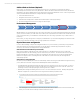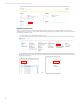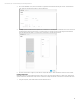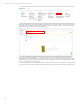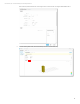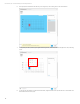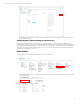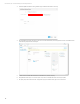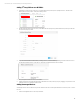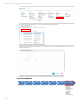HP OneView Deployment and Management Guide 1.10
Technical white paper | HP OneView Deployment and Management Guide
93
3. Once on the Add Rack screen, the screen details is segmented into the General and Layout sections. On the General
pane, enter the requested information for the rack hardware.
4. The Layout panel consists of a visual representation of the rack and its slots, a list of available devices and a search box
to find the desire systems and enclosures. From this panel, you can add, remove, and rearrange devices within the
rack and edit the device details. To place a device, drag and drop it in the desired location.
5. Once the rack has been configured, select Add to complete the setup or Add + if additional racks need to be created.
Creating a data center
HP OneView allows you to describe the physical locations of your racks and systems within your data center. After placing
systems in the racks, 3D data center maps can be created to accurately describe the racks location on the data center floor.
1. Using the Top Menu, select Data Centers under the Facilities section.