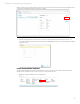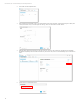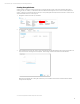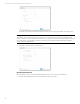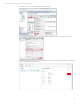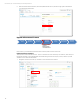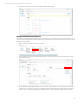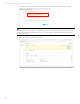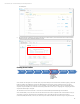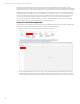HP OneView Deployment and Management Guide 1.10
Technical white paper | HP OneView Deployment and Management Guide
80
Hardware Type (SHT) matches the original configured SHT. If the Server Profile Affinity is set to Device Bay + Server
Hardware, then the Server Profile will not be applied in the even of the physical server being reinserted into the same Device
Bay. If the Server Hardware and its physical Serial Number do not match, the Server Profile will be flagged as Incompatible.
HP 3PAR StoreServ Volume Attach is an automated method to provisioning host access to Volumes on a storage system,
and to automate Fibre Channel Zoning. The Server Administrator would be able to attach 1 or more Volumes to a Server
Profile. Then when the Server Profile is assigned to a Server, HP OneView will orchestrate the Host creation and Virtual
Volume export on the HP 3PAR StoreServ system, and configure any required FC Zones for Fabric Attach networks.
In this chapter, you will first create a Server Profile to be used as a Template that defines specific elements. The Server
Profile Template will then be copied and assigned to a Server Hardware Device.
Create Server Profile for Template Use
Creating a Server Profile Template is simply defining the Server Hardware as Unassigned. Specify the Server Hardware Type
and Enclosure Group the Server Profile will be bound to, and then all other profile settings.
1. Select the main menu option in the upper left, and choose Server Profiles.
2. Once on the Server Profiles screen, select the +Create Profile button
3. Provide a Name and Description for the Server Profile. Select Unassigned for the Server Hardware, and the Server
Hardware Type and Enclosure Group will be accessible. Specify the Server Affinity you’d like to configure. Attach a
Firmware Baseline to the Server Profile. When selecting either the Server Hardware Type or Enclosure Group will filter