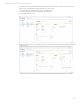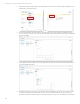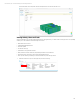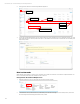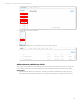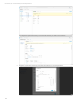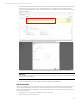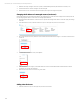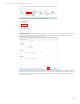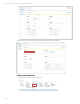HP OneView Deployment and Management Guide 1.10
Technical white paper | HP OneView Deployment and Management Guide
118
3. Make the necessary changes to the server profile (i.e. Bandwidth adjustment, add a Network Connection, etc.)
4. Click the OK button to save the changes to the Server Profile.
5. Notice the server does not have its firmware reapplied, and only those changes are applied.
Changing the IP address of a managed resource (enclosure)
Occasionally situation arises where the IP address of a managed resource will need to be changed. In this example we will
look at changing the IP address of an enclosure managed by HP OneView.
1. Open the Onboard Administrator of the enclosure in question and change the IP address on the OA. Apply this change
in the OA.
2. In the HP OneView console, select the main menu option in the upper left, and choose Enclosures.
3. Once on the Enclosure screen, select the enclosure that has had the IP address changed. The status of the enclosure
will be red
4. From the Enclosure’s action menu, select Refresh
5. When the refresh process begins, it will detect that it can’t communicate with the Onboard Administrator and will
prompt the user for the new IP address
6. After the refresh the enclosure should so a green status.
Adding a New Enclosure
1. Select the main menu option in the upper left, and choose Enclosures.