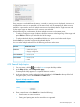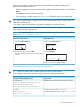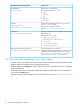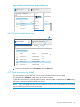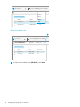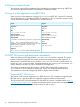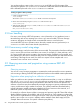HP OneView 1.10 User Guide
Search resultsExample of advanced filtering syntax
All resources in a critical state.
Other values for health status are:
• Error
• Warning
• OK
• Unknown
• Disabled
By health status:
status:Critical
All resources assigned with the Production or Asia
Pacific Division labels
Enclose multi-word labels in quotes (“)
See also “View resources by label” (page 75)
By label:
labels:Production
labels:"Asia Pacific Division"
All users (sorted by login name) assigned with the network
administrator role
Other values for roles are:
• backup administrator
• infrastructure administrator
• read only
• server administrator
• storage administrator
By user role:
roles:"network administrator"
All server hardware in a critical state
See the HP OneView REST API Reference online help for the
complete list of resource names (such as enclosures,
datacenters, server-profiles, fc-networks,
interconnectsnetwork-sets, and so on).
Refine results by combining properties:
category:server-hardware status:Critical
4.16 View resources according to their health status
On most screens, you can filter the view of resource instances based on their health status, which
might be useful for troubleshooting or maintenance purposes.
The default filtering is All statuses, which means that all resource members are shown, regardless
of their health status.
To filter that view based on a specific health status, select the health status you are interested in
viewing from the Status menu.
For more information about health status icons and what they mean, see “Icon descriptions” (page
67).
74 Navigating the graphical user interface