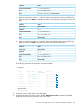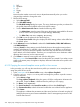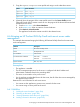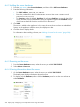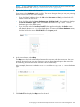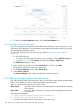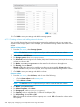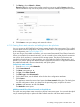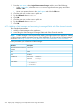HP OneView 1.10 User Guide
1. From the main menu, select Logical Interconnect Groups and do one of the following:
• In the master pane, select the Enclosure2LIG logical enclosure group and select
Actions→Edit.
• Hover your pointer device in the details pane and click the Edit icon.
2. Click the gear icon on the FCUS1 uplink set.
3. For the Network select Direct A.
4. Click OK.
5. Click the gear icon on the FCUS2 uplink set.
6. For the Network select Direct B.
7. Click OK.
A.7.1.4 Adding a SAN manager and associating its managed SANs with Fibre channel networks
This example demonstrates:
1. Adding a SAN manager to the appliance
2. Associating the SAN manager’s managed SANs with Fibre Channel networks
NOTE: A SAN manager is not required when adding a storage system to the appliance. Adding
a SAN manager enables automated zoning of the SAN fabric. If you do not have a SAN manager,
continue to Attaching volumes to a sever profile to make them available to server hardware.
In this procedure you will add one SAN manager:
DescriptionAttribute
192.0.2.22Brocade Network Advisor IP
address
5989Port
EnabledSSL
User name SANadmin
Password St0rage?
Credentials
• BrownFabric
• GoldFabric
SAN fabrics
310 Step by step: Configuring an example data center using HP OneView