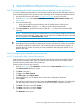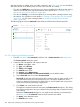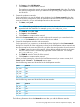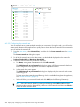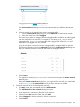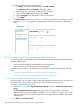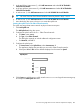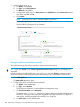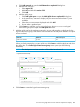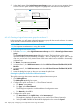HP OneView 1.10 User Guide
All statuses
All types
All labels
Reset
Networks
18
Create network
V
V
V
Actions
Overview
dev_1105
General
V
V
Edit
Type
Ethernet
1105
General
2.5 Gb/s
10 Gb/s
Yes
No
none
none
no server profiles
no storage profiles
VLAN
Purpose
Preferred bandwidh
Maximum bandwidh
Smart link
Private network
Uplink Set
Used by
Member of
Name
VLAN Type
.................................................................
dev_1105 1105 Ethernet
1106 Ethernet
dev_1107 1107 Ethernet
dev_1108 1108 Ethernet
FC 1 FC
FC 2 FC
FC 3 FC
FC 4 FC
dev_1106
mgmt 1131 1131 Ethernet
prod_1101 Ethernet
prod_1102 1102 Ethernet
prod_1103 1103 Ethernet
prod_1104 1104 Ethernet
test_1111 1111 Ethernet
test_1112 1112 Ethernet
test_1113 1113 Ethernet
test_1114 1114 Ethernet
vmotion 1132 1132 Ethernet
1101
A.5.3.3 Configuring the network sets
You use network sets to create multiple networks per connection. During this task, you will use the
smart search features of the appliance to quickly narrow down the list of networks to those networks
you will add to the network set.
1. From the main menu, select Network Sets, and then click + Create network set in the master
pane.
The Create network set dialog box opens.
2. For all of the network sets in this data center, use the defaults displayed on the screen for
Preferred Bandwidth and Maximum Bandwidth.
3. Create the network set for the production networks:
a. For Name, enter prod networks and click Add networks.
The Add Networks to prod networks dialog box opens. All Ethernet networks that have
been configured on this appliance are listed in alphabetical order.
b. In the search box, enter prod.
The Add Networks to prod networks dialog box displays only the networks with names
containing prod.
To learn more about searching and filtering, which is available throughout the appliance,
see “Search resources” (page 72).
c. Select all of the prod networks listed and click Add (see the following illustration).
TIP: Select all networks listed by pressing and holding either Shift or Ctrl and then
left-clicking the networks. Alternatively, select one of the networks and then use Ctrl+A to
select all of the networks listed.
284 Step by step: Configuring an example data center using HP OneView