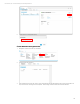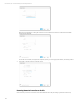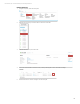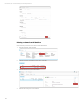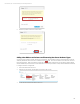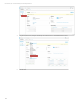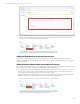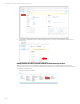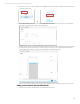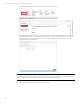HP OneView Deployment and Management Guide 1.10
Technical white paper | HP OneView Deployment and Management Guide
139
2. On the Racks screen, to create a rack either select Add Rack button in the left panel or Add from the Actions pull-down
on the right of the screen.
OR
3. Once on the Add Rack screen, the screen details is segmented into the General and Layout sections. On the General
pane, enter the requested information for the rack hardware.
4. The Layout panel consists of a visual representation of the rack and its slots, a list of available devices and a search box
to find the desire systems and enclosures. From this panel, you can add, remove, and rearrange devices within the
rack and edit the device details. To place a device, drag and drop it in the desired location.
5. Once the rack has been configured, select Add to complete the setup or Add + if additional racks need to be created.
Adding a Service Pack for ProLiant (SPP) Bundle
1. Select the Top Level Menu, and navigate to Firmware Bundles in the console