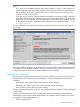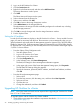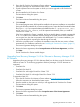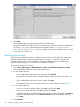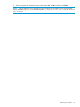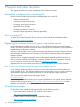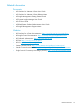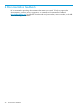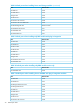HP OneView for VMware vCenter Installation Guide (7.4)
2. Go to the HP OneView for VMware vCenter website at www.hp.com/go/ovvcenter and
follow the instructions to download the latest version.
3. Exit the vSphere Client on the system on which you want to upgrade to HP OneView for
vCenter.
4. Run the installer for HP OneView for vCenter.
The Introduction dialog box opens.
5. Click Next.
The Previous Version Detected dialog box opens.
6. Click Uninstall.
The uninstall program starts. All the modules installed in the previous installation are uninstalled.
During the StoreFront Module for vCenter uninstall process, export the StoreFront Module data
file (export.si). If you export the data to the default location C:\Program Files (x86)\
HP\HP OneView for vCenter, it will be imported automatically when you install HP
OneView for vCenter 7.4.
If the Server Module for vCenter is installed, the Server Module data is exported automatically
to an icvc folder in the installation directory during the uninstall process. If the installation
was a typical one, the data is exported to the default path. If it is a custom installation, you
can provide the path for exporting the data during the uninstall.
7. When the uninstall process is complete, the installation wizard for the new version will start
automatically. For installation instructions, see “Installing HP OneView for vCenter” (page 15).
The License Agreement dialog box opens.
8. Review the license agreement, select I accept the terms of the License Agreement, and then
click Next.
The HP OneView for vCenter installer begins.
Upgrading from Recovery Manager 2.4.0 for VMware to Recovery Manager 2.5.0
for VMware
Upgrades to Recovery Manager 2.5.0 for VMware (RMV) can be done using HP OneView for
VMware vCenter 7.4. The following upgrades to Recovery Manager 2.5.0 for VMware are
supported:
• From RMV 2.4
• From RMV 2.4 Patch 01
• From RMV 2.4 with Insight Control for vCenter 7.2.3
• From RMV 2.4 Patch 01 with Insight Control for vCenter 7.2.3
To upgrade to RMV 2.5:
1. Go to the HP OneView for VMware vCenter website at www.hp.com/go/ovvcenter and
follow the instructions to download the latest version.
2. Start the installer on the system on which you will upgrade the HP OneView for vCenter.
The Introduction dialog box opens.
3. Click Next.
The License Agreement dialog box opens.
4. Review the license agreement and select I accept the terms of the License Agreement.
5. Click Next.
The Previous Version Detected dialog box opens.
Upgrading HP OneView for vCenter 23