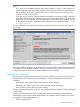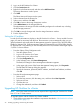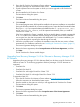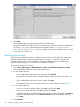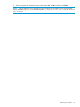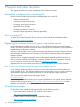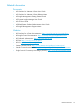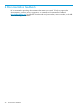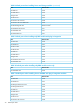HP OneView for VMware vCenter Installation Guide (7.4)
2. Log in to the HP OneView for vCenter.
3. Click the Permissions tab.
4. Right-click in the Permissions tab, and then select Add Permission.
The Assign Permissions window opens.
5. Click Add.
The Select Users and Groups window opens.
6. Select a domain from the domain list.
7. Select a user, and then click Add.
8. Click OK to return to the Assign Permissions window.
9. Select Administrator in the Assigned Role list.
The Administrator role assigns all of the available privileges to the selected user, including
the HP Storage permission.
10. Click OK to save the changes and close the Assign Permissions window.
11. Exit the vSphere Client.
Setting the iLO address
In order for iLO information to display on the HP OneView for vCenter — Server module Overview
page, iLO must be associated with the host. The association occurs automatically when you use
global credentials and install either HP Management Agents for VMware ESX or HP ESXi Offline
Bundle for VMware ESXi. If HP Management Agents for VMware ESX or HP ESXi Offline Bundle
for VMware ESXi is not installed, you can manually set the iLO TCP/IP address of the target vSphere
5.x/ESXi 5.x host as follows:
• From the vSphere Client Configuration tab:
1. Start the vSphere Client.
2. Log in to HP OneView for vCenter.
3. In the Inventory tree, select a host.
4. Click the Configuration tab.
5. In the Software pane, click Power Management.
The IPMI/iLO Settings for Power Management information appears.
6. In the upper right corner of the Power Management Settings pane, click Properties.
The Edit IPMI/iLO Settings dialog box appears.
7. Specify the username, password, BMC IP address, and BMC MAC Address, and then
click OK.
• From the HP Insight Management page:
1. Select a host.
2. From the host overview, click the setting icon, and then select Host Properties.
3. Select an iLO host.
4. Click the edit icon.
5. Change the credentials, and then click Submit.
Upgrading HP OneView for vCenter
NOTE: News feed events and tasks are not imported when upgrading HP OneView for vCenter
from v7.1.2 to v7.2 later versions.
To upgrade systems with HP OneView for vCenter installed:
1. Verify that the system meets the installation requirements described in “HP OneView for vCenter
requirements” (page 11).
22 Installing, upgrading, and removing the software