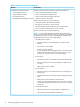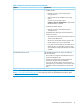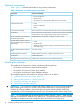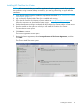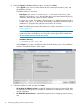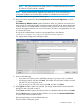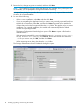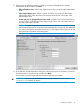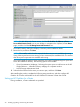HP OneView for VMware vCenter Installation Guide (7.4)
NOTE: To add additional vCenter servers, click the HP OneView for VMware vCenter -
Server Administrator Portal icon on your desktop or navigate to the vSphere/vCenter Home
page, and then click the HP Management Administration icon.
The Install Summary dialog box displays a summary of the installation details.
17. Review the list, and then click Next.
NOTE: The installer verifies that the required Windows services are installed and running.
If any of the required services are missing or have not started, the installation fails. This ensures
that all required components are installed and running.
The wizard installs the product. Upon completion, the Install Complete dialog box opens and
shows the installation directory. The following options are available:
• Open Documentation Webpage—Selecting this option opens a web browser to the HP
Insight Software — Information Library webpage in a separate window.
• Launch Storage Administrator Portal
18. Select the check boxes for the items you want to open, and then click Done.
After installing the product, complete the following setup procedures, and then configure HP
OneView for vCenter as described in the HP OneView for VMware vCenter User Guide.
Setting up HP OneView for vCenter
During installation, vCenter credentials are provided.
20 Installing, upgrading, and removing the software