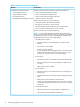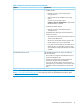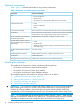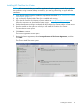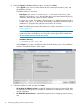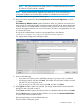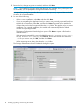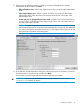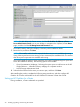HP OneView for VMware vCenter Installation Guide (7.4)
13. Review the list, change any ports as needed, and then click Next.
NOTE: The installation program verifies that the ports are available. If any of the ports are
not available, you are prompted to change them before continuing.
An Import Data dialog box provides the option to import previously exported data to the HP
OneView for vCenter database.
14. Do one of the following:
• If this is a new installation, select No, and then click Next.
• If you are reinstalling the application and you want to use previously exported StoreFront
Module for vCenter data, select Yes, and then click Next. Exported Server Module for
vCenter data can be also be imported from the icvc folder. This applies only to a custom
installation. For a typical installation, the installer will automatically take the default
location for importing the data.
The Import Configuration Data dialog box opens. Click Next to import a file from the
default location.
If the previously exported file is not in the default location (C:\Program Files (x86)\
HP\HP OneView for vCenter), click Choose, browse to the folder and select the
.si file you want to use, click OK, and then click Next.
When importing server data, also select the icvc folder.
The Storage Administration Portal Credentials dialog box opens.
18 Installing, upgrading, and removing the software