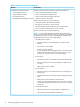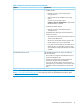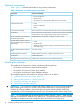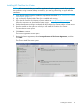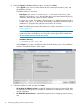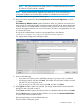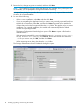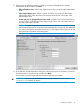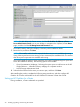HP OneView for VMware vCenter Installation Guide (7.4)
Installing HP OneView for vCenter
NOTE: HP recommends that you install the application from the system console. If you perform
the installation using a remote desktop connection, you must log off and log on again after the
installation.
1. Verify that the system meets the installation requirements described in “HP OneView for vCenter
requirements” (page 11).
2. Log out from the vSphere Web Client if it is installed and running.
3. Go to the HP OneView for VMware vCenter website at www.hp.com/go/ovvcenter and
follow the instructions to download the latest version.
4. Gather identification and login credentials for HP OneView for vCenter and the vCenter server.
5. Start the installer on the system on which you will install HP OneView for vCenter.
The Introduction screen opens.
6. Click Next to continue.
The License Agreement screen opens.
7. Review the license agreement, select I accept the terms of the License Agreement, and then
click Next.
The Choose Install Set screen opens.
Installing the software 15