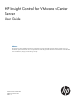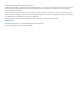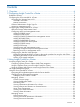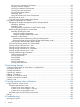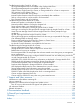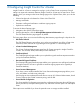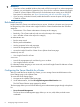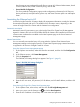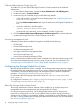HP Insight Control for VMware vCenter Server User Guide Abstract This document contains detailed instructions for configuring and using HP Insight Control for VMware vCenter Server. It is intended for system administrators who are experienced in virtual and physical IT infrastructure administration and understand server virtualization, storage, and networking concepts.
© Copyright 2012 Hewlett-Packard Development Company, L.P. Confidential computer software. Valid license from HP required for possession, use or copying. Consistent with FAR 12.211 and 12.212, Commercial Computer Software, Computer Software Documentation, and Technical Data for Commercial Items are licensed to the U.S. Government under vendor's standard commercial license. The information contained herein is subject to change without notice.
Contents 1 Overview..................................................................................................6 2 Configuring Insight Control for vCenter..........................................................7 Role-based security...................................................................................................................8 Configuring the Server Module for vCenter..................................................................................
Viewing server networking information.............................................................................35 Using the network diagram............................................................................................35 Viewing host software and firmware................................................................................36 Viewing news feed information.......................................................................................36 Viewing health status details..........
Troubleshooting Insight Control for vCenter................................................................................88 HP Insight Management tab not available in the vSphere Web Client.......................................89 HP Insight Management tab not available in vSphere Client....................................................89 vSphere Client, Insight Control for vCenter, or Storage Module for vCenter is unresponsive..........89 Slow response in the vSphere Client.............................
1 Overview HP Insight Control for VMware vCenter Server (Insight Control for vCenter) is a single integrated application that you use to manage ProLiant servers and HP storage systems. The application consists of three modules. The core module is required along with one or two optional components: the Server Module for vCenter and Storage Module for vCenter. Core Module Provides the framework required by the Server Module for vCenter and Storage Module for vCenter.
2 Configuring Insight Control for vCenter Insight Control for vCenter is managed as a plug-in in the vCenter Server environment. Several settings can impact the interaction between Insight Control for vCenter and vCenter Server. These settings, which you manage on the Home Settings page in the vSphere Client, allow you to do the following: • Select a background color theme for vCenter .
IMPORTANT: • If you have a Proxy-enabled Windows client and an ESXi host using iLO or other management software, you must disable or bypass the Proxy Server for the connection between the Insight Control for vCenter/vSphere Client and iLO on the ProLiant server running as an ESX/ESXi host system. For instructions, see “Error Communicating with iLO at VM host” (page 90). • If you are using a Windows firewall, enable the firewall to access the ports used by Insight Control for vCenter.
Use this page to enter credentials that will allow access to iLO, Onboard Administrator, Virtual Connect, VMware host, SNMP community string, and HP SIM. • Server Module Configuration The Server Module Configuration page provides configuration information for HP SIM port, device poll interval, event poll interval, power cost, and Virtual Connect uplink over subscription factor.
Onboard Administrator Single Sign-On To enable SSO, you must upload the Insight Control for vCenter certificate to the Onboard Administrator. 1. On the Onboard Administrator, navigate to Users/Authentication→HP SIM Integration. 2. Set the trust mode to Trust by Certificate. 3. Locate and copy the certificate using one of the following methods: • In the vSphere Client, access the HP Home Settings page. See “Configuring the Server Module for vCenter” (page 8). Click the Certificate Administration tab.
To access the Storage Administrator Portal: 1. Start the Storage Administrator Portal using one of the following methods: • From the Start menu—Select Start→HP Insight Control Storage Administrator Portal for vCenter. • From the Desktop—Double-click the HP Insight Control Storage Administrator Portal for vCenter icon on the Desktop. The Storage Administrator Portal login screen appears. 2. Enter your user name and password, and then click OK.
Adding HP P4000 arrays To add an HP P4000 array (also called a management group): 1. Log in to the Storage Administrator Portal. For instructions, see “About the Storage Administrator Portal” (page 10). 2. Click Add. The Add Storage Array or Management Server (1 of ...) page appears. 3. Select HP P4000 in the Type list, and then click Next. The Add HP P4000 (2 of 4) page appears. 4.
6. Select the Full Access check box for one or more storage pools to enable provisioning by the Storage Module for vCenter. If you will not perform provisioning operations on a particular storage pool, you do not need to enable Full Access for that storage pool. 7. Click Finish. The HP 3PAR storage system is added to the Configured Arrays and Management Servers list.
6. Select the Full Access check box for one or more storage pools to enable provisioning by the Storage Module for vCenter. If you will not perform provisioning operations on a particular storage pool, you do not need to enable Full Access for that storage pool. 7. Click Finish. The management server and all of the selected arrays are added to the Configured Arrays and Management Servers list.
7. Select the Full Access check box for one or more storage pools to enable provisioning by the Storage Module for vCenter. If you will not perform provisioning operations on a particular storage pool, you do not need to enable Full Access for that storage pool. 8. Click Finish. The array is added to the Configured Arrays and Management Servers list. Adding HP MSA2000 G2 arrays To add an HP MSA2000 G2 storage array: 1. Verify that a supported version of the MSA2000 G2 firmware is installed.
4. Select HP P2000 G3 MSA in the Type list, and then click Next. The Add HP P2000 G3 MSA (2 of 4) page appears. A P2000 G3 MSA System is managed by one or two controllers. After connecting to a controller, the software discovers the other controllers, if applicable. 5. Enter the following connection parameters for one of the controllers managing the P2000 G3 MSA you want to add, and then click Next.
3. Click Add. The Add Storage Array or Management Server (1 of ...) page appears. 4. Select HP XP Disk Array in the Type list, and then click Next. The Add HP XP Disk Array (2 of 2) page appears. The available XP disk arrays are listed by serial number. 5. 6. Select an array. Enter the Remote Web Console credentials, and then click Finish. The array is added to the Configured Arrays and Management Servers list. NOTE: The XP array does not support provisioning by the Storage Module for vCenter.
NOTE: • The P6000 Command View server password is required to modify P6000 Command View servers. • The storage node password is required to modify P4000 array information. • The controller user name and password are required to modify P2000 G3 MSA array information. To modify a configured array or management server: 1. Log in to the Storage Administrator Portal. For instructions, see “About the Storage Administrator Portal” (page 10). 2.
array or management server. Disks from the removed array are displayed as unmanaged disks in the vSphere Client. Consider the following: • Removing a P6000 EVA does not remove the associated management servers. • Removing a P6000 Command View management server does not remove the associated arrays. • Removing a P4000 management group removes all of the storage nodes in the group. To remove an array or management server: 1. Log in to the Storage Administrator Portal.
5. • Login: Enter the login information for the system that runs the vSphere Client. • Password: Enter the password for the system that runs the vSphere Client. Click OK. The HPICSM provider is added to the Vendor Providers list in the vSphere Client. Registering the VASA Provider from the Web Client To add the Storage Module for vCenter to the Storage Providers list: 1. Right-click a datastore in the left pane of Insight Control for vCenter, and then click Manage Storage Providers.
7. Click Generate. The certificate signing request is generated (see “Certificate request” (page 21)). Figure 3 Certificate request 8. 9. Copy the certificate signing request text. Use the Certification Authority tool to generate the CA-signed certificate. This step is performed outside the vSphere Client application. For instructions, see the Certification Authority tool documentation. 10. Copy the generated CA-signed certificate to the server on which the Storage Module for vCenter is installed. 11.
3 Using Insight Control for vCenter This chapter describes the processes for accessing and using the software. You can access resource inventory, HP Insight Management Administration tools and the HP Insight Management Deployment Wizard from the vSphere Client home page. Figure 4 vSphere Client home page For more information about HP Insight Management Administration, see “Configuring Insight Control for vCenter” (page 7).
Figure 5 vSphere Client — Overview Figure 6 vSphere Web Client — Overview Comparing vSphere Client to vSphere Web Client integration .
.Net Client Web Client Bare metal deployment capability Yes No Firmware update capability Yes No Storage provisioning operation from Yes table cells No Note: Provisioning is available using action menus or VMware context menus. Delete storage volume capability No Web Client item Difference compared to .Net Client Notes Credential table Users other than administrators receive a message indicating that they do not have an adequate role or permission to modify the table.
Using the vSphere Client to access Insight Control for vCenter 1. Log into the vSphere Client. In most configurations, this is the same server that you configured during the installation process. 2. 3. 4. Depending on the options installed, you can do one of the following: • To use the Server Module for vCenter, select a cluster or an HP server/host in the inventory tree. • To use the Storage Module for vCenter, select a host, cluster, datastore, or VM in the inventory tree.
• An Actions drop-down list that you use to perform actions on the server/host or VM. For example, you can select a host and then use the Actions list to initiate provisioning operations. • A Settings icon • A help ? icon used to display help files. • A page reload • A row of navigation buttons used to display different views and level of detail. (vSphere Web Client only.) that you use to modify configuration settings. icon that you can click to refresh the display.
NOTE: When you access HP Insight Management, you might see security warnings related to the website security certificate. To prevent these warnings from appearing in the future, click View Certificate, and then follow the on-screen instructions to import the certificate. See the VMware documentation for a complete description of the VMware GUI. TIP: You can alter the look of the Overview page by moving the portlets to suit your preference.
• Host Information • Networking • Software/Firmware • Infrastructure • News Feed NOTE: For information about navigating HP Insight Management with the Storage Module for vCenter, see “Navigating HP Insight Management with the Storage Module” (page 39). Depending on the context of the page, links are available to launch HP tools, as needed. Changing Server Management properties To change host properties, select a host from the inventory tree, and then navigate to HP Insight Management.
Figure 7 Cluster overview page The Overview page for Cluster Management displays status summary information. Depending on the software installed, links may be available for the following: • HP SIM • Onboard Administrator • iLO Remote Management • HP Insight Control power management • Virtual Connect Manager • Virtual Connect Enterprise Manager NOTE: With the exception of Virtual Connect Manager, administrators can launch tools without providing login credentials.
icon meanings. Click More at the bottom of the list or select Status from the navigation list for details about the status of the components. • The name and a brief description of the selected cluster. • A Tasks icon. Moving your cursor over the Tasks icon shows a list of tasks currently being performed. You can click More at the bottom of the list or select Tasks from the navigation list to monitor long-running tasks. • A Navigation drop-down list used to display different views and level of detail.
3. For more information, select Infrastructure from the navigation list or click More at the bottom of the portlet. The Infrastructure page opens and lists details about the enclosure, power, and thermal status. Viewing software and firmware on clustered servers NOTE: Firmware information is available for ESXi systems with either the HP Offline Bundle or HP ESXi custom image installed only. To view firmware information and/or update firmware for the selected cluster or servers in the cluster: 1.
Viewing cluster information To view a list of recent events for the selected cluster: 1. Select a cluster in the inventory tree. 2. Click the HP Insight Management tab. The Overview page opens by default. The Cluster portlet displays a summary of cluster information. 3. For details, select Cluster from the navigation list or click More at the bottom of the Cluster portlet. The details include information about the cluster power supplies, interconnect, and OA information.
Depending on the software installed, links are available to launch HP tools. Host Overview page The top of the Host Overview page shows: • At the top left of the page, a consolidated status displays, which is determined by aggregating all status information for the host. Moving your cursor over the status icon shows a list of the icon meanings. For details about the status of the components, click More at the bottom of the status icon list (.Net client only).
• Infrastructure • Software/Firmware • Storage • News Feed (a list of recent events) Storage information If the Storage Module for vCenter is installed, the Overview page includes the following: • A Storage portlet • Links to the array management software for configured arrays (if available) • Array health status information • Array firmware version information • Storage-related News Feed topics For more information, see “Navigating HP Insight Management with the Storage Module” (page 39).
2. Click More at the bottom of the Infrastructure portlet. The logs appear. Viewing server networking information To view Networking information about a selected server: 1. Select a server in the inventory tree, and then access HP Insight Management. 2. Click More at the bottom of the Networking portlet. NOTE: This option is available in Virtual Connect environments only.
Figure 10 Virtual Connect Network Diagram Viewing host software and firmware NOTE: Firmware information is available for ESXi systems with the HP Offline Bundle or HP ESXi custom image installed only. To view firmware information and/or update firmware for the selected server: 1. Select a server in the inventory tree and navigate to HP Insight Management. 2. Click More at the bottom of the Software/Firmware portlet. The Software/Firmware page appears.
Viewing health status details The top left of each HP Insight Management page displays an icon to show the most severe status of a component in the server. Moving your cursor over the status icon provides a list of icon definitions. For more detailed information, click More at the at the bottom of the list or select Status from the navigation list (if using the .net client), or click the Health tab (if using the web client). Monitoring tasks The top of each HP Insight Management page .
Using the Insight Control Deployment Wizard The HP Insight Control Deployment Wizard facilitates the deployment of the ESXi image using RDP by providing a drag-and-drop interface to deploy ESX/ESXi from the vSphere .Net Client. You can also add the newly created hosts to a cluster or datacenter. Prerequisites Before using the wizard, you must have installed the following: • HP Insight Control for vCenter • HP RDP from the HP Insight Rapid Deployment website.
Navigating HP Insight Management with the Storage Module HP Insight Management displays information about HP storage systems. To access the Overview page, select a component in the inventory tree, and then access HP Insight Management. The Overview page opens by default. For more information, see “Accessing Insight Control for vCenter” (page 22). The Overview page for servers and clusters is shared between the Server Module and Storage Module.
Figure 11 Viewing storage News Feed For more information about the News Feed, see “Using the Server Module for vCenter” (page 27). • Software/Firmware— To view software and firmware information, including read-only information about the storage associated with the selected component, click the More link in the Software/Firmware portlet. See Figure 12 (page 40).
Figure 13 Viewing storage health information (.net client view) Figure 14 Host Heath tab (Web client view) • Storage—Select a component in the inventory tree, and then click More at the bottom of the Storage portlet to view details about the configured arrays and management servers. See Figure 15 (page 42).
Figure 15 Storage portlet After you click the More link in the Storage portlet: ◦ Click the Summary tab for storage overview information, or click one of the following tabs for detailed information: – Storage Volumes – Virtual Disks – HBAs – Paths – Replications – VMs to Volumes ◦ Click Back at the bottom of any detailed information tab to return to the Summary page (.Net client only). ◦ Click the Storage icon configured arrays.
◦ Customize the tables as needed. For instructions, see “Customizing Storage Module for vCenter tables” (page 46). ◦ Click the Help icon for context-sensitive help.
Figure 18 Refresh in progress (Storage Administrator Portal) Click Check Refresh Progress to update the refresh status. The time it takes for a refresh to complete depends on the size of the environment and the number of arrays configured in the Storage Module. NOTE: Previously gathered data is displayed in the GUI during a data refresh. You can change the automatic data refresh settings or manually refresh the data. For more information, see “Manually refreshing the data” (page 44).
2. Click Continue to continue the data refresh, or click Cancel to stop the refresh. If you click Cancel when the refresh process is in a state where it is safe to cancel, the operation is stopped. If it is not safe to cancel, the operation is cancelled as soon as it is safe to stop the operation. 3. Optional: Move the cursor over the refresh status on any storage page to view the elapsed time and estimated time remaining. See Figure 17 (page 43). Using the Storage Administrator Portal 1. 2.
Restarting a data refresh using the Storage Administrator portal 1. Click the Refresh link in the top right corner of the Storage Administrator Portal. The Storage Administrator Portal displays the options shown in Figure 21 (page 46). Figure 21 Restart data refresh options 2. Click Restart. Changing the automatic data refresh settings You can change the default data refresh settings by editing the standalone.xml file. 1. Open the standalone.
Figure 22 Storage Module for vCenter tabs (.net client view) Figure 23 Storage Module for vCenter tabs (Web client view) When working with the information in the storage tables: • Click Export Table to export the information in a tab to a .csv file. When prompted to browse to a download folder, select a folder, and then click OK. • Enter a value in the text box below a column heading to filter the list by a specific value. • Click the divider between columns and drag to resize a column.
◦ Drag and drop items in the list to change the column display order. ◦ Click OK to save the changes after you add or remove columns. Figure 24 Adding and removing columns • Customize the tables as needed.
3. Click the Summary tab if necessary. The Summary tab displays information about HP storage and includes a graphical representation of that information. For details about the colors used on this page, click Show Legend (.net client only). See Figure 25 (page 49).
Figure 26 Viewing HP Storage Array details The following information is displayed for each array: HP Storage Provisioned to Host • Volumes—Number of volumes presented to the selected host from the array • Used—Amount of storage used by the host from the array • Total—Total amount of storage presented to the selected host from the array • Free pool capacity—Amount of available storage in the selected array. The number reflects the difference between configured storage and used storage.
Figure 27 Viewing datastore details Viewing detailed information Click the Storage Volumes, Virtual Disks, HBAs, Paths, Replications, or VMs to Volumes tab to view detailed information about the selected host.
Provisioned from Cluster to Virtual Machines • Current storage inventory—Number of datastores, RDMs, and unused volumes provisioned to VMs • Cluster Provisioned Capacity—Total amount of storage available to the cluster, including HP storage, local storage, and unmanaged disks • Cluster Used Capacity—Amount of storage used by the cluster • Cluster Available Capacity—Amount of unused storage available to the cluster • Datastores overprovisioned—The number of over-provisioned datastores • VMDK/RDM P
Viewing detailed information Click the Storage Volumes, Virtual Disks, HBAs, Paths, Replications, or VMs to Volumes tab to view detailed information about the selected cluster.
The following information is displayed for each array: • Volumes—Number of volumes presented to the selected datastore from the array • Used—Amount of storage used by the datastore from the array • Total—Total amount of storage presented to the selected datastore from the array • Free pool capacity—Amount of HP storage available in storage pools Datastores This section lists the selected datastore. Move the cursor over the status bar to view storage information. See Figure 27 (page 51).
Provisioned by Virtual Machine • Current storage inventory—Number of datastores, RDMs, and unused volumes provisioned by the selected VM • Virtual Machine Provisioned Capacity—Amount of storage provisioned by VMDKs or RDMs • Virtual Machine Used Capacity—Total amount of storage used by the VM • Virtual Machine Available Capacity—Amount of storage available to the VM HP Storage Arrays This section lists the arrays that provide storage to the selected VM.
Viewing storage volumes The Storage Volumes tab is displayed for selected hosts, clusters, datastores, and VMs. Figure 28 Storage Volumes tab (.
◦ P2000/MSA2000—System name ◦ P9000/XP—Array serial number • Array Type—HP array type • Datastore/RDM—Datastore name or the associated .
value assumes all unallocated space is formatted the same as this volume. For all other volume types, no value is displayed. ◦ P9000/XP—P9000 or XP thin provisioning pool capacity. • Array Disk Emulation Type (P9000 and XP arrays only)—LDEV emulation type. • Replicated—Specifies whether the disk is replicated Viewing virtual disks The Virtual Disks tab is displayed for selected components. See Figure 30 (page 58).
The HBAs tab displays the following information: • Host Names—Host name or cluster host names • Type—HBA type • VMware Device Identifier—HBA identifier assigned by VMware • WWN/IQN—HBA WWN NOTE: • No HBA WWN address is available for P2000/MSA2000 SAS arrays. Label—HBA identifier assigned by VMware Viewing paths The Paths tab is displayed for selected components. See Figure 32 (page 59).
• 3PAR (iSCSI)—IQN assigned to the host ◦ P6000 EVA—WWN for the host port on the host end of this path ◦ P2000/MSA2000 (FC, SAS)—WWN for the host port on the host end of this path ◦ P2000/MSA2000 (iSCSI)—IQN assigned to the host ◦ P9000/XP—WWN for the host port on the host end of this path Array Port WWN/IQN ◦ P4000—IQN used by the host for connecting to this disk on this storage array ◦ 3PAR (FC)—WWN for the storage array port on the storage array end of this path ◦ 3PAR (iSCSI)—IQN used by
• Host Access ◦ P4000—Host access level assigned to the presentation of the disk to the host (for example, READ/WRITE or READ-ONLY) ◦ 3PAR—N/A. 3PAR storage volumes operate in a read-only/read-write configuration.
• Path ID—Path ID assigned by VMware • VMware Disk Identifier—Disk name assigned by VMware Viewing replications The Replications tab is displayed for selected components. See “Replications tab” (page 62)).
Figure 34 VMs To Volumes tab The same VM can appear multiple times in this table, based on the number of available paths to a storage disk. To hide duplicate entries, select the Hide duplicate cells option.
• Array Disk Allocated Capacity—Size of the virtual disk on the array • Array Disk Provisioned—Whether the virtual disk uses thick or thin provisioning • Array Controller—Controller used for this path • Array Port—Storage array's port identifier used for this path • Host Group • ◦ P4000—Name configured for the host's IQN in the management console ◦ 3PAR—Name of the host object containing the host WWN for this path ◦ P6000 EVA—Name of the host object containing the host WWN for this path ◦
• ◦ P2000/MSA2000 (iSCSI)—IQN assigned to the host ◦ P9000/XP—WWN for the host port on the host end of this path Array Port WWN ◦ P4000—IQN used by the host for connecting to this disk on this storage array ◦ 3PAR (FC)—WWN for the storage array port on the storage array end of this path ◦ 3PAR (iSCSI)—IQN used by the host for connecting to this disk on this storage array ◦ P6000 EVA—WWN for the storage array port on the storage array end of this path ◦ P2000/MSA2000 (FC, SAS)—WWN for the stor
4 Provisioning storage The Storage Module for vCenter supports storage provisioning for 3PAR, P4000, P6000 EVA, and P2000 G3 MSA arrays. You can perform storage provisioning operations such as adding a new datastore, deleting or expanding an existing datastore, creating new VMs, or cloning existing VMs. For P6000 EVAs, provisioning operations are supported for thick-provisioned virtual disks.
Viewing the audit log The Storage Module for vCenter provides an audit log for provisioning operations. The audit log, provisionAuditLog.txt, is available in the following directory: install directory/Storage/JBoss/standalone/log. Creating a datastore You can add a new datastore to a host or cluster that meets the following prerequisites. Hosts • The host must exist in the vSphere Client. • In an FC environment, the SAN must be zoned between the storage pools and the host.
Figure 35 Create Datastores – Specify Storage window 3. Enter the following information: • Quantity: Enter the number of datastores to create. • Datastore Capacity: Enter the capacity for the new datastores. NOTE: The actual value used by the software might be slightly higher than specified in order to accommodate the VMware overhead. • Storage Pools: Select a storage pool to use for the new datastore.
Figure 36 Create Datastores — Specify Copy Space window 5. 6. Select the copy space for your storage system. Click Next. The Create Datastores – Specify New Names window opens. See Figure 37 (page 69).
7. Enter the following information: • New Datastore Names: Enter the base name for the new datastores. The # symbol is required and represents the numeric sequence for the new datastore names. In the generated datastore names, the # symbol is replaced with a number. • Where # is numeric and starts at: Enter the start value for the numeric sequence of datastore names.
10. Click Next to view a summary of the requested actions. The Summary window opens. See Figure 39 (page 71). Figure 39 Create Datastores – Summary window 11. Click Finish to create the specified datastores. You can view the progress of the task in the Recent Tasks pane at the bottom of the vSphere Client window or the right side of the Web Client window. TIP: No manual data refresh is necessary. When a provisioning operation is complete, the Storage Module for vCenter data is refreshed automatically.
Figure 40 Expand Datastore window 3. Enter the new capacity in the Requested Datastore Capacity box. The following rules apply when expanding datastores: • A datastore can be expanded only if it is located on a single disk on an array that supports provisioning by the Storage Module for vCenter. • The requested capacity cannot exceed the total capacity of the storage pool. • The requested capacity cannot be less than or equal to the original datastore capacity.
2. Use one of the following methods to specify a datastore to delete: • Right-click a datastore and select HP Insight Management→Delete Datastore. • Select a datastore in the inventory tree, click Storage Tools in the HP Management pane, and then click the Delete Datastore link. • Right-click a datastore in any Storage Module for vCenter table and select Delete Datastore. The Storage Module for vCenter prompts you to confirm the delete request. 3. Click Delete to confirm the request.
NOTE: When VMware converts a VM to a template, all RDMs are converted to empty virtual disks (VMDKs). Therefore, VMs created from this template will not have associated RDMs. For more information, see Virtual Disk Compatibility Modes in the VMware vSphere Online Library. • If a cluster is used to initiate the VM creation, all hosts in the cluster must be zoned to the storage, and hostgroups must be configured. To create one or more VMs from a template: 1. Start the vSphere Client. 2.
4. Click Next. The Create Virtual Machines – Specify Storage window opens. See Figure 43 (page 75). Figure 43 Create Virtual Machines – Specify Storage window 5. Enter the following information: • Quantity: The number of datastores to create to support the new VMs. This value must be less than or equal to the number of new VMs. • Datastore Capacity: The minimum capacity for each new datastore. The datastore capacity value is approximate.
Figure 44 Create Virtual Machines – Specify Names window 7. Enter the following information: • VM Names: Enter the base name for the new VMs. The # symbol is required and represents the numeric sequence for the new names. In the generated VM names, the # symbol is replaced with a number. The default values are as follows: Number Default start value for numeric sequence 1–9 1 10–99 01 100–999 001 The Generated Names box shows the names of the VMs that will be created.
Figure 45 Create Virtual Machines – Review and Validate window (before validation) 9. Click Next to validate that it is possible to create the VMs. The Create Virtual Machines – Review and Validate window is updated with icons showing the success or failure of the validation processes. A green icon indicates success, and a red icon indicates failure. If a validation step fails, a message is displayed in the Warning and Validation Results box.
10. Click Next to view a summary of the requested actions. The Summary window opens. See Figure 47 (page 78). Figure 47 Create Virtual Machines – Summary window 11. Click Finish to create the specified VMs and datastores. You can view the progress of the task in the Recent Tasks pane at the bottom of the vSphere Client window. TIP: No manual data refresh is necessary. When a provisioning operation is complete, the Storage Module for vCenter data is refreshed automatically.
2. Use one of the following methods to start the Clone Virtual Machine wizard: • Select Actions→Clone VM on the HP Insight Management page for a host or cluster. • Right-click a VM and select HP Insight Management→Clone VM. • Right-click a VM in any Storage Module for vCenter table, and then select Clone VM. The Clone Virtual Machine – Clone Parameters window opens. See Figure 48 (page 79). Figure 48 Clone Virtual Machine – Clone Parameters window 3.
Figure 49 Clone Virtual Machine – Specify New Names window 5. Enter the following information: • New VM Names: Enter the base name for the new VMs. The # symbol is required and represents the numeric sequence for the new names. In the generated VM names, the # symbol is replaced with a number. The default values are as follows: Number Default start value for numeric sequence 1–9 1 10–99 01 100–999 001 The Generated Names box shows the names of the VMs that will be created.
Figure 50 Clone Virtual Machine – Review and Validate window (before validation) 7. Click Next to validate that it is possible to create the cloned VMs. The Review and Validate window is updated with icons showing the success or failure of the validation processes. A green icon indicates success, and a red icon indicates failure. If a validation step fails, a message is displayed in the Warning and Validation Results box. Correct the problem, and then click Retry to repeat the validation step.
8. Click Next to view a summary of the requested actions. The Summary window opens. See Figure 52 (page 82). Figure 52 Clone Virtual Machine – Summary window 9. Click Finish to create the specified VMs. You can view the progress of the task in the Recent Tasks pane at the bottom of the vSphere Client window. TIP: No manual data refresh is necessary. When a provisioning operation is complete, the Storage Module for vCenter data is refreshed automatically.
5 Viewing hardware alert notifications This chapter describes the Insight Control for vCenter hardware alert events and alarms. Insight Control for vCenter events Insight Control for vCenter loads events from Onboard Administrator, HP SNMP agents, and HP CIM providers into vCenter Server, enabling administrators to view and manage them from the vSphere Client. This provides administrators with a single, heterogeneous view of all host system events within the managed environment.
For more information, see the HP BladeSystem Onboard Administrator User Guide, which is available on the HP website: http://www.hp.com/go/oa. vCenter Server event category: info Blade events Enclosure name: Blade in bay number status changed to OK. Enclosure name: Blade in bay number status changed to other.
Enclosure name: Blade in bay number: iLO dead Interconnect events Enclosure name: Interconnect in bay number status changed to unknown. Enclosure name: Interconnect in bay number: reset Power supply events Enclosure name: Power supply in bay number status changed to unknown. Enclosure name: Power supply in bay number status changed to degraded. Fan events Enclosure name: Fan in bay number status changed to unknown. Enclosure name: Fan in bay number status changed to degraded.
Enclosure name: Power subsystem status changed to non-recoverable error. Enclosure name: Power subsystem status changed to predictive failure. Enclosure name: Power subsystem status changed to error. Fan zone events Enclosure name: Fan zone number status changed to non-recoverable error. Enclosure name: Fan zone number status changed to predictive failure. Enclosure name: Fan zone number status changed to error.
• Alarms associated with HP BladeSystem fan zones These alarms are triggered by an HP BladeSystem subsystem event. The alarm states are controlled by the type (severity) of the event. The alarms are triggered on all HP ProLiant and BladeSystem servers in the affected fan zone. • Alarms associated with HP BladeSystem power subsystem These alarms are triggered by an HP BladeSystem power subsystem event. The alarm states are controlled by the type (severity) of the event.
6 Troubleshooting Before troubleshooting issues with Insight Control for vCenter, you must do the following: • Verify that the correct user name and password are entered for vCenter Server. • Verify that the software is installed and configured as described in the HP Insight Control for VMware vCenter Server Installation Guide. • View the log files. For instructions, see “Viewing the log files” (page 88).
HP Insight Management tab not available in the vSphere Web Client Possible cause: The Web client has not deployed the plug-in. NOTE: The plug-in is deployed only when the web-client is executed. Action: Execute the Web Client. 1. If the Web Client was running when the plug-in was installed, log out of the Web Client. 2. Log into the Web Client. For the first invocation of Web Client after the plug-in is installed, you might notice a delay before the GUI appears. 3.
Slow response in the vSphere Client Possible cause: The system on which Insight Control for vCenter is installed does not meet the hardware requirements for all software installed on the server. Action: Ensure that: • HP SIM and vCenter Server are not installed on the same server. This is not a supported configuration. • All hardware requirements are met for all software installed on the system.
Error Communicating with iLO at "VM hostname" Text object has no attribute 'ribcl' . Possible cause: Windows proxy server settings are not configured to allow LAN communication from the Insight Control for vCenter Server to iLO 3 on the target ESX/ESXi host system. Action: Disable or bypass Windows Proxy Server for the connection between the Insight Control for vCenter/vSphere client and iLO 3 on the ProLiant server running as an ESX/ESXi host system.
Software section, and then click Properties in the upper-right corner. Enter the iLO settings, and then click OK. • Configure iLO from the HP Insight Management tab. Select a host and click the HP Insight Management tab. Move your cursor over the Settings icon, and then select Host Properties. Enter the iLO settings, and then click Save. • Use automatic association.
about managing passwords and other system administration tasks, see “Configuring Insight Control for vCenter” (page 7). • For SSO to Onboard Administrator, follow the procedure for configuring the SSO certificate described in “Onboard Administrator Single Sign-On” (page 10). Virtual Connect Manager launch link from Insight Control for vCenter prompts for login credentials Cause: Virtual Connect Manager does not support auto-login.
c-Class server blade and that the corresponding Onboard Administrator is accessible from the default system browser on the system where Insight Control for vCenter is installed. For all other events delivered by Insight Control for vCenter to vCenter Server, the HP SNMP agents or HP CIM providers must be installed and configured. • Verify that the Onboard Administrator is configured to forward events to Insight Control for vCenter. 1. Access the Insight Control for vCenter Home Settings page. 2.
for vCenter provisioning operations on HP arrays. To use the Storage Module for vCenter provisioning features, you must configure the VMware Administrator role in a vSphere session. For instructions, see the HP Insight Control for VMware vCenter Server Installation Guide. Storage Module for vCenter GUI not responsive to mouse clicks Possible cause: The Temporary Internet Files directory is full. Action: Delete the temporary files created by Internet Explorer.
1. 2. 3. 4. Log in to the SMU interface of the MSA2000 G2 or P2000 G3 MSA array as a user with Manage access. Use the available management IP address (for example: http://Management_IP_address). Select Configuration→Services→Management. Clear the Storage Management Initiative Specification (SMI-S) check box, and then click Apply. Select the Storage Management Initiative Specification (SMI-S) check box, and then click Apply. The SMI-S service is now running. 5.
Figure 55 Concatenated replicated LUNs Cause: This configuration is not supported by the Storage Module for vCenter. Duplicate LUNs displayed in Storage Module for vCenter interface Possible cause: When using multipathing, duplicate LUNs might be displayed if a LUN is presented to a host using different LUN numbers across multiple paths. Action: There are two options for addressing this issue: • Reconfigure the LUNs so they have a single LUN number across all paths.
NOTE: Some third-party security software may prevent you from enabling and saving these ActiveX control settings. If you change these ActiveX control settings and they revert to the default settings, check your security software and local security policy. See your Microsoft documentation for more information about Internet Explorer security settings.
7 Support and other resources This chapter describes the support available for Insight Control for vCenter.
HP authorized resellers For the name of the nearest HP authorized reseller, see the following sources: • In the United States, see the HP U.S. service locator website: http://www.hp.com/service_locator • In other locations, see the Contact HP worldwide website: http://www.hp.
8 Documentation feedback HP is committed to providing documentation that meets your needs. To help us improve the documentation, send any errors, suggestions, or comments to Documentation Feedback (docsfeedback@hp.com). Include the document title and part number, version number, or the URL when submitting your feedback.
A Firewall port requirements To achieve full functionality, an Insight Control for vCenter server requires that the firewall ports selected or configured during the installation of Insight Control for vCenter 7.0 server are opened (inbound/outbound). The system on which the software package is installed needs to route via a firewall to Onboard Administrators/ Virtual Connects. Insight Control for vCenter uses outbound pings to determine if entities are available. Therefore, ICMP ping must be enabled.
Glossary CIM Common Information Model. CLI Command-line interface. An interface comprised of various commands which are used to control operating system responses. datastore A storage location for VM files in the VMware environment. DNS Domain name system. DPM Distributed power management. DRS Distributed Resource Scheduler. ESX An enterprise-level virtualization product offered by VMware. EVA Enterprise Virtual Array. FC Fibre Channel.
SMU Storage Management Utility. The web browser interface that system administrators can use to configure, monitor, and manage MSA2000 Family storage systems. SMU is accessible from any management host that can access a system through an out-of-band Ethernet connection. SPOCK Single Point of Connectivity Knowledge website. SPOCK is the primary portal used to obtain detailed information about supported HP storage product configurations. SSO Single Sign-On. SUM Software Update Manager.
Index Symbols 3PAR storage system adding, 12 A accessing HP Insight Control for vCenter, 22 adding arrays 3PAR storage system, 12 MSA2000 G2, 15 P2000 G3 MSA System, 15 P4000, 12 P6000 EVA, 14 P9000, 16 XP, 16 adding management servers P6000 Command View, 13 administration, 7 alarm conditions, 86 alarms troubleshooting, 83, 86 alert notification hardware, 83 arrays configuring, 11 modifying, 17 removing, 18 viewing, 17 auto-login failure, 92, 93 B blade events, 84, 85 C CA-signed certificate VASA provide
hosts viewing storage information, 48 HP Insight Management navigating, 39 HP Insight Management tab, 22, 27 troubleshooting, 89 HP Insight Management tab not available, 89 HP SIM launching, 37 HP SIM events, 86 I iLO launching, 37 iLO association, 9 iLO logs, 34 IML, 34 infrastructure cluster, 30 Insight Control Deployment Wizard, 38 Insight Control power management launching, 37 Insight Management, 25 Insight power management plug-in, 93 Integrated Management Log see IML interconnect events, 84, 85 Inter
troubleshooting, 96 replications viewing, 62 S server management, 32 server password, 8 servers firmware, 36 network information, 35 services troubleshooting, 90 single sign-on see SSO Smart Components, 37 smart components, 31, 36 SSO enabling, 10 failure, 92 Storage Administrator Portal about, 10 troubleshooting, 94 Storage Module for vCenter configuring, 10 refreshing data, 43 troubleshooting, 88 using, 38 storage volumes viewing, 56 T tables customizing, 46 thermal events, 84, 85 troubleshooting datast