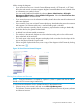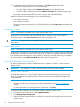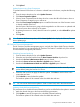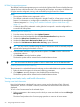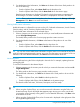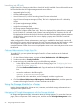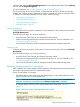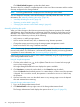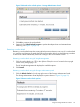HP Insight Control for VMware vCenter Server User Guide (7.3)
While viewing the diagram:
• If you move the cursor over a Virtual Connect Ethernet network, iSCSI network, or FC SAN,
the end-to-end network connection appears brighter. Potential bottlenecks are indicated when
an information icon symbol is shown.
You can modify bottleneck thresholds by selecting Home→Administration→HP Insight
Management Administration→Server Module Configuration. Select the Virtual Connect Over
Subscription factor to set the threshold.
• If you move the cursor over the information bubbles, details about the network hardware and
status are displayed.
• If you move the cursor over a Virtual Connect uplink port, details about the port and connection
status appear. For Ethernet uplink ports, a network traffic graph is included.
• A solid line indicates a primary network connection, proportioned according to bandwidth;
the thicker the line, the greater the bandwidth.
• A dashed line indicates standby connections.
• The switches in the network diagram are color-coded according to the colors of the switch
bays at the back of the enclosure.
• The switch ports in the network diagram are displayed with icons that show the shape of the
port on the physical Virtual Connect switch.
• When using the vSphere Web Client, save a copy of the diagram in PNG format by clicking
the Save icon .
Figure 10 Virtual Connect Network Diagram
Viewing host software and firmware
NOTE: Firmware information is available for vSphere 5.x/ESXi 5.x systems with the HP Offline
Bundle or HP ESXi custom image installed only.
To view firmware information and/or update firmware for the selected server:
1. Select a server in the inventory tree and access HP Insight Management.
The Software/Firmware portlet on the Overview page provides an overview of primary software
and firmware versions.
Using the Server Module for vCenter 51