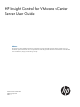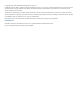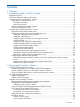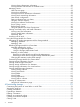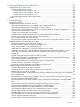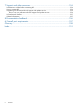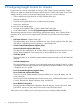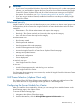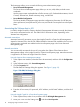HP Insight Control for VMware vCenter Server User Guide Abstract This document contains detailed instructions for configuring and using HP Insight Control for VMware vCenter Server. It is intended for system administrators who are experienced in virtual and physical IT infrastructure administration and understand server virtualization, storage, and networking concepts.
© Copyright 2012, 2013 Hewlett-Packard Development Company, L.P. Confidential computer software. Valid license from HP required for possession, use or copying. Consistent with FAR 12.211 and 12.212, Commercial Computer Software, Computer Software Documentation, and Technical Data for Commercial Items are licensed to the U.S. Government under vendor's standard commercial license. The information contained herein is subject to change without notice.
Contents 1 Overview..................................................................................................7 2 Configuring Insight Control for vCenter..........................................................8 Role-based security...................................................................................................................9 GUI Theme Selection (vSphere Client only)...................................................................................
Viewing cluster infrastructure information..........................................................................36 Viewing software and firmware on clustered servers...........................................................37 Managing servers..............................................................................................................37 Host Overview page......................................................................................................38 Viewing host information.....
Viewing hardware alert notifications...........................................................87 Insight Control for vCenter events..............................................................................................87 Onboard Administrator events.............................................................................................87 vCenter Server event category: info.................................................................................
7 Support and other resources....................................................................104 Information to collect before contacting HP...............................................................................104 How to contact HP................................................................................................................104 Registering for software technical support and update service.....................................................
1 Overview HP Insight Control for VMware vCenter Server (Insight Control for vCenter) is a single integrated application that you use to manage ProLiant servers and HP storage systems. The application consists of three modules. The core module is required along with one or two optional components: the Server Module for vCenter and Storage Module for vCenter. Core Module Provides the framework required by the Server Module for vCenter and Storage Module for vCenter.
2 Configuring Insight Control for vCenter Insight Control for vCenter is managed as a plug-in in the vCenter Server environment. Several settings can impact the interaction between Insight Control for vCenter and vCenter Server.
IMPORTANT: • If you have a Proxy-enabled Windows client and an ESXi host using iLO or other management software, you must disable or bypass the Proxy Server for the connection between the Insight Control for vCenter/vSphere Client and iLO on the ProLiant server running as an ESX/ESXi host system. For instructions, see “Error Communicating with iLO at VM host” (page 95). • If you are using a Windows firewall, enable the firewall to access the ports used by Insight Control for vCenter.
The home page allows you to access the following server administration pages. • Server Password Management The Server Password Management page allows you to view, add, delete, and edit server credentials. Use this page to enter credentials that will allow access to iLO, Onboard Administrator, Virtual Connect, VMware host, SNMP community string, and HP SIM.
3. Enter the iLO IP address or host name, and a user name and password. Onboard Administrator Single Sign-On To enable SSO, you must upload the Insight Control for vCenter certificate to the Onboard Administrator. 1. On the Onboard Administrator, navigate to Users/Authentication→HP SIM Integration. 2. Set the trust mode to Trust by Certificate. 3. Locate and copy the certificate using one of the following methods: • In the vSphere Client, access the HP Home Settings page.
new VMs, or cloning existing VMs on storage pools that are set to Full Access. For more information, see “Provisioning storage” (page 70). To access the Storage Administrator Portal: 1. Access the Storage Administrator Portal using one of the following methods: • From the Start menu—Select Start→ All Programs→HP Insight Control for vCenter→Storage Administrator Portal for vCenter. • From the Desktop—Double-click the HP Insight Control Storage Administrator Portal for vCenter icon on the Desktop.
4. Verify the configuration of the storage systems. For example, select a host, and navigate to the Storage Details page. Confirm that the HP Insight Management tab displays data from the storage systems used by the selected host. For information about navigating the GUI, see “Navigating HP Insight Management with the Storage Module” (page 46).
Adding HP StoreVirtual storage systems To add an HP StoreVirtual storage system (also called a management group): 1. Access the Storage Administrator Portal. For instructions, see “About the Storage Administrator Portal” (page 11). 2. Click Add. The Add Storage System or Management Server page appears. 3. Select HP StoreVirtual in the Type list, and then click Next. The Add HP StoreVirtual page appears. 4.
6. Select the Full Access check box for one or more storage pools to enable provisioning by the Storage Module for vCenter. Storage pools do not need to be assigned Full access if they are not intended to be used for provisioning operations. 7. Click Finish. The HP 3PAR StoreServ is added to the Configured Storage Systems and Management Servers list.
Adding HP EVAs To view information about an HP EVA, use the Storage Administrator Portal to add the storage system and associate it with a HP EVA Command View management server. During the initial Storage Module for vCenter configuration, add the HP EVAs and HP EVA Command View management servers in a single step as described in “Adding HP EVA Command View management servers” (page 15).
2. Ensure that the HP MSA 2000 G2 SMI-S proxy provider is installed on the same server as the Storage Module for vCenter. The Insight Control for vCenter installer places version 1.1.2.0 of the MSA SMI-S proxy provider installer and the HP MSA2000 G2 SMI-S Proxy Provider User Guide in the following folder: install directory\Storage\tools IMPORTANT: You must install version 1.1.2.0 of the MSA SMI-S proxy provider to add support for the MSA in your VMware environment.
6. Click Next. The Add HP MSA P2000 G3 page appears, listing the storage pools on the selected HP MSA P2000 G3 System. 7. Select the Full Access check box for one or more storage pools to enable provisioning by the Storage Module for vCenter. Storage pools do not need to be assigned Full access if they are not intended to be used for provisioning operations. 8. Click Finish. The HP MSA P2000 G3 System is added to the Configured Storage Systems and Management Servers list.
6. Enter the Remote Web Console credentials, and then click Finish. The storage system is added to the Configured Storage Systems and Management Servers list. NOTE: The HP XP storage system does not support provisioning by the Storage Module for vCenter. Adding HP StoreOnce Backup To add an HP StoreOnce Backup: 1. Access the Storage Administrator Portal. For instructions, see “About the Storage Administrator Portal” (page 11). 2. Click Add. The Add Storage System or Management Server page appears. 3.
◦ HP EVA—Storage system WWN ◦ HP MSA 2000 G2/HP MSA P2000 G3—Storage system serial number ◦ HP XP/HP XP P9000—Storage system serial number ◦ HP StoreOnce Backup—Backup system serial number • Managers/Managing—Management servers or management consoles for the listed systems or systems managed by listed management servers • Current User—Name of user currently logged in to the system • Storage Pool—Available storage pools • Access—Access setting for each storage pool Modifying configured storag
data for that storage system or management server. Disks from the removed storage system are displayed as unmanaged disks in the vSphere Client. Consider the following: • Removing an HP EVA does not remove the associated management servers. • Removing an HP EVA Command View management server does not remove the associated arrays. • Removing an HP StoreVirtual management group removes all of the storage nodes in the group. To remove a storage system or management server: 1.
5. • Login: Enter the login information for the system that runs the vSphere Client. • Password: Enter the password for the system that runs the vSphere Client. Click OK. The HPICSM provider is added to the Vendor Providers list in the vSphere Client. Registering the VASA Provider from the vSphere Web Client To add the Storage Module for vCenter to the Storage Providers list: 1. Right-click a datastore in the left pane of Insight Control for vCenter, and then click Manage Storage Providers.
5. 6. 7. Enter the following information in the Certificate Info section: • Country • State • Locality • Organization • Common Name—The fully qualified vCenter Server name. Optionally, enter the following information in the Optional Certificate Info section: • Organizational Unit • Email • Surname • Given Name Click Generate. The certificate signing request is generated. A certificate request with 1024-bit encryption is generated. . 8. 9. Copy the certificate signing request text.
3 Using Insight Control for vCenter This chapter describes the processes for accessing and using the software. You can access resource inventory, HP Insight Management Administration tools and the HP Insight Management Deployment Wizard from the vSphere Client home page. Figure 2 vSphere Client home page Figure 3 vSphere Web Client home page For more information about HP Insight Management Administration, see “Configuring Insight Control for vCenter” (page 8).
Accessing Insight Control for vCenter After completing the installation and configuration procedures, you can access Insight Control for vCenter two ways: • “Using the vSphere Client to access Insight Control for vCenter” (page 27) • “Using the vSphere Web Client to access Insight Control for vCenter” (page 27) Except where noted in “Comparing vSphere Client to vSphere Web Client integration” (page 26), each method displays the same Insight Control for vCenter information in a slightly different format.
Figure 5 vSphere Web Client — Overview Comparing vSphere Client to vSphere Web Client integration vSphere Client vSphere Web Client Navigation Uses a drop-down list Uses a series of tabs Theme setting You can select a dark or light background theme Not available Cluster view Yes Yes Network diagram Yes Yes Bare metal deployment capability RDP IC server provisioning Firmware update capability Yes Yes Storage provisioning operation from Yes table cells Yes Delete storage volume capabili
vSphere Web Client item Difference compared to vSphere Client Notes xxxyyyyzzzz for the same event. You can use the Task portlet to view the task details. Task Summary icon Does not display the More link. Use the Tasks tab or click the event. Health Summary icon Does not display the More link. Use the Health tab or click the event. Software/Firmware details tab Software and firmware information is combined in a single table. You can sort by all updates.
4. Click the HP Insight Management tab. An overview of the VMware component that you selected appears. While Insight Control for VMware vCenter collects information about this VMware component or corresponding HP iLO, HP Onboard Administrator, or Virtual Connect modules; the panes in the overview page display loading.... HP Insight Management refreshes the contents on a periodic basis and updates information.
• Storage • News Feed (a list of recent events) For detailed information about portlet items, do one of the following: • Click More at the bottom of the portlet • Select the name of the portlet from the navigation list. NOTE: When you access HP Insight Management, you might see security warnings related to the website security certificate. To prevent these warnings from appearing in the future, click View Certificate, and then follow the on-screen instructions to import the certificate.
◦ Host ◦ Cluster ◦ Networking ◦ Infrastructure ◦ Storage ◦ Software/Firmware The bottom of the HP Insight Management pages shows: • Links to launch HP Management consoles, if applicable. Links that appear to be transparent indicate that the tool is inaccessible or that no data is available. The main section in the Manage→Overview page displays multiple boxes called portlets that provide summary information about the selected VMware component.
Navigating HP Insight Management with the Server Module Information from iLO, Onboard Administrator, HP SNMP agents, HP CIM providers, and Virtual Connect Manager is compiled and displayed on the HP Insight Management page at both the cluster level and the host level. NOTE: • In the vSphere Web Client, information is displayed on the Monitor and Manage pages. In order for iLO information to display, iLO must be associated with the VMware host.
Setting the power cost for a cluster Before entering the power cost settings for a cluster, ensure that the cluster meets the following requirements: • The cluster contains at least one HP ProLiant server or BladeSystem enclosure. • The cluster is DRS-enabled. • The cluster is configured for DPM. To determine if the cluster is DRS-enabled, navigate to the vCenter Server Summary tab for the cluster and review the cluster information.
4. For the network interface, do one of the following, and then click Next: • Select the DHCP check box. • Enter a static IP address, network domain, gateway, and DNS server information. The Step 3 – Deploy window opens. 5. Drag and drop the OS onto all or selected host systems, and then click Next. The Step 4 – Add to vCenter window opens. 6.
A summary screen is displayed. 4. Click Submit. Setting host network configuration preferences These settings are used to evaluate the network configuration of a host with respect to its Virtual Connect profile. NOTE: 1. 2. This feature is available only on the vSphere Web Client. Access the HP Insight Management Administration page. Select Host Network Configuration Preferences in the left pane.
Figure 6 Cluster overview page (vSphere Client) Figure 7 Cluster overview page (vSphere Web Client) The Overview page for Cluster Management displays status summary information.
NOTE: With the exception of Virtual Connect Manager, administrators can launch tools without providing login credentials. Cluster Overview page The Cluster Overview page displays information for the selected cluster. It displays portlets that provide summary information about the cluster. The portlets displayed are determined by the HP Insight Control for VMware vCenter modules (Server, Storage, or both) that have been installed.
2. For detailed cluster infrastructure information, click More at the bottom of the Infrastructure portlet or do one of the following: • From the vSphere Client, select Infrastructure from the drop-down list. • From the vSphere Web Client, click the Infrastructure tab on the Manage page. Viewing software and firmware on clustered servers NOTE: Firmware information is available for ESXi systems with either the HP Offline Bundle or HP ESXi custom image installed only.
Figure 9 Host Overview page — vSphere Web Client view Depending on the software installed, links are available to launch HP tools. Host Overview page The Host Overview page displays information for the selected host. The Overview page displays portlets that provide summary information about the host. The portlets displayed are determined by the HP Insight Control for VMware vCenter modules (Storage, Server, or both) that have been installed.
For more information, see “Navigating HP Insight Management with the Storage Module” (page 46). Viewing host information To view information about the host server: 1. Select a host in the inventory tree and access HP Insight Management. The Host information portlet on the Overview page provides an overview of the host server. 2.
1. Select a server in the inventory tree, and then access HP Insight Management. The Networking portlet on the Overview page provides an overview of the host network configuration. The network configuration status of the host is displayed at the top of the portlet. See “Host network configuration” (page 40). 2. For detailed networking information, click More at the bottom of the Networking portlet or do one of the following: • From the vSphere Client, select Networking from the drop-down list.
actions are included for configuring the VMware host network based on the network preference and Virtual Connect networks. • The Virtual Connect profile status indicates whether the Virtual Connect profile for this host matches the profile of the reference host. If the Virtual Connect profile status is Mismatch, the required changes need to be made using the Virtual Connect Manager to ensure that the Virtual Connect profile of this host matches that of the reference host.
NOTE: • This feature is available only on the vSphere Web Client. • Only blade servers are supported as a reference host. • Ensure that no host configuration operations are being performed within the cluster when selecting or changing a reference host. • If there is no reference host identified for the cluster, then the first host where the recommended actions are applied would be marked as the reference host for that cluster. 1.
Figure 10 Virtual Connect Network Diagram Viewing host software and firmware NOTE: Firmware information is available for ESXi systems with the HP Offline Bundle or HP ESXi custom image installed only. To view firmware information and/or update firmware for the selected server: 1. Select a server in the inventory tree and access HP Insight Management. The Software/Firmware portlet on the Overview page provides an overview of primary software and firmware versions. 2.
To use this feature, select Rediscover Node from the Actions drop-down list. Using HP VMware ESXi Smart Components HP Smart Components can be used to update firmware on an ESXi host. IMPORTANT: Your ESXi Host must have the HP Providers installed. Manage Smart Components To update the firmware on a host, Smart Components must either be staged on your own web server or uploaded to the Insight Control for VMware vCenter server using the Manage Smart Components tab.
2. For detailed news feed information, click More at the bottom of the News Feed portlet or do one of the following: • From the vSphere Client, select News Feed from the drop-down list. • From the vSphere Web Client, click the News Feed tab on the Monitor page. The details include object status, timestamp and a brief message. Viewing health/status information To view health/status information for the selected object: 1.
• Insight Control power management • Virtual Connect Enterprise Manager • HP storage system management utilities When configured for vCenter administrators, auto-login is enabled for direct launch into the HP tools listed in this section. Users with read-only access cannot access the HP tools. Other non-administrative vCenter Server users are prompted to enter a user name and password to access the HP tools.
Refreshing Storage Module for vCenter data After installation, the Storage Module collects information about the VMware environment and the HP storage systems configured in the VMware environment. When a cache refresh is in progress: • The refresh status is listed at the top of each storage page. To view details about the cache refresh, move the cursor over the refresh status. NOTE: If the data for the Storage Module for vCenter is current, the text Last Updated is displayed.
Using HP Insight Management 1. Click the cache refresh icon corner of any storage page. . In the vSphere Client this icon is located in the top right HP Insight Management Refresh screen displays the options available. 2. Click Continue to continue the cache refresh, or click Cancel to stop the refresh. If you click Cancel when the refresh process is in a state where it is safe to cancel, the operation is stopped.
Restarting a cache refresh using the Storage Administrator portal 1. Click the Refresh Cache link in the top right corner of the Storage Administrator Portal. The Storage Administrator Portal displays the options shown in Figure 13 (page 49). Figure 13 Restart cache refresh options 2. Click Restart. Changing the automatic cache refresh settings You can change the default cache refresh settings by editing the standalone.xml file. 1. Open the standalone.
• In the vSphere Client, click the heading of a column and drag the column to a different location in the table. • Click Save Column Settings to save the changes. • Customize the tables as needed.
A list of the columns is displayed. See Figure 15 (page 51). • Check the box next to a column to display it. Click Select All to select all the columns. • Clear the box next to a column to not display it. • Click OK to save the changes after you add or remove columns. Figure 15 Adding and removing columns (vSphere Web Client) Viewing storage information of a host To view storage information for a host: 1. Select a host in the inventory tree and access HP Insight Management.
NOTE: The HP Storage Used value can differ from the HP Storage Provisioned value if thin provisioning or demand-allocated snapshots are used.
Datastores This section lists the datastores provisioned from the selected host to VMs. For each datastore, move the cursor over the status bar to view storage information.
• HP Storage ThP Savings—Amount of storage saved through the use of array-based thin provisioning • Volumes overprovisioned—Number of over-provisioned volumes Provisioned from Cluster to Virtual Machines • Current storage inventory—Number of datastores, RDMs, and unused volumes provisioned to VMs • Cluster Provisioned Capacity—Total amount of storage available to the cluster, including HP storage, local storage, and unmanaged disks • Cluster Used Capacity—Amount of storage used by the cluster • C
This section lists the datastores provisioned from the selected host to VMs. For each datastore, move the cursor over the status bar to view storage information.
Provisioned from Datastore to Virtual Machines • Current storage inventory—Number of datastores, RDMs, and unused volumes provisioned to VMs • Datastore Provisioned Capacity—Total amount of storage available to the datastore • Datastore Used Capacity—Amount of storage used by the datastore • Datastore Available Capacity—Amount of available storage on the datastore • Datastores overprovisioned—The number of over-provisioned datastores HP Storage Arrays This section lists the arrays that provide sto
Viewing storage information of a virtual machine To view storage information for a VM: 1. Select a VM in the inventory tree and access HP Insight Management. The Storage portlet on the Overview page provides an overview of the storage. 2. For detailed storage information, click More at the bottom of the Storage portlet or do one of the following: • From the vSphere Client, select Storage Details from the drop-down list. • From the vSphere Web Client, click the Storage tab on the Manage page.
• Used—Amount of storage used on the host as virtual disks (VMDKs or RDMs) • % Savings—Amount of storage saved through the use of VMware thin provisioning Available HP StoreOnce Backup Systems This section lists the HP StoreOnce Backup Systems available. For each HP StoreOnce Backup System, move the cursor over the status bar to view storage information. For each configured backup system, all the service sets are displayed.
• ◦ HP XP P9000/HP XP—LDKC:CU:LDEV (for example, HP OPEN-V-CVS (00:04:3F)) ◦ HP StoreOnce Backup—Not applicable Array Name ◦ HP StoreVirtual—Management group name ◦ HP 3PAR StoreServ—Array display name ◦ HP EVA—Array display name ◦ HP MSA 2000 G2/HP MSA P2000 G3—System name ◦ HP XP P9000/HP XP—Array serial number ◦ HP StoreOnce Backup—Not applicable • Array Type—HP array type • Datastore/RDM—Datastore name or the associated .
assumes all unallocated space is formatted the same as this volume. For all other volume types, no value is displayed. ◦ HP 3PAR StoreServ—Unallocated space in the storage pool that can be used to meet storage needs for a snapshot or thin-provisioned volume. For all other volume types, no value is displayed. The calculation of this value assumes that all disk space uses the same RAID type as this volume.
Viewing virtual disks The virtual disks page displays the following information: • Virtual Disk Name—Virtual disk name assigned by VMware • Virtual Disk Type—Virtual disk type (VMDK or RDM) • Virtual Machine—Name of the VM associated with the selected VMDK or RDM • Datastore—Datastore name or the .
• • 62 ◦ HP XP P9000/HP XP—Array serial number ◦ HP StoreOnce Backup—Not applicable Host HBA Port WWN/IQN ◦ HP StoreVirtual—IQN assigned to the host ◦ HP 3PAR StoreServ (FC)—WWN for the host port on the host end of this path ◦ HP 3PAR StoreServ (iSCSI)—IQN assigned to the host ◦ HP EVA—WWN for the host port on the host end of this path ◦ HP MSA 2000 G2/HP MSA P2000 G3 (FC, SAS)—WWN for the host port on the host end of this path ◦ HP MSA 2000 G2/HP MSA P2000 G3 (iSCSI)—IQN assigned to the
• • ◦ HP XP P9000/HP XP—Port number ◦ HP StoreOnce Backup—Not applicable Host Group ◦ HP StoreVirtual—Name configured for the host's IQN in the management console ◦ HP 3PAR StoreServ—Name of the host object containing the host WWN for this path ◦ HP EVA—Name of the host object containing the host WWN for this path ◦ HP MSA 2000 G2/HP MSA P2000 G3—Nickname of the host with the host WWN for this path ◦ HP XP P9000/HP XP—Name of the host group containing the HBA WWN on the array port for this p
• • • Host Mode ◦ HP StoreVirtual—Not applicable ◦ HP 3PAR StoreServ—Not applicable ◦ HP EVA—Host mode assigned to the HP EVA host object ◦ HP MSA 2000 G2/HP MSA P2000 G3—Name of the host's profile ◦ HP XP P9000/HP XP—Host mode assigned to the host group ◦ HP StoreOnce Backup—Not applicable Preferred Path ◦ HP StoreVirtual—Not applicable ◦ HP 3PAR StoreServ—Not applicable ◦ HP EVA—Specifies whether the path uses a port on the controller that is configured as the preferred path for the
• Replication Group ◦ HP StoreVirtual—Not applicable ◦ HP 3PAR StoreServ—Remote Copy group name ◦ HP XP P9000/HP XP—Replica group ID ◦ HP EVA—Data replication group name ◦ HP StoreOnce Backup—Not applicable • Datastore/RDM Type—Datastore/RDM type (Datastore or RDM) • Datastore Name—Datastore name • Source Creation Time—Source volume creation time (applies only to HP 3PAR StoreServ) • Source Expiration Time—Source volume expiration time (applies only to HP 3PAR StoreServ) • Source Retent
◦ HP XP P9000/HP XP—Emulation type and LDKC:CU:LDEV (for example, HP OPEN-V-CVS (00:04:3F)) ◦ HP StoreOnce Backup—Not applicable • Array Disk Type—Array disk type • Array Name ◦ HP StoreVirtual—Management group name ◦ HP 3PAR StoreServ—Array display name ◦ HP EVA—Array display name ◦ HP MSA 2000 G2/HP MSA P2000 G3—System name ◦ HP XP P9000/HP XP—Array serial number ◦ HP StoreOnce Backup—Not applicable • Array Type—HP array type • Array Disk Total Capacity—Total amount of storage avail
NOTE: The HP XP P9000/HP XP array does not allow host access to be specified on a per-host or per-path basis.
• LUN Number—LUN used for presenting the storage disk from the storage system port to the host HBA port • Path ID—Path ID assigned by VMware • Preferred Path • ◦ HP StoreVirtual—Not applicable ◦ HP 3PAR StoreServ—Not applicable ◦ HP EVA—Specifies whether the path uses a port on the controller that is configured as the preferred path for the vdisk (Yes, No, No preference) ◦ HP MSA 2000 G2/HP MSA P2000 G3—Not applicable ◦ HP XP P9000/HP XP—Not applicable ◦ HP StoreOnce Backup—Not applicable
Using the HP Infrastructure page The HP Infrastructure page displays information for all storage systems configured in the plug-in’s environment. The number adjacent to the HP Storage Systems link in the left navigation panel indicates the number of storage systems that have been configured using the Storage Administrator Portal. Click on HP Storage Systems to expand the list of configured arrays and backup systems. The inventory list indicates the type and name of array or backup system.
4 Provisioning storage The Storage Module for vCenter supports storage provisioning for HP 3PAR StoreServ, HP StoreVirtual, HP EVA, and HP MSA P2000 G3 arrays. You can perform storage provisioning operations such as creating a new datastore, deleting or expanding an existing datastore, creating new VMs, or cloning existing VMs. For HP EVAs, provisioning operations are supported for thick-provisioned virtual disks.
Viewing the audit log The Storage Module for vCenter provides an audit log for provisioning operations. The audit log, provisionAuditLog.txt, is available in the following directory: /Storage/JBoss/standalone/log. Creating a datastore You can create a new datastore on a host or cluster that meets the following prerequisites. Hosts • The host must exist in the vSphere Client. • In an FC environment, the SAN must be zoned between the storage pools and the host.
3. Enter the following information: • Quantity: Enter the number of datastores to create. • Datastore Capacity: Enter the capacity for the new datastores. NOTE: The actual value used by the software might be slightly higher than specified in order to accommodate the VMware overhead. • Storage Pools: Select a storage pool to use for the new datastore. This window lists the configured storage pools with Full Access on arrays that support provisioning.
5. 6. Select the copy space for the HP 3PAR StoreServ. Click Next. The Create Datastores – Specify New Names window opens.
7. Enter the following information: • New Datastore Names: Enter the base name for the new datastores. The # symbol is required and represents the numeric sequence for the new datastore names. In the generated datastore names, the # symbol is replaced with a number. • Where # is numeric and starts at: Enter the start value for the numeric sequence of datastore names.
11. Click Finish to create the specified datastores. You can view the progress of the task in the Recent Tasks pane at the bottom of the vSphere Client window or the right side of the vSphere Web Client window. TIP: No manual cache refresh is necessary. When a provisioning operation is complete, the Storage Module for vCenter data is refreshed automatically. Expanding a datastore You can expand the size of a datastore if it is located on a single disk. 1.
3. Enter the new capacity in the Requested Datastore Capacity box. The following rules apply when expanding datastores: • A datastore can be expanded only if it is located on a single disk on an array that supports provisioning by the Storage Module for vCenter. • The requested capacity cannot exceed the total capacity of the storage pool. • The requested capacity cannot be less than or equal to the original datastore capacity.
• In the vSphere Client, select Delete Datastore from the Actions drop-down list. • Select a datastore in the inventory tree, click Storage Tools in the HP Management pane, and then click the Delete Datastore link. • Right-click a datastore in any Storage Module for vCenter table and select Delete Datastore. The Storage Module for vCenter prompts you to confirm the delete request. 3. Click Delete to confirm the request.
NOTE: When VMware converts a VM to a template, all RDMs are converted to empty virtual disks (VMDKs). Therefore, VMs created from this template will not have associated RDMs. For more information, see Virtual Disk Compatibility Modes in the VMware vSphere Online Library. • If a cluster is used to initiate the VM creation, all hosts in the cluster must be zoned to the storage, and hostgroups must be configured. To create one or more VMs from a template: 1.
4. Click Next. The Create Virtual Machines – Specify Storage window opens. 5. Enter the following information: • Quantity: The number of datastores to create to support the new VMs. This value must be less than or equal to the number of new VMs. • Datastore Capacity: The minimum capacity for each new datastore. The datastore capacity value is approximate. The actual virtual disk sizes might be slightly larger to accommodate the VMware overhead.
7. Enter the following information: • VM Names: Enter the base name for the new VMs. The # symbol is required and represents the numeric sequence for the new names. In the generated VM names, the # symbol is replaced with a number. The default values are as follows: Number Default start value for numeric sequence 1–9 1 10–99 01 100–999 001 The Generated Names box shows the names of the VMs that will be created. • Datastore Names: Enter the base name for the new datastores.
9. Click Next to validate that it is possible to create the VMs. The Create Virtual Machines – Review and Validate window is updated with icons showing the success or failure of the validation processes. A green icon indicates success, and a red icon indicates failure. If a validation step fails, a message is displayed in the Warning and Validation Results box. Correct the problem, and then click Retry to repeat the validation step.
11. Click Finish to create the specified VMs and datastores. You can view the progress of the task in the Recent Tasks pane at the bottom of the vSphere Client window. TIP: No manual cache refresh is necessary. When a provisioning operation is complete, the Storage Module for vCenter data is refreshed automatically. Cloning a VM You can clone one or more VMs from an existing VM. The following rules apply when cloning VMs: • Cloning a VM has the same prerequisites as creating a datastore.
• In the vSphere Client, select Clone VM from the Actions drop-down list. • Right-click a VM in any Storage Module for vCenter table, and then select Clone VM. The Clone Virtual Machine – Clone Parameters window opens. 3. Enter the following information: • Target Owner: Select the host or cluster that will own the new VMs. • Target VM Quantity: Enter the number of VMs to create. • Target VM Initial State: Specify whether the initial VM state is Power On or Power Off.
5. Enter the following information: • New VM Names: Enter the base name for the new VMs. The # symbol is required and represents the numeric sequence for the new names. In the generated VM names, the # symbol is replaced with a number. The default values are as follows: Number Default start value for numeric sequence 1–9 1 10–99 01 100–999 001 The Generated Names box shows the names of the VMs that will be created. • New Datastore Names: Enter the base name for the new datastores.
7. Click Next to validate that it is possible to create the cloned VMs. The Review and Validate window is updated with icons showing the success or failure of the validation processes. A green icon indicates success, and a red icon indicates failure. If a validation step fails, a message is displayed in the Warning and Validation Results box. Correct the problem, and then click Retry to repeat the validation step.
9. Click Finish to create the specified VMs. You can view the progress of the task in the Recent Tasks pane at the bottom of the vSphere Client window. TIP: No manual cache refresh is necessary. When a provisioning operation is complete, the Storage Module for vCenter data is refreshed automatically.
5 Viewing hardware alert notifications This chapter describes the Insight Control for vCenter hardware alert events and alarms. Insight Control for vCenter events Insight Control for vCenter loads events from Onboard Administrator, HP SNMP agents, and HP CIM providers into vCenter Server, enabling administrators to view and manage them from the vSphere Client. This provides administrators with a single, heterogeneous view of all host system events within the managed environment.
For more information, see the HP BladeSystem Onboard Administrator User Guide, which is available on the HP website: http://www.hp.com/go/oa. vCenter Server event category: info Blade events Enclosure name: Blade in bay number status changed to OK. Enclosure name: Blade in bay number status changed to other.
Enclosure name: Blade in bay number: iLO dead Interconnect events Enclosure name: Interconnect in bay number status changed to unknown. Enclosure name: Interconnect in bay number: reset Power supply events Enclosure name: Power supply in bay number status changed to unknown. Enclosure name: Power supply in bay number status changed to degraded. Fan events Enclosure name: Fan in bay number status changed to unknown. Enclosure name: Fan in bay number status changed to degraded.
Enclosure name: Power subsystem status changed to non-recoverable error. Enclosure name: Power subsystem status changed to predictive failure. Enclosure name: Power subsystem status changed to error. Fan zone events Enclosure name: Fan zone number status changed to non-recoverable error. Enclosure name: Fan zone number status changed to predictive failure. Enclosure name: Fan zone number status changed to error.
• Alarms associated with HP ProLiant and HP BladeSystem fan zones These alarms are triggered by an HP BladeSystem subsystem event. The alarm states are controlled by the type (severity) of the event. The alarms are triggered on all HP ProLiant and BladeSystem servers in the affected fan zone. • Alarms associated with HP ProLiant and HP BladeSystem power subsystem These alarms are triggered by an HP BladeSystem power subsystem event. The alarm states are controlled by the type (severity) of the event.
6 Troubleshooting Before troubleshooting issues with Insight Control for vCenter, you must do the following: • Verify that the correct user name and password are entered for vCenter Server. • Verify that the software is installed and configured as described in the HP Insight Control for VMware vCenter Server Installation Guide. • View the log files. For instructions, see “Viewing the log files” (page 92).
HP Insight Management tab not available in the vSphere Web Client Possible cause: The vSphere Web Client has not deployed the plug-in. NOTE: The plug-in is deployed only when the web-client is executed. Action: Execute the vSphere Web Client. 1. If the vSphere Web Client was running when the plug-in was installed, log out of the Web Client. 2. Log into the vSphere Web Client. For the first invocation of vSphere Web Client after the plug-in is installed, you might notice a delay before the GUI appears. 3.
• HP Insight Control Storage Module for vCenter • HP Insight Control for vCenter UI Manager Slow response in the vSphere Client Possible cause: The system on which Insight Control for vCenter is installed does not meet the hardware requirements for all software installed on the server. Action: Ensure that: • HP SIM and vCenter Server are not installed on the same server. This is not a supported configuration. • All hardware requirements are met for all software installed on the system.
Error Communicating with iLO at VM host The following error appears if the Windows Proxy Server is enabled and the ESX host is using iLO 3: Error Communicating with iLO at "VM hostname" Text object has no attribute 'ribcl' . Possible cause: Windows proxy server settings are not configured to allow LAN communication from the Insight Control for vCenter Server to iLO 3 on the target ESX/ESXi host system.
3. 4. Rename \icvc\uim\share\db_7.2 to \icvc\uim\share\db Install Insight Control for vCenter version 7.2. Troubleshooting the Server Module for vCenter This section includes troubleshooting information specific to the Server Module for vCenter. For general Insight Control for vCenter troubleshooting, see “Troubleshooting Insight Control for vCenter” (page 92).
Health status or information is missing for specific hosts or clusters Possible cause: Active and properly authenticated communication between vCenter Server, Insight Control for vCenter, HP Management Agents for VMware ESX /HP ESXi Offline Bundle for VMware ESXi, or Virtual Connect Manager (blades only), and the managed nodes is not established with their management processors. Action: Verify that properly authenticated communication is established.
Microsoft Windows 2008 Internet Explorer Enhanced Security can also block cookies. Be sure to change the security settings to enable cookies in Server Manager in the Internet Explorer Enhanced Security Configuration (ESC) menu.
There are no firmware components to display. The HP ESXi Offline Bundle for VMware is not installed on this host. • If some other error occurs, the following message is displayed: There are no firmware components to display. An error occurred while discovering firmware. For more information, see the Insight Control for vCenter logs. For information about accessing the logs, see “Viewing the log files” (page 92).
Action: Complete the following procedure: 1. Open the configuration.json file, which is located in the install folder\uim (assuming that the default installation directory was used). 2. Change the Insight Control for vCenter host name to the IP address. 3. Save and close the file. 4. Edit the install folder\storage\jboss\standalone\configuration\standalone.xml file. 5. Change the host name to the IP address. 6. Save and close the file. 7.
5. 6. 7. 8. Select the following: • Operation: Restart • Controller type: Management • Controller: A or B, as determined in Step 3 Click Restart now. Log in to the SMU. Refresh the Storage Module for vCenter cache. For instructions, see “Refreshing Storage Module for vCenter data” (page 47). HP XP P9000 virtual disk information missing from Storage Overview page Possible cause: The hostgroup name for the ports on the array exceeds 16 characters.
3. 4. 5. Click Advanced Settings in the Software pane. Click Scsi in the list of advanced settings. Edit the Scsi.CompareLUNNumber value, and then click OK. LUN displayed multiple times for VM or datastore that is part of a cluster Possible cause: The Storage Module for vCenter uses an ESX Host+LUN number as the unique identifier. When a single LUN is presented to multiple hosts that are part of a cluster, the LUN is listed on the Related VMs and Related Datastores pages for each host.
Cannot configure HP MSA P2000 G3 array when using user-created account When configuring HP MSA P2000 G3 arrays, an Unable to Authenticate error occurs. Cause: The WBI does not include an option to enable SMI-S when a new user is created. It has an option to enable FTP, CLI, and WBI only. This is a WBI limitation. Action: Use the CLI with the manage option to create the user.
7 Support and other resources This chapter describes the support available for Insight Control for vCenter.
HP authorized resellers For the name of the nearest HP authorized reseller, see the following sources: • In the United States, see the HP U.S. service locator website: http://www.hp.com/service_locator • In other locations, see the Contact HP worldwide website: http://www.hp.
8 Documentation feedback HP is committed to providing documentation that meets your needs. To help us improve the documentation, send any errors, suggestions, or comments to Documentation Feedback (docsfeedback@hp.com). Include the document title and part number, version number, or the URL when submitting your feedback.
A Firewall port requirements To achieve full functionality, an Insight Control for vCenter server requires that the firewall ports selected or configured during the installation of Insight Control for vCenter 7.0 server are opened (inbound/outbound). The system on which the software package is installed needs to route via a firewall to Onboard Administrators/ Virtual Connects. Insight Control for vCenter uses outbound pings to determine if entities are available. Therefore, ICMP ping must be enabled.
Glossary CIM Common Information Model. CLI Command-line interface. An interface comprised of various commands which are used to control operating system responses. datastore A storage location for VM files in the VMware environment. DNS Domain name system. DPM Distributed power management. DRS Distributed Resource Scheduler. ESX An enterprise-level virtualization product offered by VMware. EVA Enterprise Virtual Array. FC Fibre Channel.
SMU Storage Management Utility. The web browser interface that system administrators can use to configure, monitor, and manage MSA2000 Family storage systems. SMU is accessible from any management host that can access a system through an out-of-band Ethernet connection. SPOCK Single Point of Connectivity Knowledge website. SPOCK is the primary portal used to obtain detailed information about supported HP storage product configurations. SSO Single Sign-On. SUM Software Update Manager.
Index Storage Module for vCenter tables, 49 A accessing HP Insight Control for vCenter, 25 adding arrays HP StoreOnce Backup, 19 adding management servers HP EVA Command View, 15 adding storage systems EVA , 16 HP 3PAR StoreServ, 14 HP MSA 2000 G2, 16 HP MSA P2000 G3, 17 HP StoreVirtual, 14 HP XP, 18 HP XP P9000, 18 administration, 8 alarm conditions, 90 alarms troubleshooting, 87, 90 alert notification hardware, 87 auto-login failure, 97 B blade events, 88, 89 C CA-signed certificate VASA provider, 22 c
health status, 97 health status information missing, 97 host infrastructure information, 39 network information, 39 overview page, 38 viewing information, 39 host network configuration, 40 host network configuration preferences setting, 34 virtual connect, 34 hosts viewing storage information, 51 HP 3PAR StoreServ adding storage systems, 14 HP EVA adding storage systems, 16 customizing virtual disk location, 70 HP EVA Command View adding management servers, 15 HP Infrastructure, 68 HP Insight Management nav
portlets, 30 ports troubleshooting, 100 Power Control, 43 power cost setting, 32 power events, 89 power subsystem events, 88, 89 power supply events, 88, 89 powering cycling a server, 43 properties server management, 31 provisioning storage, 70 adding datastores, 71 cloning VMs, 82 creating VMs, 77 deleting datastores, 76 deleting unassigned volumes, 77 expanding datastores, 75 enabling, 11 failure, 97 Storage Administrator Portal about, 11 troubleshooting, 99 storage module, 7 Storage Module for vCenter c
datastore storage information, 55 HBAs, 61 host storage information, 51 management servers, 19 paths, 61 replications, 64 storage systems, 19 storage volumes, 58 virtual disks, 61 VM storage information, 57 Virtual Connect network diagram, 42 virtual connect, 34 virtual disks customizing location, 70 viewing, 61 virtual machines (VMs) cloning, 82 creating from a template, 77 viewing all, 65 viewing storage information, 57 VMware iLO association, 10 volumes deleting, 77 vSphere Client slow response, 94 vSphe