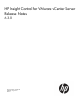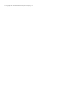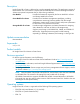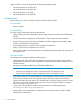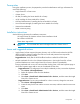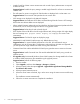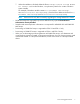HP Insight Control for VMware vCenter Server Release Notes (6.3)
• Insight Control for vCenter cannot communicate with a node if proxy authentication is required
to reach the node.
Suggested action: Disable the proxy setting to enable Insight Control for vCenter to communicate
with the node.
• The ASR status for servers running the HP CIM Providers is displayed with a white status icon.
Suggested action: The current HP CIM providers do not monitor ASR.
• iSCSI storage is not displayed in the Network Diagram.
Suggested action: Use hardware iSCSI HBAs connected through Virtual Connect. iSCSI storage
devices that use software HBAs are not displayed.
• When multiple firmware update jobs are launched from the Smart Component Update tab of the
Firmware link, one or more jobs might not start for a long period of time.
Suggested action: Delete the job and re-launch the job.
• If the vSphere Client is left idle on the HP Insight Software tab, clicking another link might display
the error message This program cannot display the webpage. This issue is seen
intermittently.
Suggested action: Click the link again to display the page.
• MSA2000 G2 and P2000 G3 MSA arrays only: Refresh takes too long.
Suggested action: For optimal refresh performance in the GUI, HP recommends using a
configuration with 40 or fewer LUNs. Configurations with more than 40 LUNs are supported, but
you will experience longer refresh times when viewing LUN information.
• Command View EVA and the MSA2000 G2 SMI-S proxy provider cannot coexist on the same
server.
Suggested action: Install Command View EVA and the MSA2000 G2 SMI-S proxy provider on
separate servers.
• For upgrades only: On Microsoft Windows Server 2003 systems, the Storage Module for vCenter
is unable to delete a temporary file created during the upgrade process.
Suggested action: Perform the following steps:
1. Start the installer.
2. Select Upgrade, and then select Storage or Storage and Server.
3. When prompted, select the option Upgrade – Upgrade HP Insight Control Storage Module
for vCenter to this version.
4. When prompted, restart the server.
5. When the server restart is finished, log in to the server using the same account used for step
1.
The installation resumes automatically.
6. Follow the on-screen instructions to complete the installation.
6 Issues and suggested actions